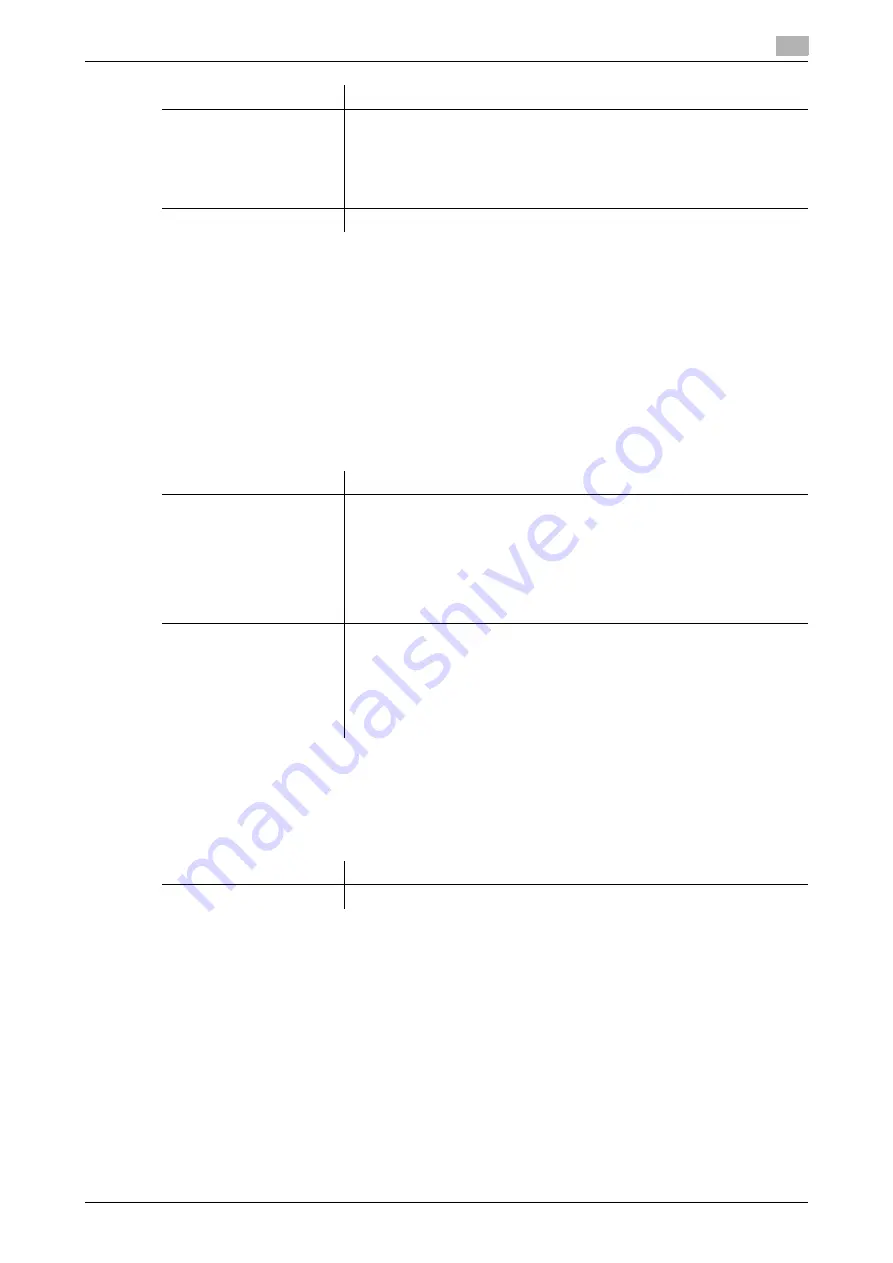
ineo+ 224/284/364/454/554
7-17
7
Tips
-
To check the settings for a registered group, select its registered name, then tap [Check Job Set.].
-
To change the settings for a registered group, select its registered name, then tap [Edit].
-
To delete a registered group, select its registered name, then tap [Delete].
[E-Mail Settings]
To display: [Utility] - [Administrator Settings] - [One-Touch/User Box Registration] - [Create One-Touch Des-
tination] - [E-Mail Settings]
Register fixed subject and text phrases of the E-mail. You can select a registered subject and message text
before sending.
[E-Mail Subject]
To display: [Utility] - [Administrator Settings] - [One-Touch/User Box Registration] - [Create One-Touch Des-
tination] - [E-Mail Settings] - [E-Mail Subject] - [New]
Register a fixed subject phrase of the E-mail message. You can register up to 10 subject phrases.
Tips
-
To check the registered fixed subject phrase, select the subject, then tap [Check Job Settings].
-
To change the registered fixed subject phrase, select the subject, then tap [Edit].
-
To delete the registered fixed subject phrase, select the subject, then tap [Delete].
[Select Group]
Select destinations to be included in a group. To narrow down destina-
tions, tap [Index] or [Registration Number], and enter an index or registra-
tion number.
You can register up to 500 destinations for a group. You can also register
different types of destinations, such as E-mail address and fax number, in
a group.
[Check Program Settings]
If necessary, check the destinations registered for the group.
Settings
Description
Settings
Description
[E-Mail Subject]
Register a fixed subject phrase of the E-mail message. You can register up
to 10 subject phrases.
Tapping [E-Mail Subject] displays a list of subjects registered on this ma-
chine.
The subject appears as [Default] is automatically inserted as the subject
when sending E-mail. To change the subject to be automatically inserted,
select a subject you wish to change to, then tap [Set as Default].
For details, refer to page 7-17.
[E-mail Body]
Register a fixed text phrase of the E-mail message. You can register up to
10 text phrases.
Tapping [E-mail Body] displays a list of bodies registered on this machine.
The message text appears as [Default] is automatically inserted as the
message text when sending E-mail. To change the text to be automatically
inserted, select a text you wish to change to, then tap [Set as Default].
For details, refer to page 7-18.
Settings
Description
[Subject]
Enter a fixed subject phrase (using up to 64 characters).
Summary of Contents for ineo+ 224
Page 1: ...ineo 224 284 364 ineo 454 554 Dynamic balance www develop eu Network Fax ...
Page 2: ......
Page 9: ...1 Network Fax Functions ...
Page 10: ......
Page 38: ...Option settings for fax transmission 1 1 30 ineo 224 284 364 454 554 1 4 ...
Page 39: ...2 Sending and receiving an Internet fax ...
Page 40: ......
Page 56: ...Printing a report list 2 2 18 ineo 224 284 364 454 554 2 6 ...
Page 57: ...3 Sending and receiving an IP address fax ...
Page 58: ......
Page 74: ...Printing a report list 3 3 18 ineo 224 284 364 454 554 3 7 ...
Page 75: ...4 Managing Destinations ...
Page 76: ......
Page 89: ...5 Description of setup buttons ...
Page 90: ......
Page 120: ...5 5 32 ineo 224 284 364 454 554 ...
Page 121: ...6 Description of Setup Buttons User Settings ...
Page 122: ......
Page 135: ...7 Description of Setup Buttons Administrator Settings ...
Page 136: ......
Page 170: ...7 7 36 ineo 224 284 364 454 554 ...
Page 171: ...8 Index ...
Page 172: ......
Page 176: ...8 6 ineo 224 284 364 454 554 Index by button 8 8 2 ...






























