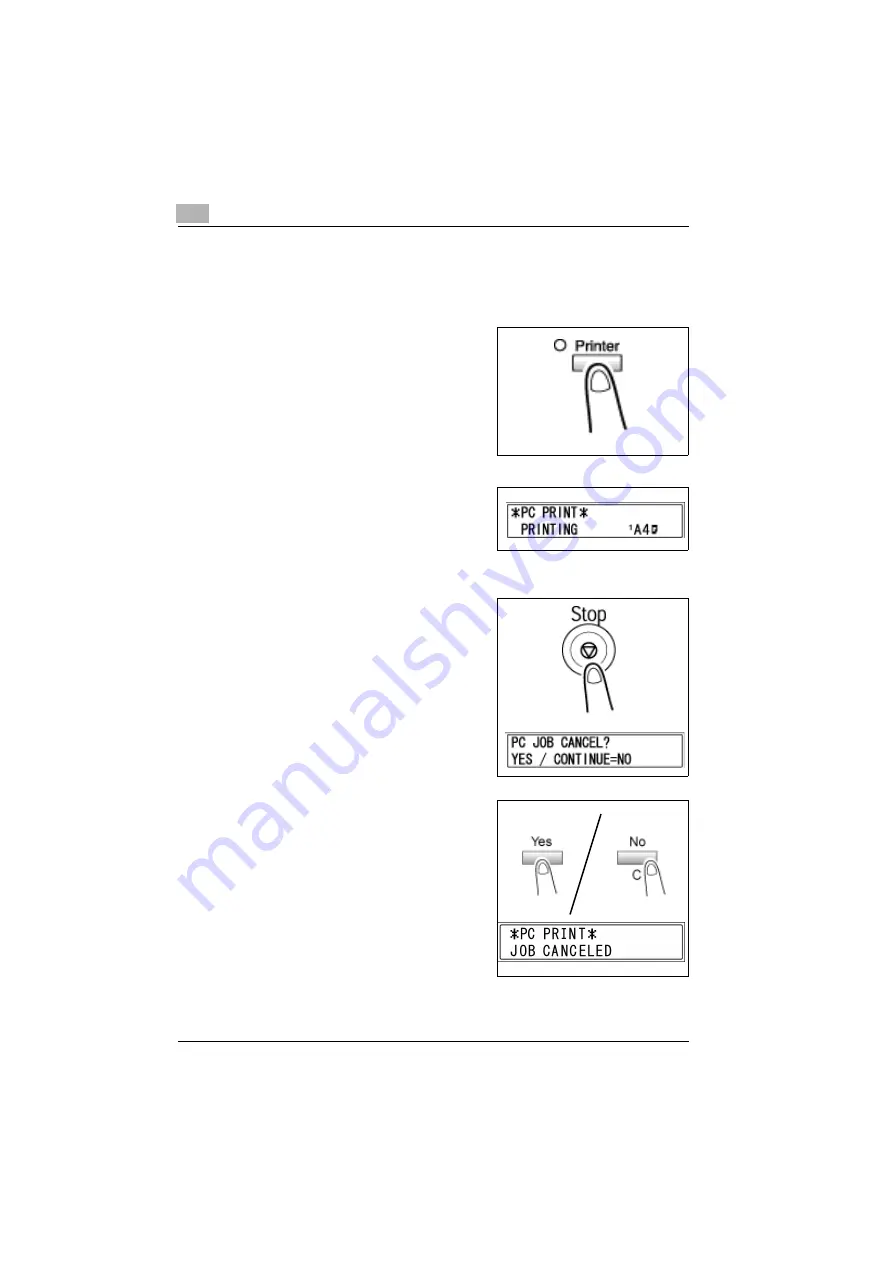
6
Control panel operations
6-6
ineo 160
Canceling a print job
You can cancel a print job from the control panel of the machine only while
the machine is in the PC print mode.
1
Check that the [Printer] indicator is
flashing or is lit, and then press the
[Printer] key.
2
Make sure the machine’s display
shows
*PC PRINT* PRINTING
or
*PC PRINT* RECEIVING
.
–
The message that appears differs
depending on the status of the machine.
3
Press the [Stop] key.
The
PC JOB CANCEL?
confirmation
message appears.
4
Press the [Yes] key to cancel the
print job.
–
Press the [No/C] key to resume
printing.
–
If no key is pressed within 5 sec-
onds, printing will resume.
JOB CANCELED
appears on the
display and the print job is canceled.
Summary of Contents for ineo 160
Page 1: ...ineo 160 Dynamic balance www develop de GDI Driver User Manual ...
Page 2: ......
Page 3: ...x Contents ...
Page 4: ......
Page 8: ...x 6 ineo 160 ...
Page 9: ...1 Welcome ...
Page 10: ......
Page 13: ...2 Getting ready ...
Page 14: ......
Page 16: ...2 Getting ready 2 4 ineo 160 ...
Page 17: ...3 Connecting to a computer ...
Page 18: ......
Page 22: ...3 Connecting to a computer 3 6 ineo 160 ...
Page 23: ...4 Installing the printer driver ...
Page 24: ......
Page 40: ...4 Installing the printer driver 4 18 ineo 160 ...
Page 41: ...5 Configuring printer driver settings ...
Page 42: ......
Page 60: ...5 Configuring printer driver settings 5 20 ineo 160 ...
Page 61: ...6 Control panel operations ...
Page 62: ......
Page 69: ...7 Troubleshooting ...
Page 70: ......
Page 74: ...7 Troubleshooting 7 6 ineo 160 ...
Page 75: ...8 Specifications ...
Page 76: ......
Page 78: ...8 Specifications 8 4 ineo 160 ...



























