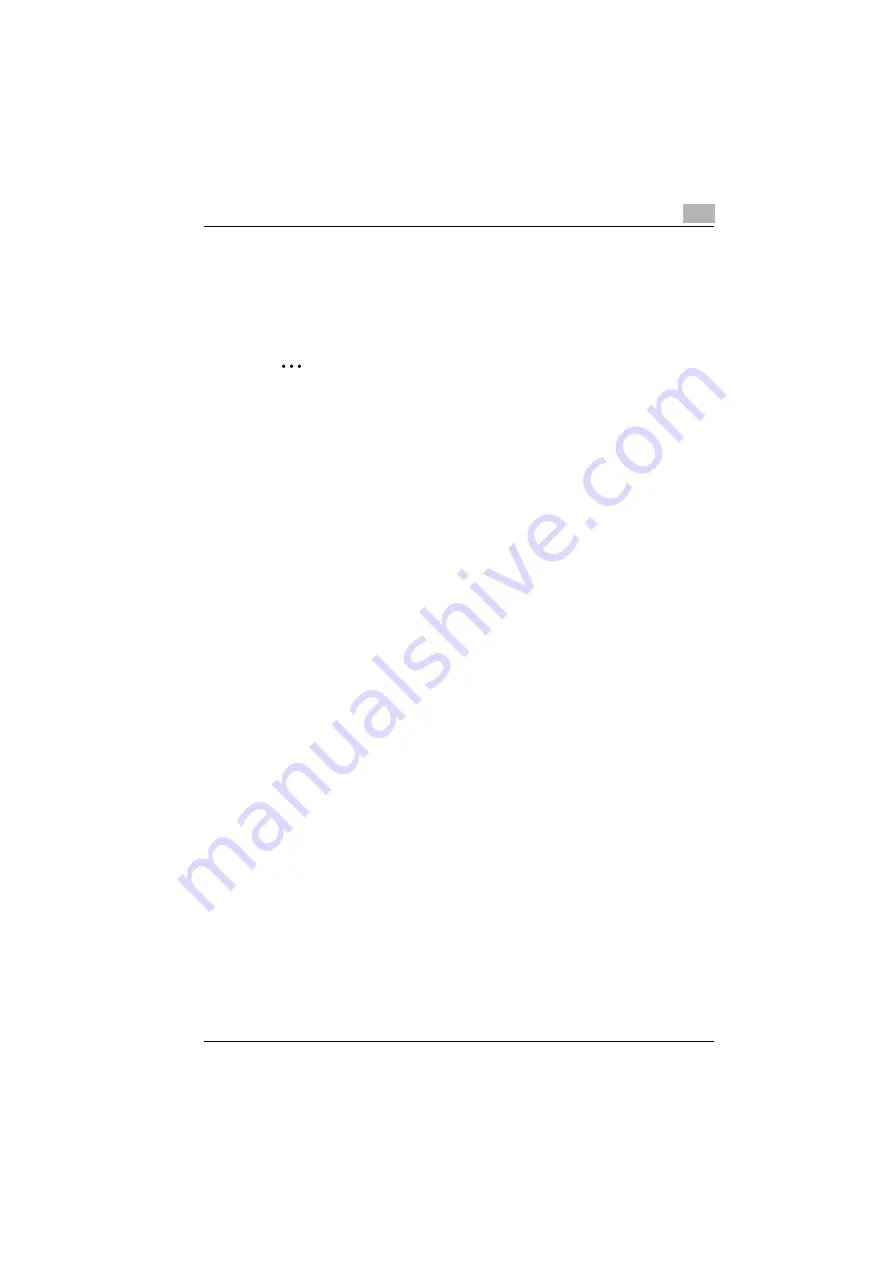
Installing the printer driver
4
ineo 160
4-5
4.2
Installing the TWAIN driver/printer driver using “Plug
and Play”
Installation using “Plug and Play” is not possible on Windows 98 and NT 4.0.
Refer to the procedure for using the “Add Printer Wizard”.
2
Note
If the printer driver is installed using Plug and Play, first the TWAIN driver
is installed, and then installation of the printer driver begins. This manual
describes the installation of the TWAIN driver followed by that of the
printer driver.
Installing the TWAIN driver/printer driver using “Plug and Play” under
Windows XP/Server 2003
1
With Windows running, insert the CD-ROM into your computer’s CD-
ROM drive.
2
Turn on the machine.
3
When the machine is ready, connect it to the computer with the USB
cable.
The “Found New Hardware Wizard” dialog box appears. First, install
the TWAIN driver.
When using Windows XP (SP2), select do not connect in the “Found
New Hardware Wizard” dialog box, and then click [Next].
4
Select
Install from a list or specific location Advanced
, and then
click [Next].
5
Select
Include this location in the search:
under
Search for the best
driver in these locations.
, and then click [Browse].
6
Browse to “Driver\(language)\2k_XP” on the CD-ROM, and then click
[OK].
Select the language you prefer. For example, if you prefer English,
browse to:
Driver\English\2k_XP
7
Click [Next].
The “Completing the Found New Hardware Wizard” dialog box ap-
pears.
Summary of Contents for ineo 160
Page 1: ...ineo 160 Dynamic balance www develop de GDI Driver User Manual ...
Page 2: ......
Page 3: ...x Contents ...
Page 4: ......
Page 8: ...x 6 ineo 160 ...
Page 9: ...1 Welcome ...
Page 10: ......
Page 13: ...2 Getting ready ...
Page 14: ......
Page 16: ...2 Getting ready 2 4 ineo 160 ...
Page 17: ...3 Connecting to a computer ...
Page 18: ......
Page 22: ...3 Connecting to a computer 3 6 ineo 160 ...
Page 23: ...4 Installing the printer driver ...
Page 24: ......
Page 40: ...4 Installing the printer driver 4 18 ineo 160 ...
Page 41: ...5 Configuring printer driver settings ...
Page 42: ......
Page 60: ...5 Configuring printer driver settings 5 20 ineo 160 ...
Page 61: ...6 Control panel operations ...
Page 62: ......
Page 69: ...7 Troubleshooting ...
Page 70: ......
Page 74: ...7 Troubleshooting 7 6 ineo 160 ...
Page 75: ...8 Specifications ...
Page 76: ......
Page 78: ...8 Specifications 8 4 ineo 160 ...






























