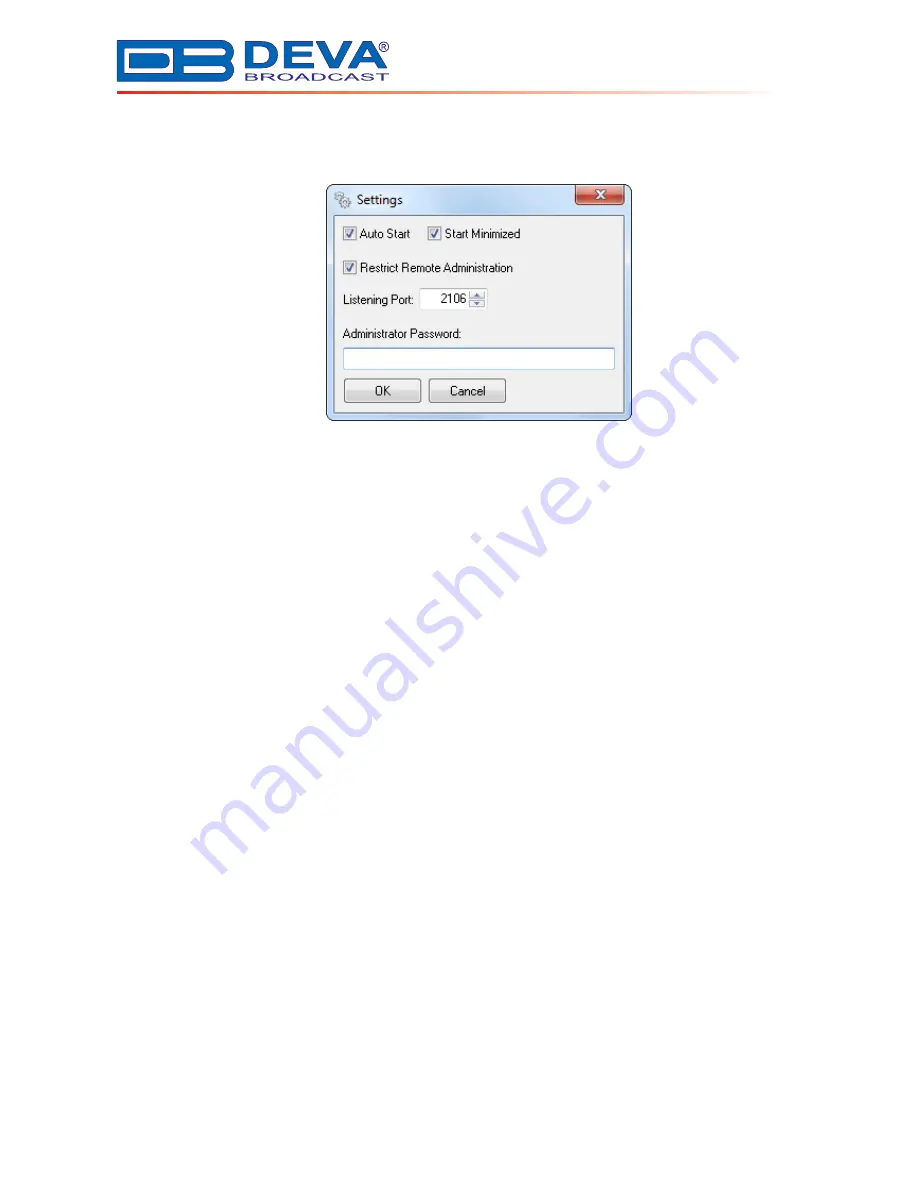
65 Aleksandar Stamboliyski Str., 8000 Bourgas, Bulgaria
Tel: +359 56/820027, Fax: +359 56/836700
E-mail: [email protected]
Web: www.devabroadcast.com
- 14 -
Auto Start
- if checked the application will become active upon its launching. Otherwise it
must be started manually by clicking on the “Start” button.
Start Minimized
- if checked the application will be minimized in the System Tray upon it’s
launching.
Restrict Remote Administration
- if checked all remote administration will be disabled and
administration of the Server can be performed only from the PC where the Server is installed.
Listening Port
- this is the port used for interconnection with other System modules.
Administrator Password
- enter the password, required to access Authentication Server from
other DB4000 modules. Password must be
exact
40 symbols
long.
ATTENTION:
It is reccomended not to use the default password!
NOTE:
To bring into effect the setting made, please restart the software.















































