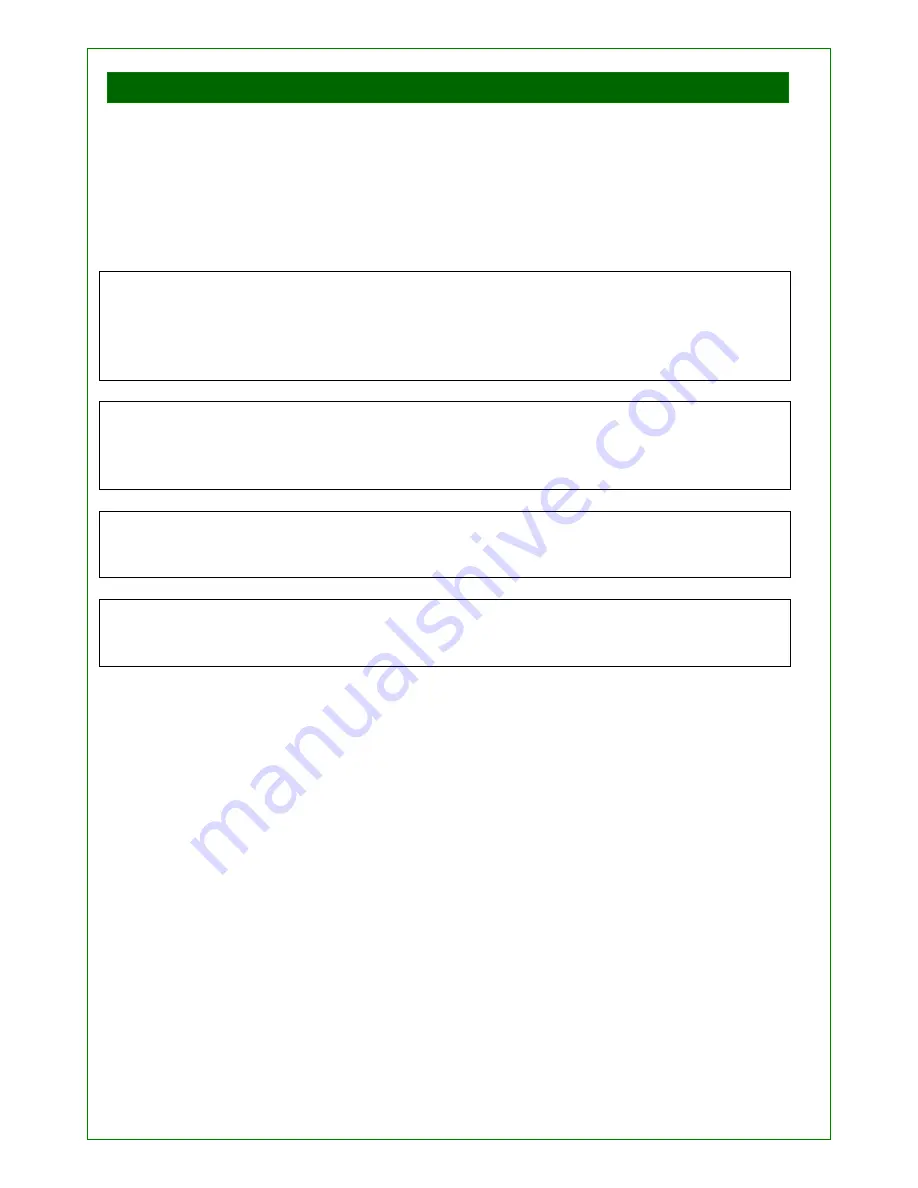
User Instruction Manual V1.01 (Rev.998 2010)
46
Performing a software upgrade
The following section describes how to upgrade onboard software or firmware. This
section should only be followed on explicit instructions from Dermaray or your
authorized distributor. The software upgrade feature requires a custom PC
connection cable and Dermaray specific PC software. Attempting to access
Dermaray features or firmware via non-standard connector cable and / or PC
software may cause permanent damage to the Dermaray Laser.
WARNING:
Use only genuine Dermaray Laser supplied PC connector cable and
PC software. Using a non Dermaray Laser supplied PC connector cable and / or PC
software will damage your device and is not covered by any warranty. Damage of
this nature is explicitly not covered by any warranty. Fire or explosion may result
using a non genuine PC connector cable.
WARNING:
Performing a software upgrade will erase all entered and stored
information. Dermaray Laser will need to be reconfigured in the same manner as a
new device. This includes all patient information, laser module type, treatment
information, date and time etc.
WARNING:
The Software Upgrade function must not be interrupted. Interruption of
a software upgrade may render Dermaray Laser unusable and a factory repair will
be required. Damage of this nature is not covered by any warranty.
WARNING:
After a hardware reset Dermaray
Laser will briefly flash it’s laser
modules, ensure the device is face down and not directed at your eyes. Wear
appropriate eye protection.
1. Ensure that Dermaray Laser battery is fully charged.
2. Connect Dermaray Laser to mains power.
3. Stop all unnecessary programs on the PC, disable all virus scanners and
firewall applications.
4. Attach the supplied PC connector cable to a PC and to the Dermaray
Laser USB connector.
5. WAKE Dermaray Laser, access the System Tools Menu, and select
Software Upgrade, then select YES.
6. Using the supplied software, firstly ERASE the flash.
7. Using the supplied software, upload the new flash.
8. Perform a hardware reset (see next section.)
9. Reconfigure Dermaray Laser.























