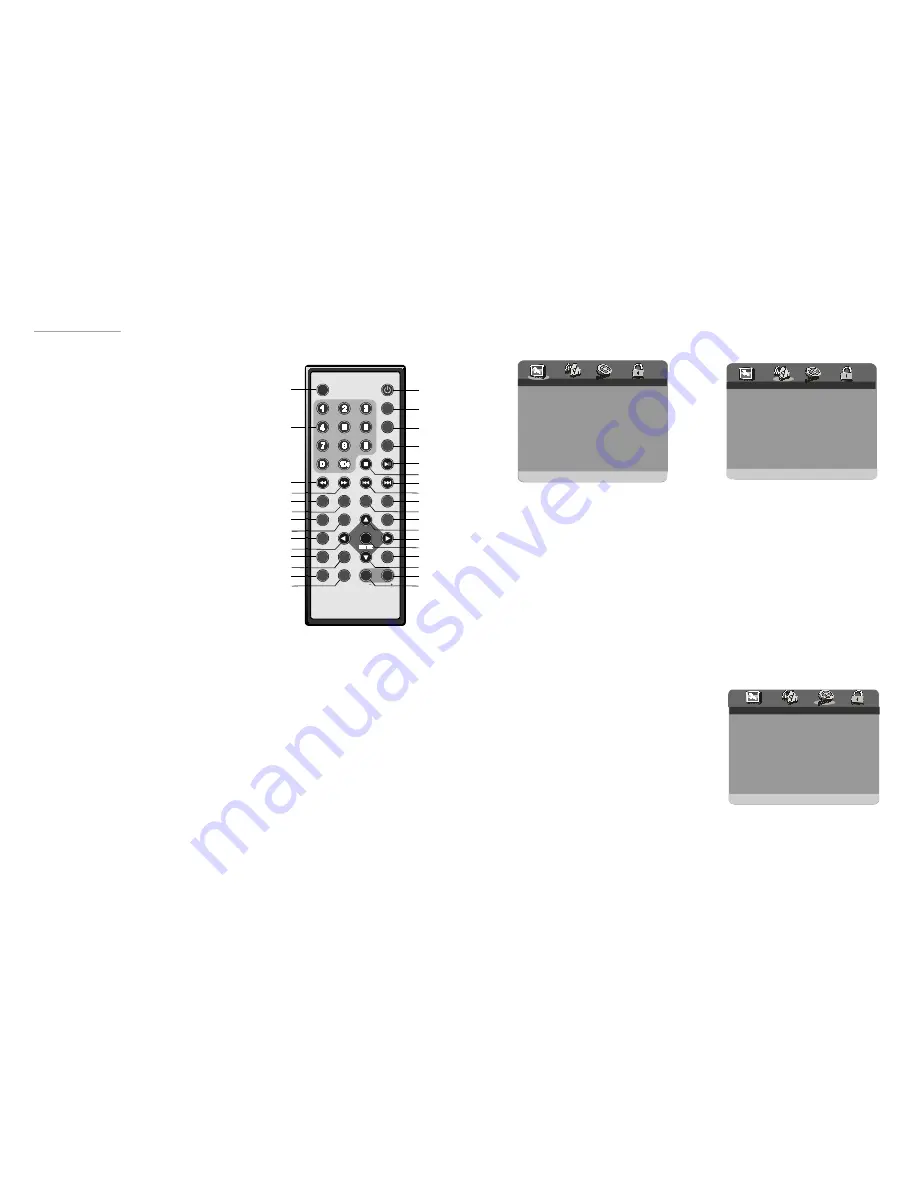
23
it is for sele cting t he
O ption s:Norm al/PS :Pan& scan m ode
Norm al/LB :Lette r box m ode
Wide:16:9 wide s creen mode
1 .1 T V DISPLAY -
ratio
of th e screen disp lay.
The functi on ma y not w ork fo r some
discs .
- it is used to sele ct
whet her or not th e multi- angle icon is
display on screen when a Mul ti-angl e DVD
disc is play ing.
O ptions : On: Icon w ill be d isplay ed
Off: Icon w ill be t urned off
- It is us ed to c hoose the
desired OS D lang uage for diff erent user.
In th is play er, you can c hoose Englis h or
your nation langu age.
- It is us ed to s witch the
capt ion ON /OFF when p laying DVD disc.
- w hen t he pla yer is n ot
in us e for 2 minut es, a r unning DVD logo w ill
move across the screen to pro tect th e scre en.
O ptions : On: Screen save r is enabled
Off: Screen save r is dis abled
NOT E:
1.2 A NGLE MAR K
1.3 O SD LA NG
1.4 C APTIONS
1.5 S CREE N SAVER
1.GENERAL SET UP
2. A UDIO SET U P
-- GEN ERAL SETUP PAGE--
-- AU DIO SETU P PA GE--
TV DISPLAY
WIDE
A NGLE MAR K
ON
OSD LAN G
E NG
CAPTION S
O FF
SCREEN SAVER
ON
G O TO GENE RAL SETUP PAGE
GO TO AUDIO SETUP PAGE
DEFAULT
ON
1.6 DE FAULT
- It is used to con firm th e
setting being .
Reset :It is used to reset t he set ting.
3
VIDEO SETUP PAGE
Quality
-To adjust the quality of the picture.
You can set the sharpness
lev el by choose HIGH MEDIUM or LOW
herein.
3.1 SHARPN ESS:
EQUALIZER
SETUP
--VIDEO
PAGE--
Q UA LIT Y
S HARP NESS
MID
B RIGHTN ESS
0 0
C ONTR AST
0 0
H UE
00
S ATU RATION
00
SHARPNESS
6
1 M UTE b utton -
2 N UMER IC bu ttons
3 F R button
4 F F butt on
5 Z OOM button
X
X
6 S LOW button
7 P ROGR AM b utton
8 A NGLE butto n
9 T FT MO DE button-
10 LEFT navig ation button -
11 SUBT ITLE b utton
15 STAND BY button-
16 DISP button
17 N/P bu tton -
18 GO TO butto n-
19 PLAY /PAUS E button
20 STOP butto n
Pres s this b utton to mu te the
sou nd.
- Press these butto ns to
inp ut num eric in forma tion, s uch as track numb er,
cha pter n umber and s o on.
- P ress th is button to p lay th e
dis c back ward a t spee ds:x2, x4,x8, x16,x3 2.
- Press th is butt on to p lay th e
dis c forwa rd at s peeds : x2,x 4,x8,x 16,x32 .
-Pres s this button to enl arge
pic ture size, ma x.to
4 or to shrink picture size ,
min . to
1 /4.
-Pres s this button to pla y the
dis c at sp eeds:1 /2,1/4 ,1/8,1 /16.
-Press this b utton to
set up the memo ry ord er of chapter or title (for
DV D) or t racks (for VC D/CD ).
-Pre ss this butto n to di splay
the angle number and chang e to di fferent angle s.
Press this bu tton t o ente r
the TFT M ODE m enu, move UP or DOWN
nav igatio n butto n to se lect C ontras t, Brig htness,
Hue , Satu ration ,Sharp ness or Sca ling, th en
mo ve LEF T or R IGHT naviga tion to set th e
selected i tem as you w ant to .
Pres s this button
to m ove l eft.
-Press this b utton to disp lay
and change sub title la nguag e(For DVD o nly).
Press this b utton t o turn on the unit o r set it in stan dby m ode.
-Pres s DISP butto n cont inuous ly dur ing pla yback , the s creen will dis play t he
pla ying in forma tion, s uch as elaps ed time, remaining time a nd so on.
Press this b utton to sele ct NTS C, PA L or M ULTI s ystem (For D VD on ly).
Press thi s butto n to set the player to play disc s tarting at a c ertain point.
- P ress th is but ton to start o r paus e playing the disc.
-Pre ss this button to ha lt play ing.
12 TITLE butto n
13 AV IN /OUT b utton -
14 AUDIO butt on-
-Pre ss this butto n to re turn to title m enu (f or DVD ).
Pres s this b utton to swit ch the playe r betw een AV and DVD m ode.
Pr ess thi s butto n to s elect t he sou nd tra ck.
Remote control
STA ND BY
MUTE
1
2
3
4
5
6
7
8
9
0
10
+
SL OW
NE XT
N/P
D ISP
PLAY/PAUSE
STOP
FF
F R
PREV
GOTO
RE PEAT
A-B
P ROGRAM
SET UP
T FTM ODE
ZOOM
ANGLE
ME NU
TIT LE
S UBTITL E
AUDIO
VOL
E N TER
AV IN /OUT
VOL
1
2
3
4
5
6
7
8
9
10
11
12
13
14
15
16
17
18
19
20
21
22
24
23
25
26
27
28
29
30
31
32
EQUALIZ ER SE TUP
- It is us ed to
com pens ate for freque ncy d istortio n to
imp rove its freq uency response in audio
sys tems(not applicabl e).
O ption s: EQ TYPE- It is fo r selec ting th e
Equ alizer Type, i n this unit, yo u
can choos e Mono, Roc k, Pop ,
Live , Danc e, Tec hno, C lassic or
Soft .
BAS S BOO ST- It is use d to tu rn
the B ass B oost O N or O FF.
SUP ER BA SS- It is use d to tu rn
the S uper Bass O N or O FF.
TRE BLE B OOST- It is u sed to
turn the Tr eble B oost O N or O FF.
















