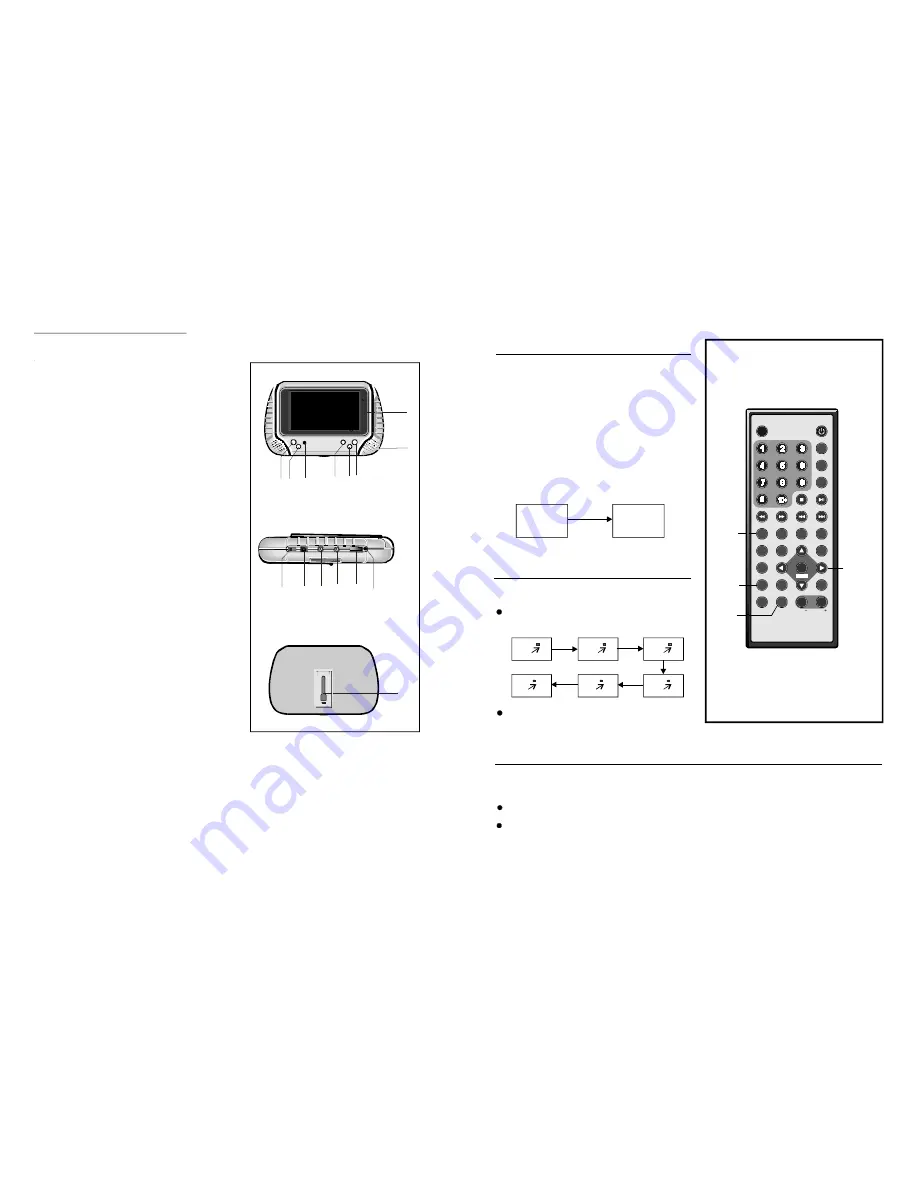
21
Connecting to monitor
1. Monitor Unit
2
1
3
4
5 6
7
8
9
10
11 12 13 14
15
Press it to se t the unit i n
standby mode , press i t again to ent er work
mode.
Press it to ente r init ial
setti ngs menu . Press it again to mo ve u p or
down t o select different OSD item.
-Press it to move le ft to red uce
the level of di fferent OSD i tem in OSD menu
mode.
-Press it t o move right to
adj ust the l evel of different OSD item higher i n
OSD menu m ode..
- Press it t o exit the menu.
Connect DV D or ot her external
AV equi pment to t his jack t o use the monit or.
C onnect h eadphone to this
jack for pri vat e l isteni ng.
-Rotate this knob to adj ust the
volume lower or louder.
- it is green i n wor king
mode; it is red in st andby mode.
Push it out, you can
support and pl ace the uni t lev ell y on t he
stage..
1.S TANDBY button-
2. MENU bu tton-
3. RE MOTE CONTROL SEN SOR
4.L EFT but to n
5.RIGHT bu tton
6.E XI T b ut to n
7.BUILT-I N SPE AK ER
8.T FT Di spl ay
9.P OWER SW IT CH
10.1 2V DC I N JAC K
11.AV IN JA CK -
12.PHONE JACK-
13.VOL UME
14.POWER INDICATO R
15. Stand H ol der-
BACK VIEW
SID E VI EW
F R
ONT VIEW
8
NO TE: W hen n o subtitles a re rec orded ,
pr ess th is bu tton w ill not work.
It is p ossibl e to ch ange t he sub title la nguag e to
a diffe rent langua ge from the o ne se lected at
the in itial se ttings .( This opera tion w orks on ly
with d iscs o n whic h mult iple su btitle
langu ages a re rec orded )
1.Pre ss SU BTITL E butto n duri ng pla y, the
scree n will display the c urrent langua ge.
2. Pre ss SU BTITL E butt on aga in to c hange
langu age or turn o ff.
C HANGING S UBTITLE LA NGUAGE
Changing subtitle
language (DVD only)
This function allo ws you to en joy a m otion or
moti onless pictur e.
Press ZO OM b utton w hen p laying , the s creen
show s:
ZOOM PLAY
Press NAVIGATION b utton to scro ll acro ss the
enla rged p icture.
Changing audio soundtrack language(DVD/VCD disc)
S ubti tle
03/0 7 :En glish
Subtitle
03 /07:Chinese
2X
1/3
1/ 4
4X
3X
1/ 2
I t is po ssible to cha nge th e audio soun dtrack langu age to a diffe rent la nguag e from the o ne
s electe d at th e initial setti ngs (T his op eration work s only with discs on which multi ple audio
s oundt rack la nguag es are recor ded).
Pres s AUD IO but ton wh ile pla ying D VD dis c the screen will display the nu mber o f curre nt
soun dtrack langu ages,pressing the button again will ch ange the lan guage .
STANDBY
M UTE
1
2
3
4
5
6
7
8
9
0
10
+
S LOW
NE XT
N/P
DIS P
PLAY/PAUSE
STOP
FF
F R
PR EV
GOT O
RE PEAT
A-B
P ROGRA M
S ETUP
T FT MODE
ZOOM
A NGLE
MEN U
T IT LE
S UBTITLE
AUDIO
VOL
ENTER
AV IN/OUT
VOL
AU DIO
SUBT ITLE
ZOOM
NAV IGATION
BUTTONS
NOT E: Wh en no sound track langu ages are re corde d, pressing this button will no t
work .Whe n the p ower is turn ed on or th e disc is rem oved , the la ngua ge hea rd is t he
one select ed at the ini tial se ttings .
Pressin g AUDIO button wh ile pla ying V CD dis c will c hange audio outpu t mod e: Mon o Left ,
Mono Right, M ix-mo no and Stere o soun dtrack .
















