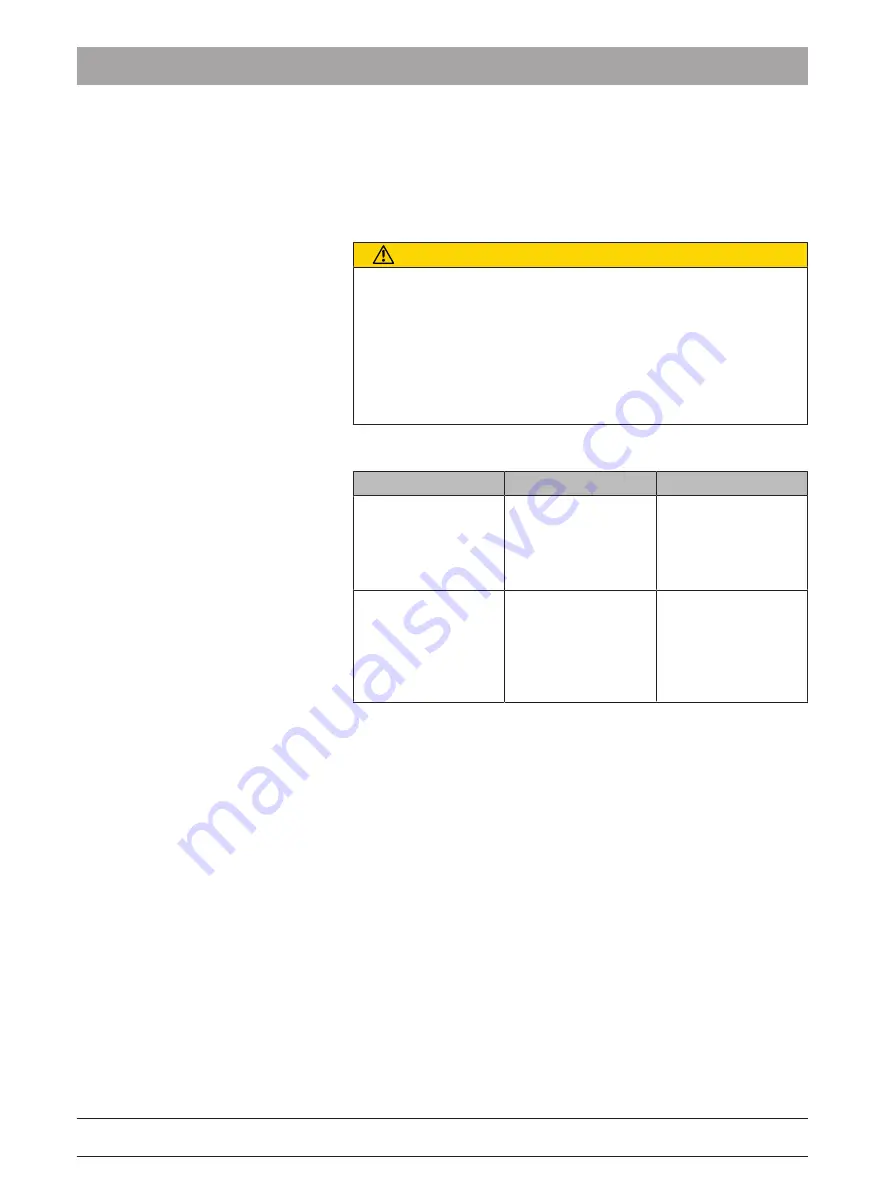
6 Initial startup
6.1 Putting the inLab 4 PC into operation
Dentsply Sirona
Operating Instructions inEos X5
26
64 17 096 D3586
D3586.201.01.11.02 07.2018
6.1.2
Safety
inLab 4-PC is equipped with Windows 7 Professional (64 bit). The
Windows Firewall is activated. The software Microsoft Security
Essentials is also pre-installed by default. Please activate the automatic
update function in the settings of this software for optimal protection.
CAUTION
Damage to the system and data loss:
If you exchange files and programs with other PC systems and/or
operate this PC in a network (LAN or Internet), damage may be
caused by software viruses.
➢ Activate the "Automatic Updates" function of Microsoft Security
Essentials.
➢ Activate the "Automatic Updates“ function of Windows 7.
➢ Run backups of all your important files at regular intervals.
6.1.3
Possible sources of error
Error
Possible cause
Corrective action
PC does not start
when the button is
pressed.
If the PC has a power
switch on its rear
panel, this switch
may possibly be
switched off.
Turn the power
switch on (if present).
No image appears on
the monitor even
though all connec-
tions have been
made.
The resolution and
frequency of the
monitor being used
do not meet the mini-
mum requirements
(1280x1024; 70Hz).
Use a monitor that
meets the minimum
requirements.
Summary of Contents for inEos X5
Page 1: ...New as of 07 2018 inEos X5 Operating Instructions English...
Page 55: ......






























