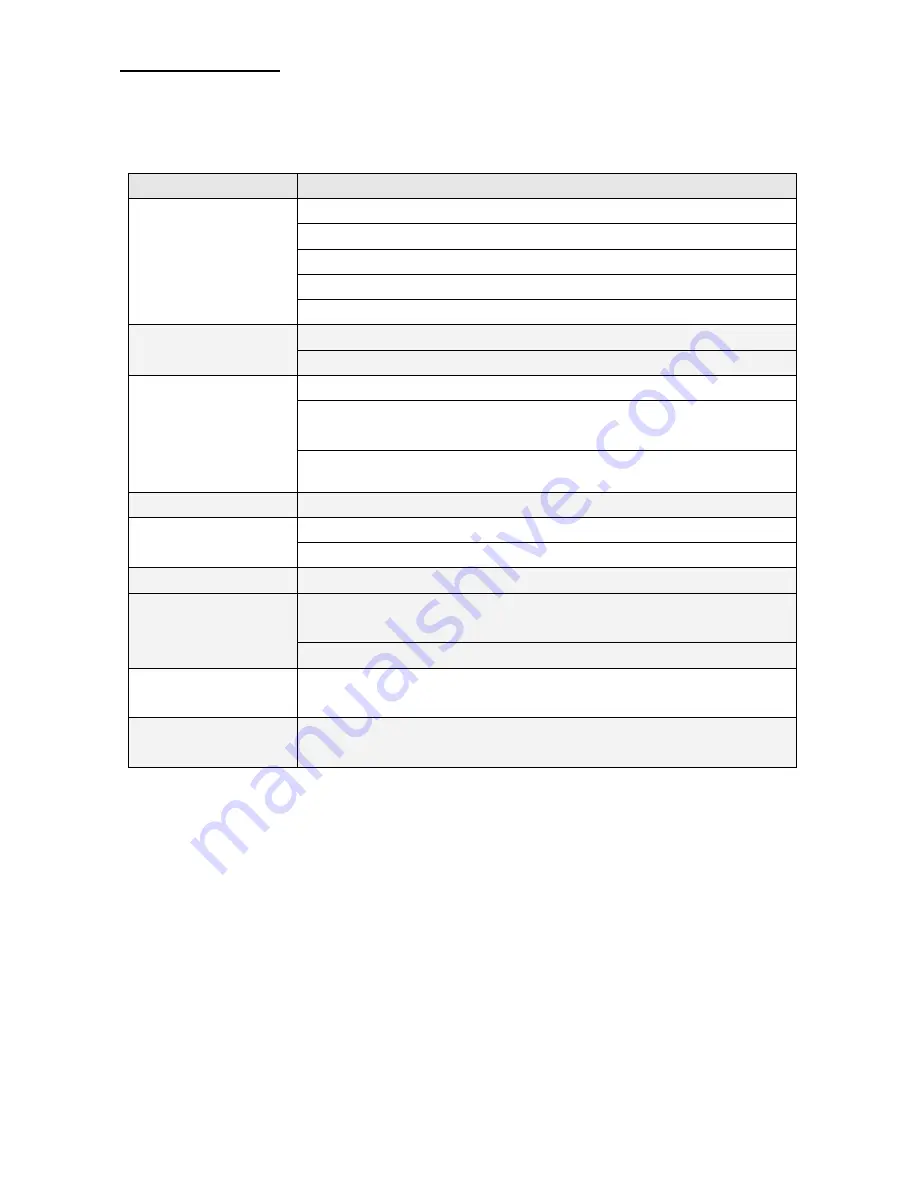
Powered by SD Electronics
43
13. Troubleshooting
Please use the following table to resolve the most common possible causes of the problem before calling service
personnel. A minor adjustment may eliminate the problem and restore your TV reception.
Symptom
Corrective Actions
No picture screen
Check that power is turned on.
Adjust brightness and contrast.
Check input signal of TFT-LCD.
Check the power connection to the unit with screen.
Check Main Display selection.
Picture is not clear
Check that Video cable is plugged in.
Refer to the Picture Adjustments Menu in the OPERATING INSTRUCTIONS.
Image is fuzzy
The power could be failing, try connecting the unit to another power outlet.
Move unit a way from the magnetic equipment, such as Wireless Receiver, AC
Transformer, …etc.
Refer to the Picture Adjustment Procedure Menu in the OPERATING INSTRUCTIONS.
Colors are distorted
Check that the Video cable is plugged in securely.
Screen bounces or has
wavy oscillations
Check Video input range (V-sync
:
Max. 75Hz, H-sync
:
Max.48.08KHz)
Make sure Video cable connections are secure.
No sound
Sound might be muted, try adjusting the volume.
Remote Control inoperative
Check for light or obstacle interference with remote control signal and move unit to
another location.
Batteries are dead; replace batteries with new ones.
Poor Picture Reception and /
or Poor Sound Quality
From TV mode, select the appropriate setting and Rerun AUTO SEARCH channel.
When all else fails.
Pull the AC plug off, wait for 1 minute later and then plug the power again.
If the unit does not operate normally, after the operating instructions were followed. And the troubleshooting section did
not help refer to dealer or qualified service personnel.















