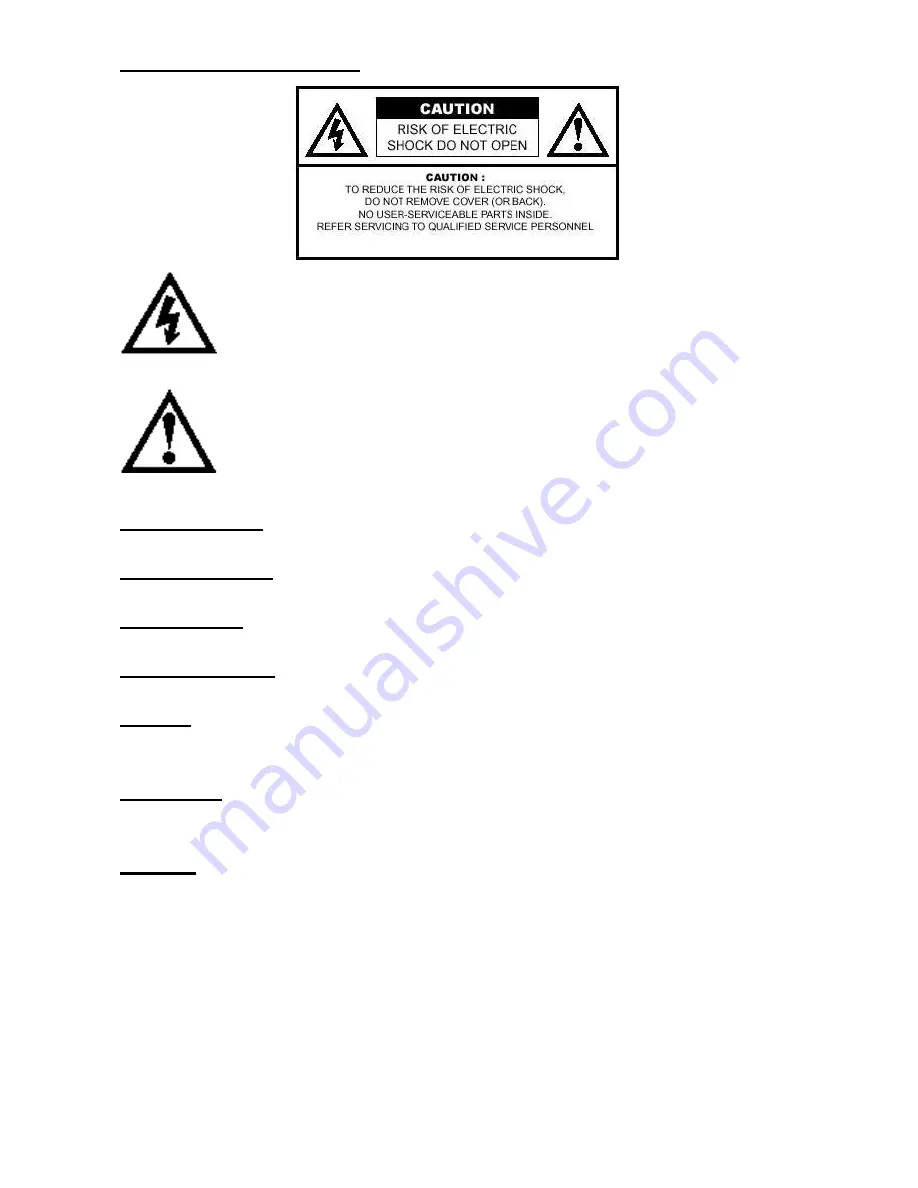
Powered by SD Electronics
1
Important Safety Instructions:
The Lightning flash with the arrowhead symbol within an equilateral
triangle is intended to alert the user to the presence of un-insulated
"DANGEROUS VOLTAGE " within the product's enclosure that may be
of sufficient magnitude to constitute a risk or electric shock to
persons.
The Exclamation point within an equilateral triangle is intended to
alert the user to the presence of important operating and maintenance
(servicing instructions in the literature accompanying the product).
Read Instructions
All the safety and operating instructions should be read before the product is operated.
Retain Instructions
The safety and operating instructions should be retained for future references.
Heed Warnings
All Warnings on the product and in the operation instructions should be adhered to.
Follow Instructions
All Operating and user instructions should be followed.
Cleaning
Unplug this product from the wall outlet before cleaning. DO NOT use liquid cleaners or
aerosol cleaners. Use damp Cloth for cleaning.
Attachments
DO NOT use attachments not recommend by the product manufacturer they may cause
hazard.
Mounting
DO NOT place this product on an unstable cart, stand, tripod, bracket, or table.
The product may fall, causing serious injury to a child or adult, and serious damage to the
product. Use only with a cart, stand, tripod, bracket, or table recommended by the
manufacturer or sold with the product. Any mounting of this product should follow the
manufacture's instructions, and should use a mounting accessory recommended by the
manufacturer.



































