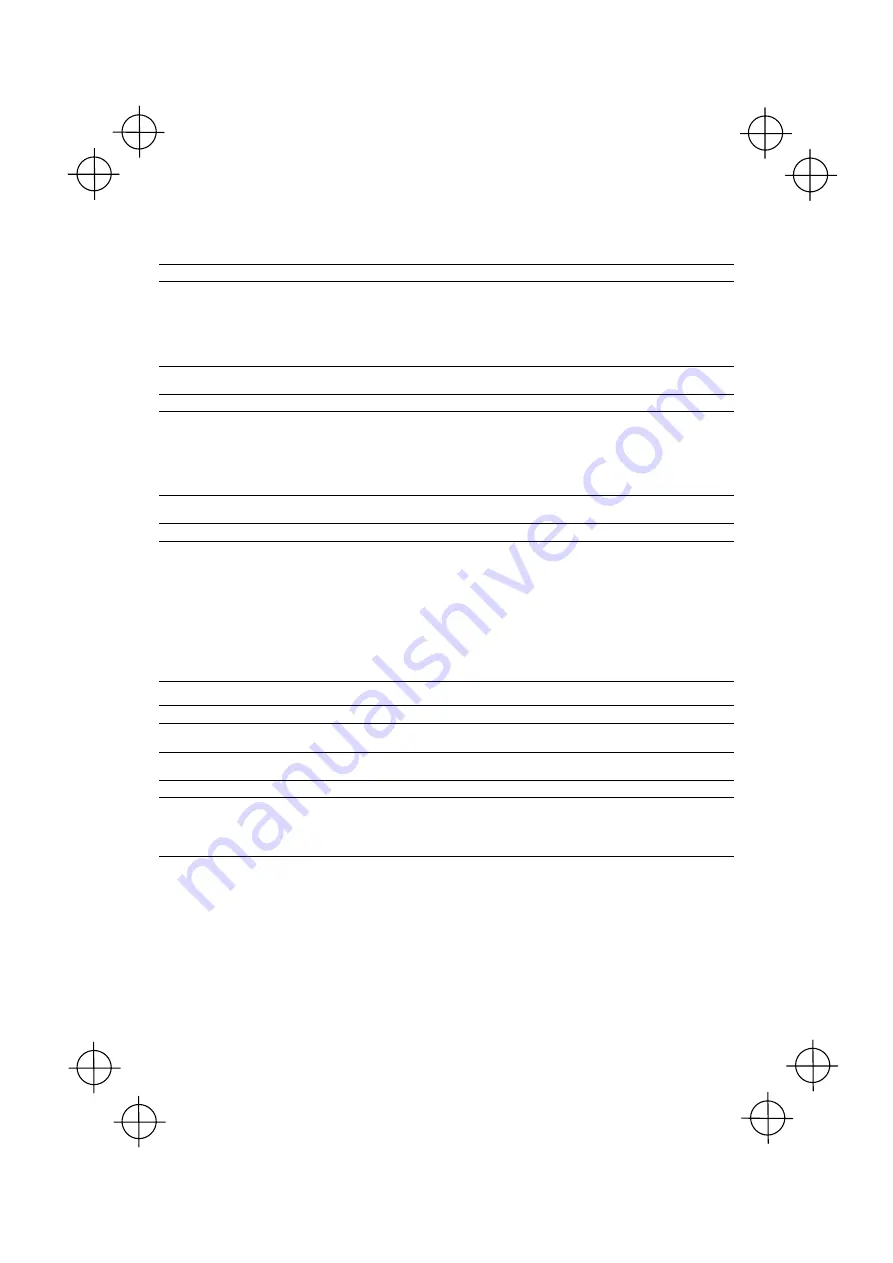
31
8.2 Indicator
LED
The indicator LED lights or flashes in blue, green, red or orange as described below.
The indicator LED lights
in blue
when:
- the scanner has read a code successfully,
- the "Start setting" or "End setting" code is read from the QR-coded parameter menu (given in Chapter 12),
- the scanner starts or ends a sequence of split QR code scanning,
- the scanner has read a split QR code, or
- the parameter values are saved by a PW command (refer to Appendix 2).
The indicator LED lights
in green
when:
- data transfer is started by the data retransfer function,
- the scanner has read a code successfully with the readable code switching function or barcode reader mode switching
function enabled,
- data transfer is started by the specific character transfer function, or
- you hold down the magic key for approx. 2 seconds to make the scanner ready to accept registration of a master code.
The indicator LED lights
in red
when:
- a send/receive error or command error has occurred,
- code data read does not match the master data in the Data Verification mode,
- a master code has the wrong number of digits during registration of master data,
- the data retransfer function failed to transfer data,
- a code other than a parameter setting code is read during parameter setting by the QR-coded parameter menu,
- you press the magic key that has been disabled by a control command (refer to Appendix 2) specifying any trigger switch
operating mode other than Continuous Reading modes 1 and 2 even though the ready/standby switching function has
been assigned to the magic key, or
- the scanner is locked due to a mismatch in the Data Verification mode.
The indicator LED
flashes
in red
when:
- no master data has been registered in the Data Verification mode.
The indicator LED lights
in blue and orange
alternately when:
- you switch between two readable codes using the switching function or
- you switch between the Normal Reader mode and Barcode Reader mode using the barcode reader mode switching
function






























