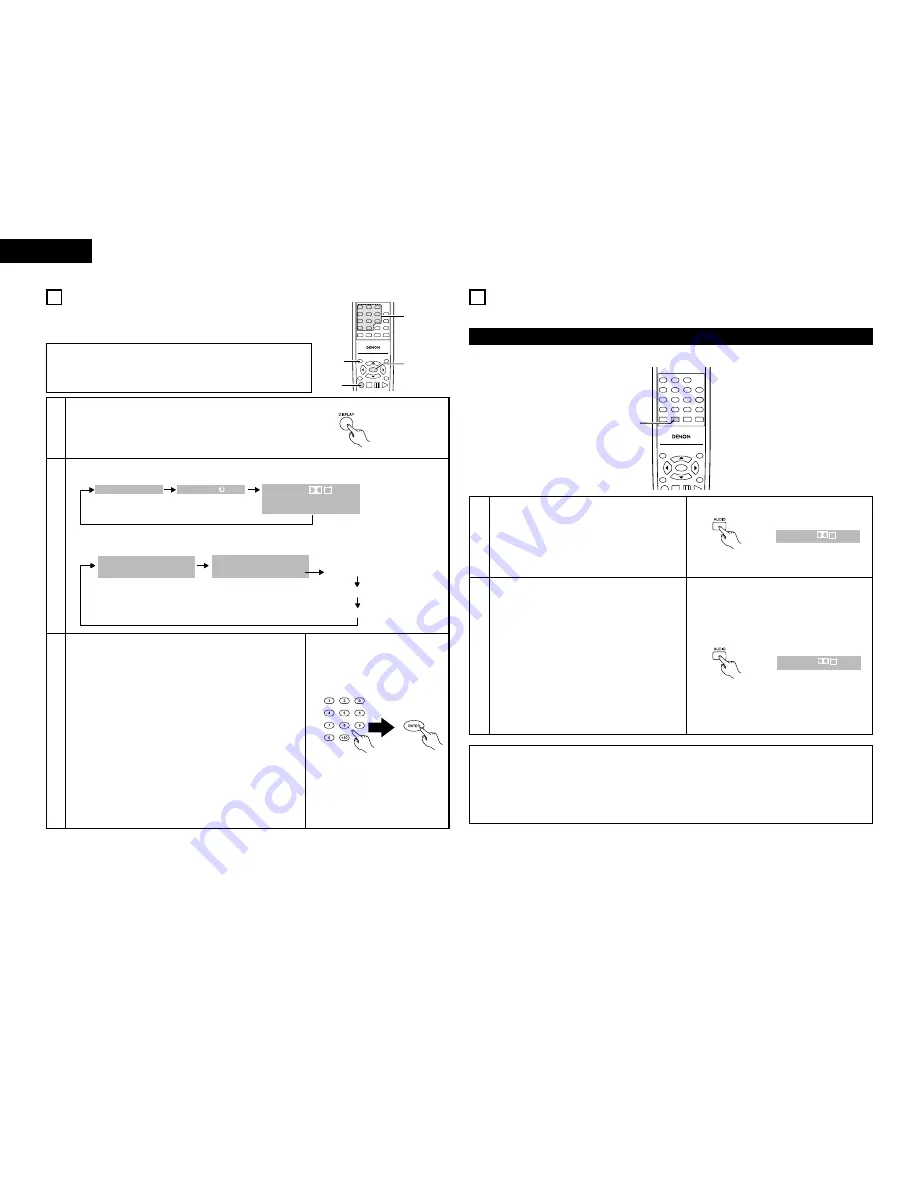
TRACK
0:26:11
01/10
SINGLE ELAPSED
0:03:17
0:06:15
0:32:05
SINGLE REMAIN
TOTAL ELAPSED
TOTAL REMAIN
22
ENGLISH
13 USING THE ON-SCREEN DISPLAY
2
Use this function to display and change information on the
disc (titles, chapters, time, etc.)
1
In the play mode, press the DISPLAY button.
• The On-Screen Display appears.
• The picture on the TV screen switches each time the button is
pressed.
• The items displayed differ from disc to disc.
2
3
Input using the number buttons, then press the ENTER
button.
q
Changing the elapsed time
Use the
0
and
1
cursor buttons to select the elapsed
time.The selected item is displayed with a yellow frame.
• For DVDs
Example: For 1 Hour 32 minute 47 seconds
/
“13247”
: For 1 minute 26 seconds
/
“00126”
• For video and music CDs
Example: For 1 minute 26 seconds
/
“0126”
w
Changing the title, track or chapter
• For DVDs
Use the
0
and
1
cursor buttons to select the track.
Input using the number buttons, then press the ENTER
button.
• For video and music CDs
Use the
0
and
1
cursor buttons to select the track.The
selected item is displayed with a yellow frame.
Input using the number buttons. Playback starts from that
track.
Remote control unit
Example: For DVD video discs
TOP MENU
/PBC
MENU
RETURN
ANGLE
DISPLAY STOP STILL /PAUSE
PLAY
RC-963
1
2
3
4
5
6
7
8
9
0
+10
A-B REPEAT
REPEAT
AUDIO
SUBTITLE
ENTER
SLOW/SEARCH
SKIP
CALL
RANDOM
CLEAR
PROG /
DIRECT
1,2
3
3
1
Remote control unit
Example: For video and music CDs
NOTE:
• The on-screen display function does not work when PBC is turned
on with video CDs. Press the TOP MENU/PBC button to turn PBC
off.
14 USING THE MULTIPLE AUDIO, SUBTITLE AND ANGLE
FUNCTIONS
2
With DVDs containing multiple audio language signals, the audio language can be switched during playback.
Switching the Audio Language (Multiple Audio Function)
TOP MENU
/PBC
MENU
RETURN
ANGLE
DISPLAY STOP STILL /PAUSE
PLAY
RC-963
1
2
3
4
5
6
7
8
9
0
+10
A-B REPEAT
REPEAT
AUDIO
SUBTITLE
ENTER
CALL
RANDOM
CLEAR
PROG /
DIRECT
1,2
1
2
During playback, press the AUDIO button.
• The current audio language number is displayed.
Use the AUDIO buttons to select the desired
language.
AUDIO
ENG
1/3
DIGITAL
Remote control unit
Remote control unit
AUDIO
SPA
2/3
DIGITAL
NOTES:
• With some discs it is not possible to change the audio language during playback. In such cases, select
from the DVD menu. (See page 24.)
• If the desired language is not set after pressing the AUDIO buttons several times, the disc does not
include that language.
• The language selected in the default settings (see page 13) is set when the power is turned on and when
the disc is replaced.
0:00:01
01/10
01/10
C
T
AUDIO
ENG
ENG
1/2
DIGITAL
SUBTITLE
2/4
Summary of Contents for DVD-770SD
Page 30: ...172 MEMO...
























