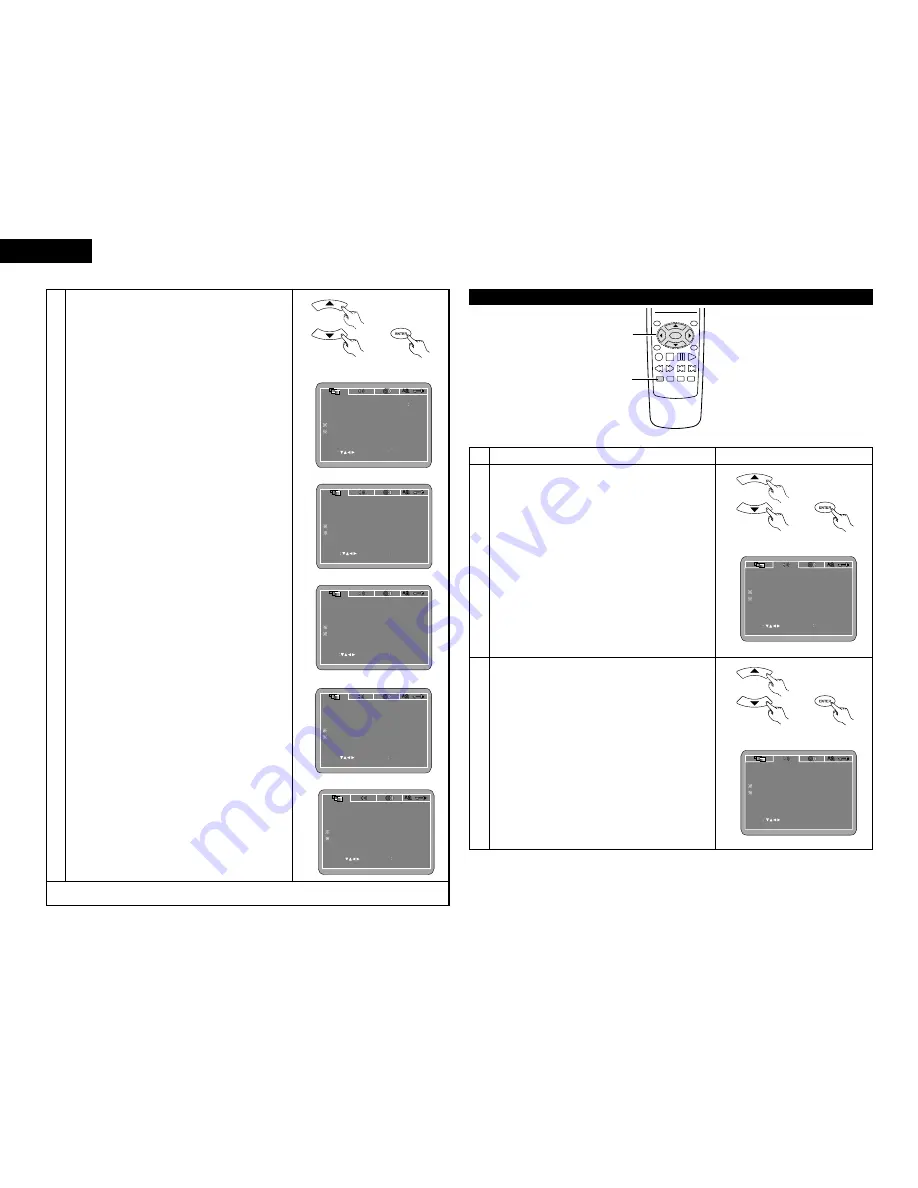
14
ENGLISH
3
Use the
•
and
ª
cursor buttons to select the desired setting.
q
When “TV ASPECT” is selected:
Press the ENTER button several times and select the aspect.
4:3 PS (Factory default)
Select this to play wide DVDs in the pan & scan mode
(with the sides of the picture cut off). Discs for which pan
& scan is not specified are played in the letter box mode.
4:3 LB
Select this to play wide DVDs in the letter box mode
(with black strips at the top and bottom).
WIDE (16:9)
Select this to play wide DVDs in the full-screen mode.
w
When “TV TYPE” is selected:
Press the ENTER button several times and select the type.
PAL (Factory default)
Select this when your TV’s video format is PAL.
If PAL is selected, output format is fixed to PAL.
NTSC
Select this when your TV’s video format is NTSC.
If NTSC is selected, output format is fixed to NTSC.
MULTI
Select this when your TV is compatible with both the
NTSC and PAL formats.
If you play the disc recorded NTSC format, signal from
video output terminal will be switched to NTSC is
selected, output format is fixed to NTSC.
e
When “VIDEO OUT” is selected:
Press the ENTER button several times and select the video out.
S-VIDEO (Factory default)
Video signals are output from the S-VIDEO output connector.
COMPONENT
Video signals are output from the color component
output connectors.
RGB
Video signals are output from the 21-pin SCART connector.
* The VIDEO OUT setting cannot be made when “P.SCAN”
is lit on the front panel display. Press the “PROGRESSIVE
SCAN” button on the front panel to turn off “P.SCAN”
r
When “VIDEO MODE” is selected:
Press the ENTER button several times and select the video mode.
AUTO (Factory default)
The set identifies the type of material on the disc being played
(film or video) and selects the mode automatically. This mode is
suited for playing discs containing both film and video material.
FILM
This mode is best suited for playing discs containing
film material or video material recorded with the
progressive scan method.
VIDEO
This mode is best suited for playing discs containing
video material.
t
When “SLIDE SHOW” is selected:
Press the ENTER button several times and select the
slide switching interval.
The time interval can be set within 5 and 15 seconds.
(The factory default setting is 5 seconds.)
NOTE:
• If stripes of noise appear on the picture or the picture is
unclear when playing a specific DVD video disc, try
changing the video mode.
VIDEO SETUP
TV ASPECT
VIDEO OUT
SLIDE SHOW
TV TYPE
VIDEO MODE
SET TV TYPE
4 3 PS
SET ENT E R BUTTON
SELECT
MULTI
S-VIDEO
AUTO
5 SEC
VIDEO SETUP
TV ASPECT
VIDEO OUT
SLIDE SHOW
TV TYPE
VIDEO MODE
SET ENT E R BUTTON
SELECT
SET VIDEO OUT
4 3 PS
MULTI
S-VIDEO
AUTO
5 SEC
VIDEO SETUP
TV ASPECT
VIDEO OUT
SLIDE SHOW
TV TYPE
VIDEO MODE
SELECT
SET ENT E R BUTTON
4 3 PS
SET SLIDE INTERVAL TIME
MULTI
S-VIDEO
AUTO
5 SEC
Remote control unit
Remote control unit
VIDEO SETUP
TV ASPECT
VIDEO OUT
SLIDE SHOW
TV TYPE
VIDEO MODE
SET TV ASPECT
SET ENT E R BUTTON
SELECT
4 3 PS
MULTI
S-VIDEO
AUTO
5 SEC
✽
To exit the setup mode
Press the RETURN or SETUP button.
When “AUDIO SETUP” is selected
TOP MENU
/PBC
MENU
RETURN
ANGLE
DISPLAY STOP STILL /PAUSE
PLAY
RC 963
ENTER
SETUP NTSC/PAL ZOOM SLIDE SHOW
SLOW/SEARCH
SKIP
2,3
1
2
Use the
•
and
ª
cursor buttons to select the desired
setting.
DIGITAL OUT
Use this to select the digital output’s signal format.
96k LPCM OUT
Use this to set the digital audio output when playing DVDs
recorded in linear PCM audio.
DOWNMIX
Set this when connecting the unit to a stereo device.
COMPRESSION
Use this to set the dynamic range output when playing
discs.
3
q
When “DIGITAL OUT” is selected:
Press the ENTER button several times and select the
output format.
NORMAL (Factory default)
When playing DVDs recorded in Dolby Digital or DTS,
bitstream signals are output from the digital audio
output terminals. When playing DVDs recorded in linear
PCM, linear PCM signals are output.
Select “NORMAL” when making digital connections to
an AV amplifier with built-in Dolby Digital and DTS
decoder.
PCM
When playing Dolby Digital bitstream signals or DVDs
recorded in linear PCM, the signals are converted into
48 kHz/16-bit PCM (2-channel) signals and output from
the digital outputs. When playing DVDs recorded in
PCM, linear PCM signals are output.
1
See page 12.
Remote control unit
Remote control unit
SET ENT E R BUTTON
SELECT
AUDIO SETUP
DIGITAL OUT
DOWNMIX
96K LPCM OUT
COMPRESSION
NORMAL
96K
LT/RT
OFF
SET DIGITAL OUT
Remote control unit
Remote control unit
SET ENT E R BUTTON
SELECT
AUDIO SETUP
DIGITAL OUT
DOWNMIX
96K LPCM OUT
COMPRESSION
NORMAL
96K
LT/RT
OFF
SET DIGITAL OUT
VIDEO SETUP
TV ASPECT
VIDEO OUT
SLIDE SHOW
TV TYPE
VIDEO MODE
SET ENT E R BUTTON
SELECT
SET VIDEO MODE
4 3 PS
MULTI
S-VIDEO
AUTO
5 SEC
Summary of Contents for DVD-770SD
Page 30: ...172 MEMO...















































