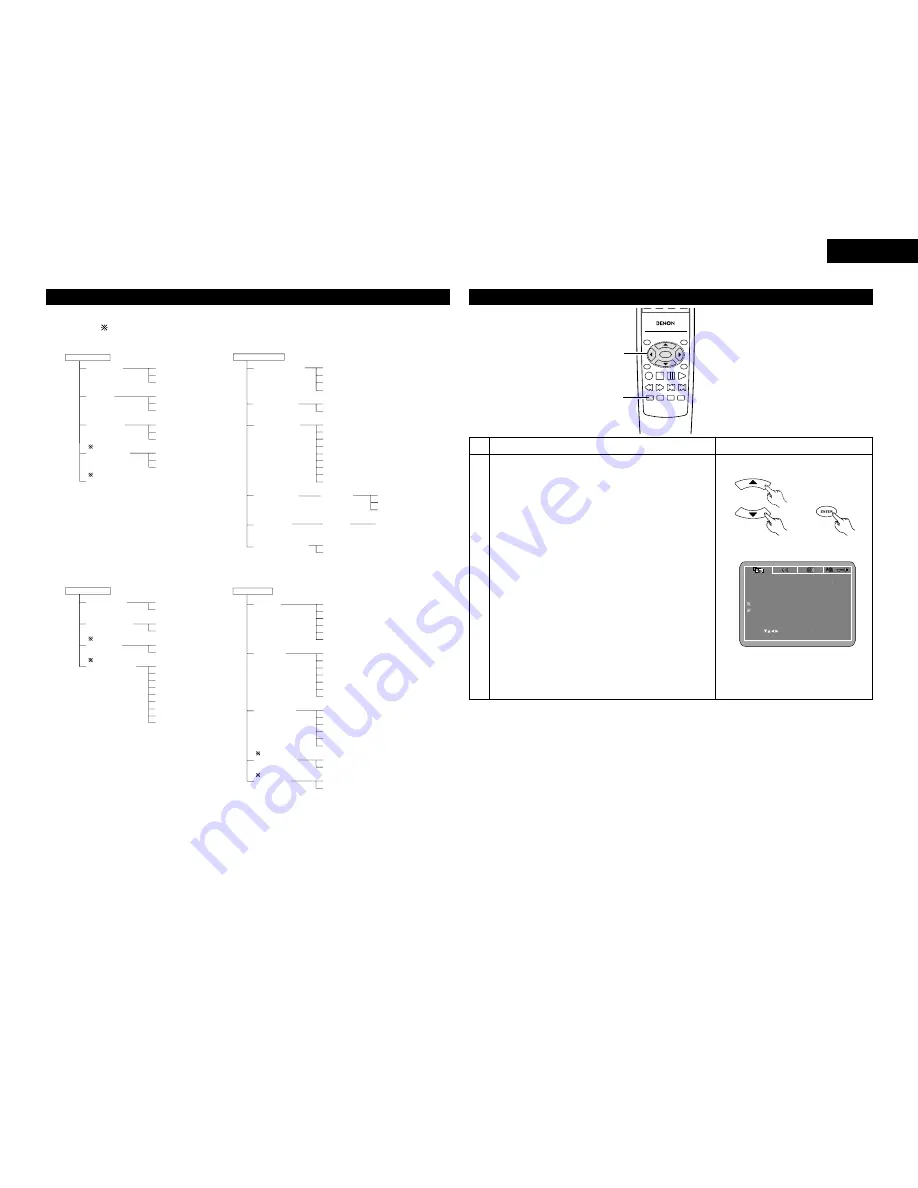
13
Setup items for use
Bold characters indicate factory defaults.
The mark of
is indicated when SETUP MENU MODE is set up by an EXPERT.
DISC SETUP
DIALOG
SUBTITLE
DISC MENUS
ANGLE MARK
CAPTIONS
ENGLISH
FRENCH
SPANISH
GERMAN
ITALIAN
OTHERS
OFF
ENGLISH
FRENCH
SPANISH
GERMAN
ITALIAN
OTHERS
ENGLISH
FRENCH
SPANISH
GERMAN
ITALIAN
OTHERS
ON
OFF
ON
OFF
VIDEO SETUP
TV ASPECT
TV TYPE
VIDEO OUT
VIDEO MODE
SLIDE SHOW
4:3 PS
4:3 LB
WIDE (16:9)
PAL
NTSC
MULTI
S-VIDEO
COMPONENT
RGB
AUTO
FILM
VIDEO
AUDIO SETUP
DIGITAL OUT
96k LPCM OUT
DOWNMIX
COMPRESSION
NORMAL
PCM
96k
96k>48k
LT/RT
STEREO
OFF
8
7
6
5
4
3
2
1
SYSTEM SETUP
OSD LANGUAGE
WALL PAPER
RATING LEVEL
PASSWORD
DEFAULTS
SETUP MENU MODE
ENGLISH
FRANÇAIS
ESPAÑOL
DEUTSCH
BLUE
PICTURE
8
NO LIMIT
1
2
3
4
5
6
7
RESET
BASIC
EXPERT
CHANGE
OLD PASSWORD
NEW PASSWORD
CONFIRM PASSWORD
PASSWORD
When “VIDEO SETUP” is selected
TOP MENU
/PBC
MENU
RETURN
ANGLE
DISPLAY STOP STILL /PAUSE
PLAY
RC-963
ENTER
SETUP NTSC/PAL ZOOM SLIDE SHOW
SLOW/SEARCH
SKIP
2,3
1
2
Use the
•
and
ª
cursor buttons to select the desired
setting, then press the ENTER button.
TV ASPECT
Use this to set the shape of your TV’s screen.
TV TYPE
Use this to set your TV’s video format (NTSC, PAL or
MULTI).
VIDEO OUT
Set the connector from which interlaced signals are to be
output (S-VIDEO, COMPONENT or RBG).
VIDEO MODE
The play DVD video, select the desired video mode
(“AUTO”, “FILM”, “VIDEO”).
SLIDE SHOW
The time interval for switching to the next still picture
when playing slide shows of still pictures (in JPEG format)
can be set.
NOTES:
• The video mode and slide mode are displayed when the
“SETUP MENU MODE” at “SYSTEM SETUP” is set to
“EXPERT”.
• When the video output is set to “PROGRESSIVE SCAN”,
signals are only output from the COMPONENT
connector.
1
See page 12.
Remote control unit
Remote control unit
VIDEO SETUP
TV ASPECT
VIDEO OUT
SLIDE SHOW
TV TYPE
VIDEO MODE
SET TV ASPECT
SET ENT E R BUTTON
SELECT
4 3 PS
MULTI
S-VIDEO
AUTO
5 SEC
ENGLISH
Summary of Contents for DVD-770SD
Page 30: ...172 MEMO...














































