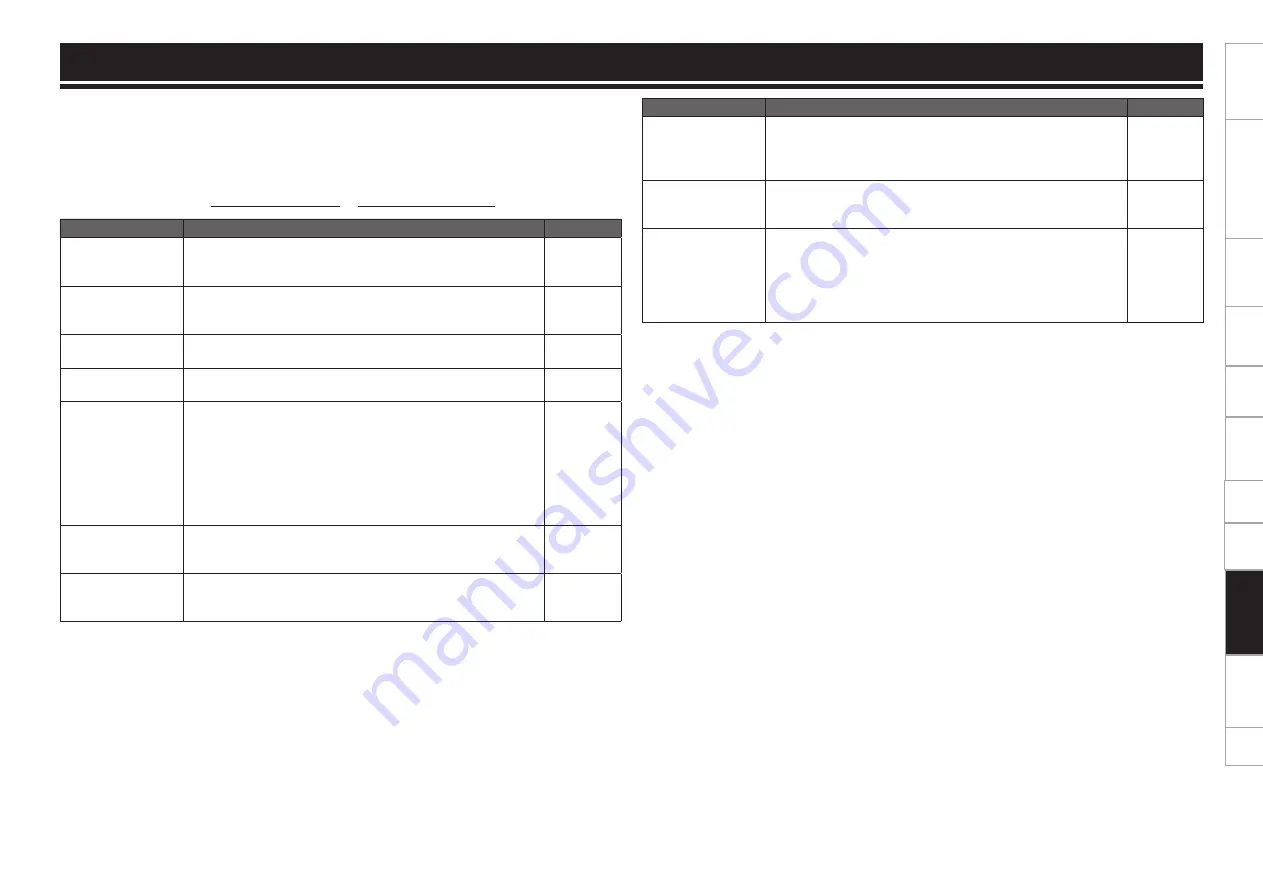
47
Getting started
Part names and functions
Preparations
Connection
MIDI Control
Playback
Specifications
Index
Others
Settings
Troubleshooting
If a problem should arise, first check the following:
1. Are the connections correct?
2. Is the set being operated as described in this owner’s manual?
3. Is the external device (DJ mixer, player or effects processor) operating correctly?
If this unit does not operate properly, check the items listed in the table below.
If the symptom is not covered on the check list, contact your dealer or service centers.
Service centers are listed at http://www.d-mpro.com or http://www.denondj.com.
Symptom
Cause/Solution
Page
Disc cannot be
inserted into the
loading slot.
• Check that the power is on.
• If a disc is already inserted, remove that disc before inserting a
new one.
21
–
Cannot eject disc.
• Check that the power is on.
• Discs cannot be ejected during playback. Stop playback before
ejecting the disc.
21
21
“Disc Error” is
displayed.
• The disc may be dirty or scratched. Either clean the dirt from the
disc, or replace with another disc.
–
Power does not turn
on.
• Check that the plug is inserted correctly into the wall socket, and
that the power cord is inserted into this unit.
19
This unit does not
operate properly, or
there is no sound.
• Check the connections for all devices.
• Check that the volume settings for the connected devices and DJ
software on the computer are properly adjusted.
• Match the settings on the unit to those on DJ software.
• Check the file sampling frequency. Only files with a sampling
frequency of 44.1 kHz can be played on this unit.
• When other USB devices are connected to the computer, connect
only the unit to the computer and check if this works.
17 – 19
–
–
–
–
There is no sound.
Or the sound is
distorted.
• Check the mixer connections.
• The mixer adjustments or switching may be unsuitable. Adjust
the knobs on the mixer.
17 – 19
–
There is no sound.
Or the sound is too
quiet.
• Check the connections for all devices.
• Switch the input source switching button to the device that is
currently playing.
17 – 19
21
Troubleshooting
Symptom
Cause/Solution
Page
Sound cuts out.
Or the sound is
distorted.
• Exit any other applications.
• When multiple WAV files are played back simultaneously,
the playback sound may cut out depending on the computer
specifications. Try playing back 1 WAV file.
–
–
Button or display
illumination is too
dark.
• Check the settings in “Utility” – “Preset Setting” – “Contrast”.
44
“Fail” is displayed.
• When saving memo data, connect a USB memory device or HDD
to this unit.
• If the USB memory device or HDD is equipped with a security
function, check that the security is disabled.
• Memo data cannot be saved on a USB memory device or HDD
formatted in HFS+ format. Use FAT16 or FAT32 format.
40
–
40





































