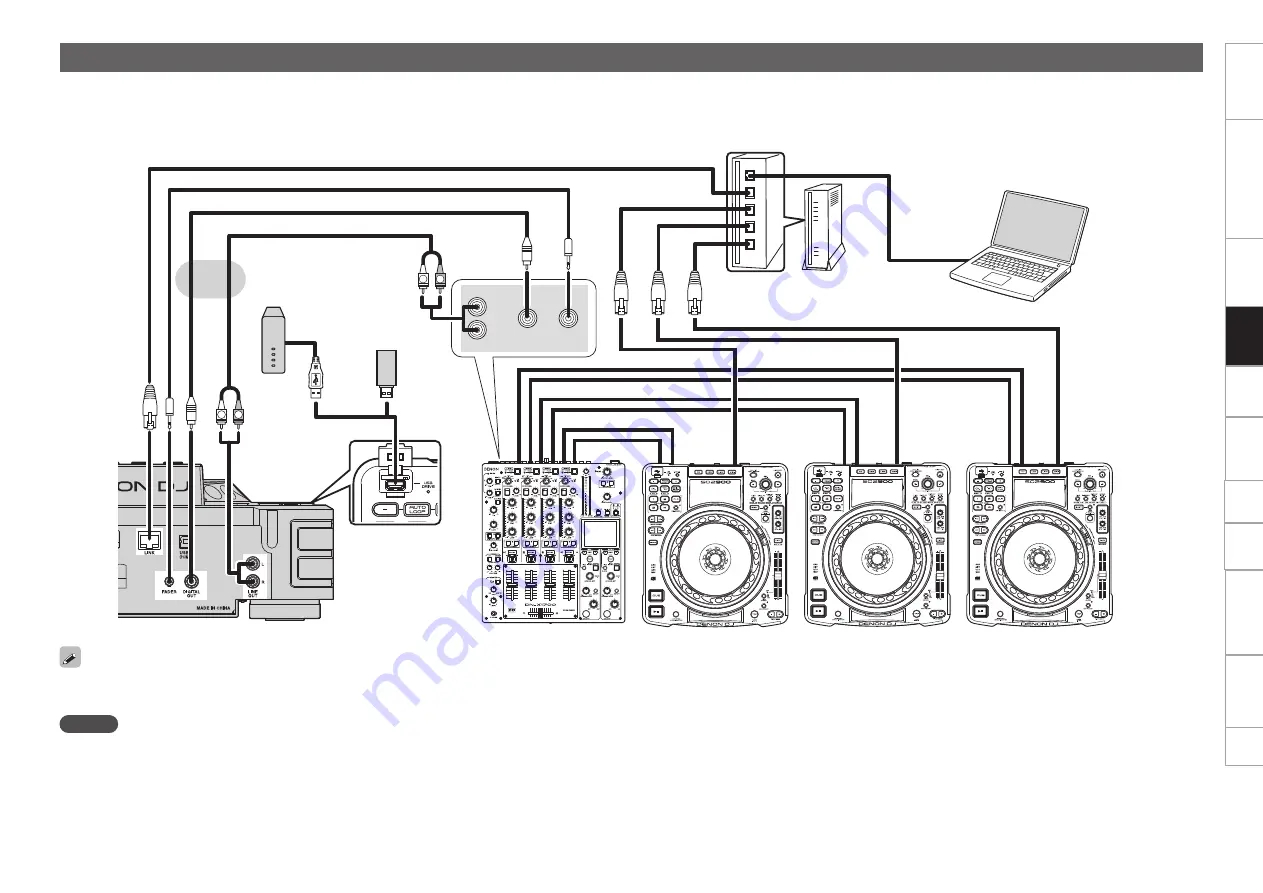
18
Getting started
Part names and functions
Preparations
MIDI Control
Playback
Troubleshooting
Specifications
Index
Others
Settings
Connection
Network connecting
• This is an example of connecting multiple DN-SC2900 units to a computer via a network and router. A maximum of four DN-SC2900 units can be connected.
• Use the following type of network cable.
• RJ45 category 5 (CAT5) or higher.
• STP or ScTP cable.
• Either cross cables or straight cables can be used.
FADER
DIGITAL-
IN
L
R
5V 500mA
R
L
R
L
DN-SC2900
DN-SC2900
DN-SC2900
DJ mixer
Computer
Router
DN-SC2900
USB memory
device or HDD
or
• Install the “engine” music management software on the computer that will be connected to this unit.
• In order for “engine” to recognize multiple connected units, use “Utility” – “Preset Setting” – “Network ID” (
v
page 44) to set the different network ID for each unit.
• We recommend you use a router that has a DHCP server function for network connections. When a switching hub is used, it may take a few minutes to determine the network address after connection.
NOTE
• Always connect DN-SC2900 to a computer using a wired LAN.
• After the router is started, connect the router to DN-SC2900 and your computer and power them on.
• If the computer has multiple LAN ports, we recommend disabling all LAN ports other than the one being used. If the other ports are not disabled, the link with this unit may not be established.
• Do not connect the router to the internet or WAN. Doing so may cause playback sound to cut out, or devices may not be able to connect correctly.
• This unit can be connected directly to a computer without using a router. In this case, set the computer’s network address settings to a fixed IP address, and use the following settings:
IP address: 169.254.0.1 Subnet Mask: 255.255.0.0
• When connecting 4 units to a computer, use a router or LAN hub that has 5 or more LAN ports.
• When connecting using a router, this unit and the computer should be connected to LAN ports.
















































