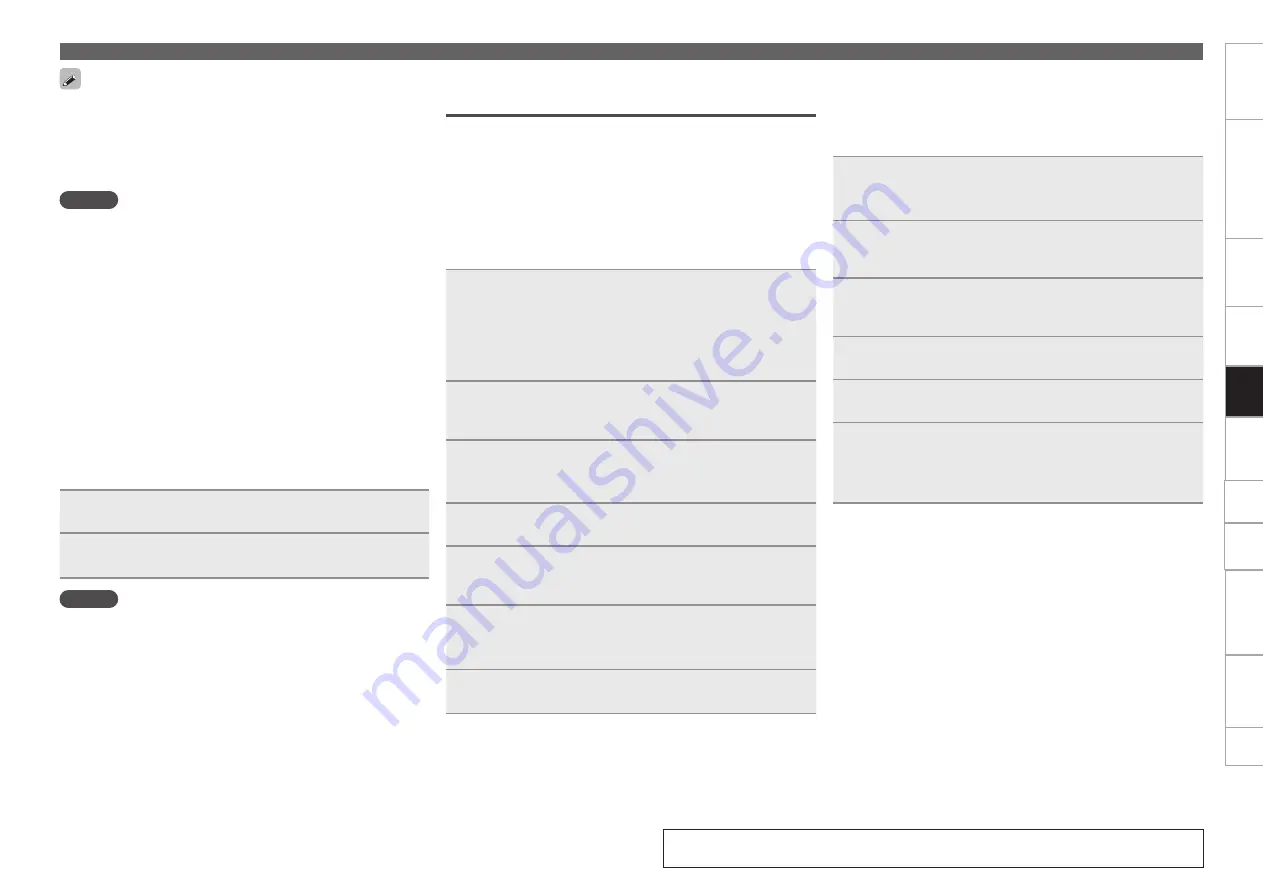
23
Getting started
Part names and functions
Preparations
Connection
MIDI Control
Troubleshooting
Specifications
Index
Others
Settings
Playback
Preparation for playback
Preparing for playback from a network
connected device
• When this unit is connected via a network, tracks can be shared
between multiple DN-SC2900 units, and tracks stored on the
computer can also be shared. This section explains how to prepare
for playback of tracks from devices connected via the network.
• For details on the file formats that can be played on this unit, see
page 4.
n
Sharing tracks between multiple DN-SC2900
units
1
Connect 2 or more DN-SC2900 units to the network
(
v
page 18).
• A maximum of four DN-SC2900 units can be connected to the
network.
• Before starting, use “Utility” – “Preset Setting” – “Network ID”
(
v
page 44) to set the different network ID for each unit.
2
Press
LINK
.
The “Network ID” list of all units connected to USB memory
devices and HDDs are shown in the display.
3
Select the “Network ID” of the unit connected to the
USB memory device or HDD that contains the track
you want to play back.
4
Turn
SEL.
to select “TITLE”.
5
Press
SEL.
Titles of the tracks that are registered to the database are
shown in the display.
6
Turn
SEL.
to select the track you want to play.
• You can also search for tracks by category (
v
page 24).
7
Press
SEL.
The cue standby mode is set at the start of the selected tracks.
• FAT16/FAT32 and HFS+ (read only) formats are supported for the
USB memory device and HDD.
• When using a USB HDD of the kind to which an AC adapter can be
connected to supply power, use the AC adapter.
• If the USB memory device is not recognized, disconnect the USB
memory device and then reconnect it.
NOTE
• Depending on the type of mass-storage USB memory device
or portable music player, it may take some time for this unit to
recognize the device.
• Do not connect devices or cables that do not conform to USB
standards.
• USB memory devices will not work via a USB hub.
• When HFS+ is used, this unit may not be able to recognize the file
name if characters other than ISO8859-1 registered characters or
character codes other than Japanese are used.
• HDDs up to 2 TB in size can be formatted using this unit. Larger
HDDs are not supported.
• NTFS format USB memory devices and HDDs are not supported. If
used, this unit may malfunction.
• When using a HDD that has an automatic power ON/OFF function
that switches the HDD power on and off in sync with the computer,
disable this function in the settings.
n
Removing the USB memory device or HDD
1
Press and hold
USB
5
.
2
When the USB DRIVE indicator turns off, disconnect
the USB memory device or HDD from the USB port.
NOTE
• Be sure the USB memory device or HDD is paused before removing.
• When removing USB memory device or HDD, use the above
procedure to turn off the USB DRIVE indicator before removing.
Incorrectly removing the USB memory device or HDD may damage
the data stored on the device.
• DENON cannot accept any responsibility whatsoever for the damage
or loss of data from USB memory devices or HDDs that are used in
conjunction with this device.
• There is no guarantee that this unit is compatible with all types of
USB memory devices or HDDs.
n
Sharing tracks between this unit and a
computer
When this unit is connected to a computer, check that the following
application is installed on the computer.
• Music management software “engine” (
v
page 16)
1
Connect this unit to the computer (
v
page 18).
• Only one computer can be connected to this unit.
2
Start “engine” on the computer.
An icon representing the unit connected to the network is
shown in the “engine” screen.
3
Press
LINK
.
The “Network ID” list of all units connected to USB memory
devices and “engine” is shown in the display.
4
Select “engine” from the “Network ID” list.
5
Turn
SEL.
to select the track you want to play.
6
Press
SEL.
The cue standby mode is set at the start of the selected tracks.
• For details of how to operate “engine”, see
m
engine Instruction
manual.
See the illustration on the previous page for details of the buttons used for the
operations on this page.






























