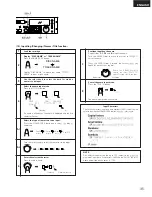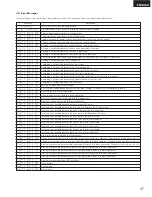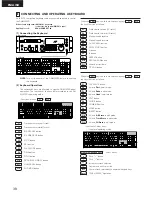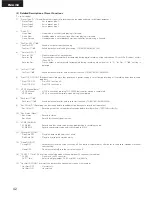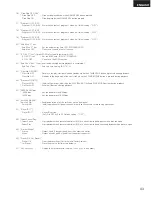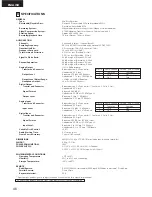ENGLISH
45
SYSTEM LIMITATIONS
(1) Track Number Limits
•
Up to 255 tracks can be recorded when recording the tracks
successively starting from the first track on blank or no-track
discs. In the following cases, however, the number of tracks
that can be recorded decreases:
When editing has been performed.
When there are scratches on the disc and tracks have been
re-recorded.
(5) Other Limits
•
During the programmed playback mode, the recording mode
cannot be set by pressing the REC button.
If the REC button is pressed, “Now Program!” is displayed for
approximately 5 seconds, then turns off.
•
During the programmed playback mode, the edit mode cannot
be set by pressing the EDIT button.
If the EDIT button is pressed, “Now Program!” is displayed for
approximately 5 seconds, then turns off.
•
During the programmed playback mode, the A and B points
cannot be set by pressing the A and B buttons.
•
During the A-B play mode, the edit mode cannot be set by
pressing the EDIT button.
•
During the A-B play mode, the programmed playback mode
cannot be set by pressing the PROG.PLAY ON/OFF button.
•
The edit mode is set if the EDIT button is pressed when A and
B points are set.
The positions of the A and B points are corrected after editing
is completed.
(2) Recording Time Limits
•
Recording is performed in units of approximately 2 seconds.
Sections of less than 2 seconds still take up 2 seconds worth
of space on the disc, so this decreases the actual recordable
time.
•
Scratched sections of discs are automatically eliminated from
the recording time.
•
Recording is no longer possible once the maximum number of
tracks is reached, even if they take up less than the maximum
recordable time. To record on such discs, first erase unneeded
tracks. When this is done, it is not possible to record for longer
than the time of the tracks that have been erased.
•
The remaining time on the disc may not increase when short
tracks (less than approximately 8 seconds) are erased.
•
If there are many emphasis data on/off signals or other similar
signals in a track, they are treated as divisions between tracks,
so recording will not be possible regardless of the recording
time and number of tracks.
(3) Editing Function Limits
•
It may not be possible to combine a short track with another
track.
•
Tracks containing cue points cannot be divided or combined.
(4) Title Function Limits
•
There are limits to the number of characters that can be used
in disc and track names and to the total number of characters
used for both. When writing names, the cursor will only move
by the maximum number of writeable spaces. (after this no
more characters can be input).
Track names:
Up to 100 characters
Disc names:
Up to 100 characters
Total:
Up to 1700 characters
•
The number of characters that can be used in track names
decreases when the following functions are used:
Cue point function:
Using one cue point decreases the
number of characters that can be
used by 5.
Play speed function:
Changing the play speed decreases
the number of characters that can be
used by 6.
•
When a track with a track name is divided, both of the divided
tracks are given the same name. However, if the number of
characters writeable on the disc is near the limit, the second
track may only have part of the track name.
•
When two tracks with track names are combined, the name of
the second track is erased.
12