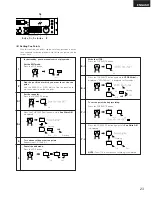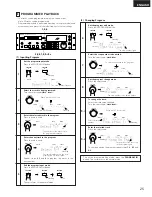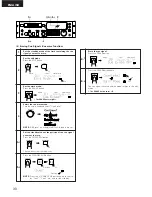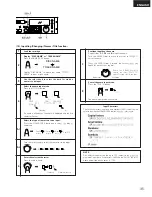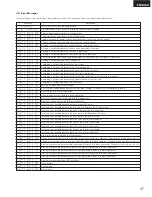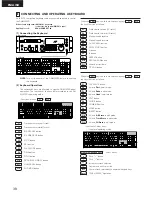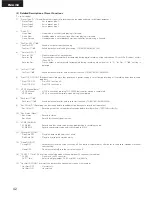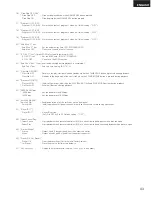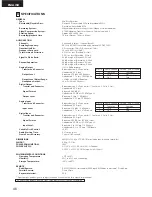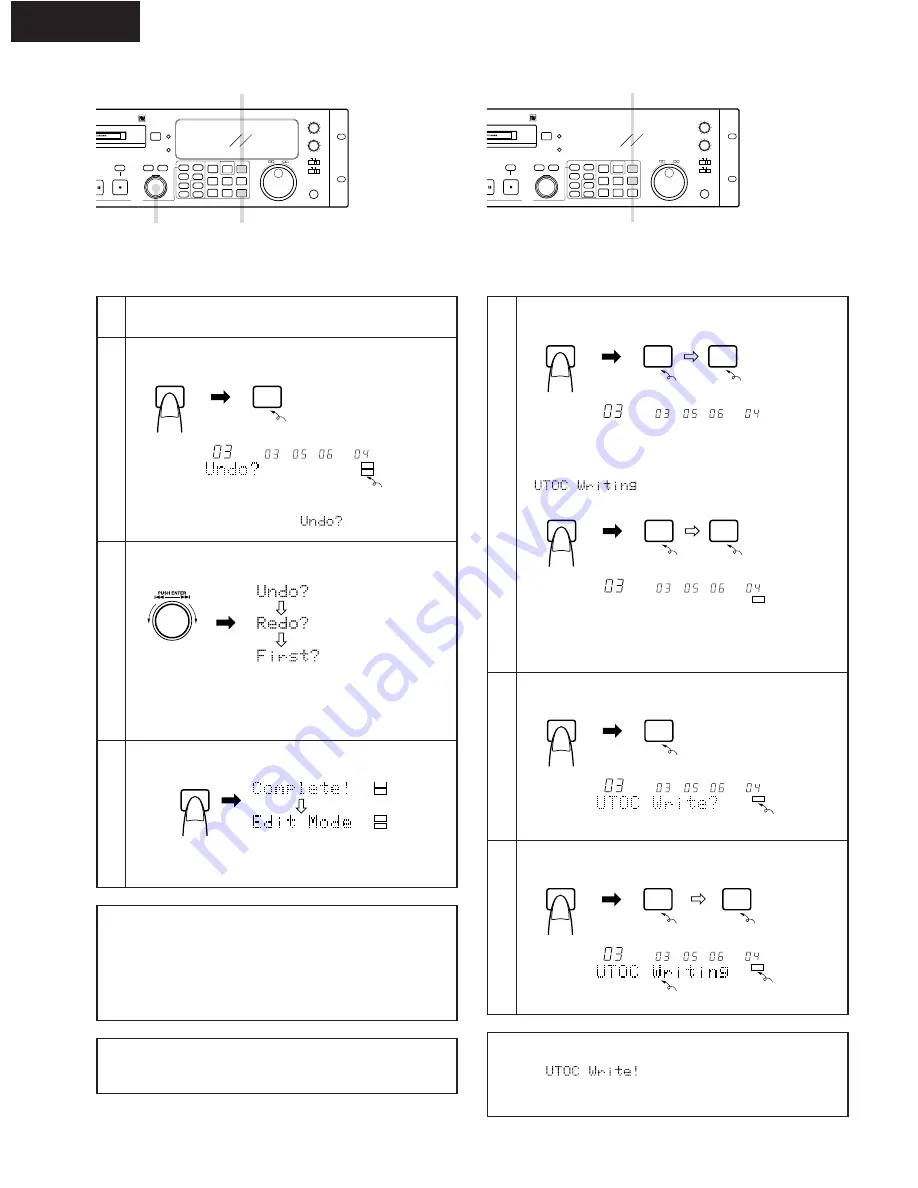
ENGLISH
36
2
3
4
MOVE
ERASE
EDIT
TOC WRITE
DIVIDE
COMBINE
INSERT
CUE WRITE
TITLE IN
PLAY MODE
END MON
PITCH
REPEAT
A
B
I I
I
PRESET
8
9
•
§
PUSH ENTER
ON/OFF
IN
PROGRAM
PROG. PLAY
LEVEL START
REC
PAUSE
TIME
NAME/CAPS
SEARCH
SCAN
I I
6
7
•
DIGITAL
ANALOG
BALANCED
UNBALANCED
INPUT
KEYBOARD
INPUT LEVEL
L
R
(
(
MONO
5
EJECT
N-M1050R
I
(11) Undoing Editing ‹Undo functions›
1
Set the stop mode.
Press the STOP button.
1
2-
1
,2-
2
MOVE
ERASE
EDIT
TOC WRITE
DIVIDE
COMBINE
INSERT
CUE WRITE
TITLE IN
PLAY MODE
END MON
PITCH
REPEAT
A
B
I I
I
PRESET
8
9
•
§
PUSH ENTER
ON/OFF
IN
PROGRAM
PROG. PLAY
LEVEL START
REC
PAUSE
TIME
NAME/CAPS
SEARCH
SCAN
I I
6
7
•
DIGITAL
ANALOG
BALANCED
UNBALANCED
INPUT
KEYBOARD
INPUT LEVEL
L
R
(
(
MONO
5
EJECT
N-M1050R
I
(12) Canceling the Edit Mode and Writing the UTOC
1
Cancel the edit mode.
Press the EDIT button.
When the “UTOC Auto” mode is set, the UTOC is
automatically written on the disc and the edit mode is
canceled. (“UTOC Auto” mode : Refer to Page 42)
flashes while the UTOC is being
written.
When the “UTOC Manual” mode is set, the edit mode is
canceled and the UTOC is not written on the disc.
(“UTOC Manual” mode : Refer to Page 42)
2
Set the undo mode.
Press the EDIT button and hold it in for about 3 seconds.
Keep pressing the button until
is displayed.
EDIT
EDIT
m
s
f
TRACK NO.
SINGLE
REMAIN
NEXT NO.
TOC
EDIT
3
Select the undo mode.
Turn the select knob.
UNDO: For undoing the last editing operation.
REDO: For resetting the editing undone with the undo
function.
FIRST: For undoing all the editing operations.
4
Undo the editing.
Press the TITLE IN button.
The editing is undone and the mode returns to the edit
mode.
TITLE IN
TOC
EDIT
TOC
EDIT
Lit
Lit
NOTE:
•
The undo operation can be used to undo up to the two last
editing operations. To undo previous editing operations, use the
“First” operation to undo all the editing operations, then redo
the editing.
•
Once the UTOC is written, it is not possible to change
previous editings.
NOTE:
If editing is performed when a program is set, the program is
discarded.
NOTE:
If the EJECT button is pressed after editing without writing the
UTOC,
is displayed for 5 seconds. If the
EJECT button is pressed again while the message is displayed,
the editing is discarded and the cartridge is ejected.
EDIT
EDIT
EDIT
DISC NAME
m
s
f
TRACK NO.
SINGLE
REMAIN
NEXT NO.
TOC
EDIT
EDIT
EDIT
DISC NAME
m
s
f
TRACK NO.
SINGLE
REMAIN
NEXT NO.
2-
1
Write the UTOC.
Press the TOC WRITE button.
TOC WRITE
TOC WRITE
m
s
f
TRACK NO.
SINGLE
REMAIN
NEXT NO.
TOC
2-
2
Press the TOC WRITE button again while
UTOC Write?
is
displayed. (“UTOC Write?” is displayed for 5 seconds.)
TOC WRITE
TOC WRITE
TOC WRITE
m
s
f
TRACK NO.
SINGLE
REMAIN
NEXT NO.
TOC
Lit
Off
Lit
Off
Lit
Lit
Lit
Off
Flashing
Flashing