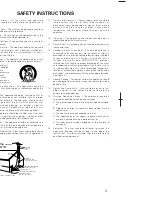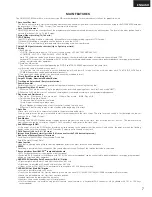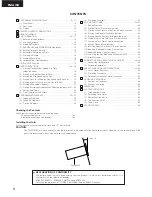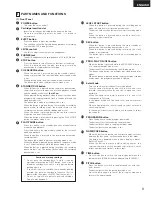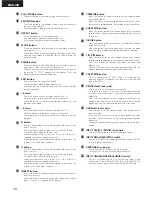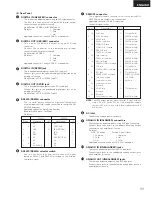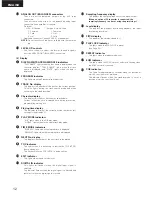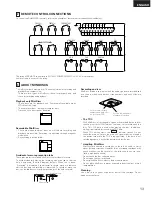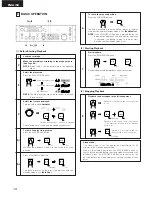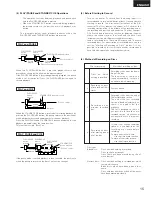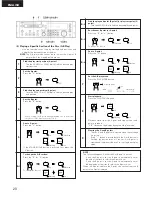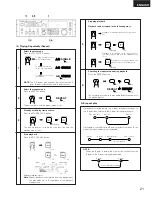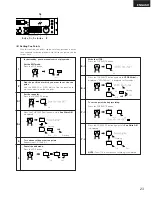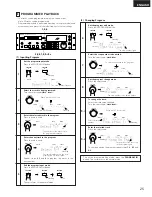ENGLISH
(2) Rear Panel
q
DIGITAL IN (AES/EBU) connector
•
This is an active balanced input using an XLR type connector.
•
Connect this connector to the balanced digital output
connector on an amplifier or console.
•
Signal format: AES/EBU or IEC958 Type
II
•
Pin layout:
1. Common
2. Cold
3. Hot
•
Applicable connector: Cannon XLR-3-32 or equivalent.
w
DIGITAL OUT (AES/EBU) connector
•
This is an active balanced output using an XLR type
connector.
•
Connect this connector to the balanced digital input
connector on an amplifier or console.
•
Signal format: AES/EBU
•
Pin layout:
1. Common
2. Cold
3. Hot
•
Applicable connector: Cannon XLR-3-31 or equivalent.
11
y
RS232C/RS422A selector switch
•
Use this to switch the serial remote connector signal
between RS232C and RS422A according to the external
controller’s signal.
NOTE:
The tally output pin has open collector IC specifications
(Imax. 20 mA, Vmax. 5V), but the maximum supply
current is 80 mA, so use with a total load current of 80
mA or less.
Pin no.
1
6
2
7
3
8
4
9
5
Signal name
NC
NC
T
X
D
NC
R
X
D
NC
NC
NC
S.GROUND
I/O
–
–
O
–
I
–
–
–
–
I/O
–
–
O
O
I
I
–
–
–
Signal name
NC
S.GROUND
T
X
D (RETURN)
T
X
D
R
X
D
R
X
D (RETURN)
NC
NC
NC
RS232C
RS422A
i
AC inlet
•
Connect the included power cord here.
o
ANALOG IN (BALANCED) connectors
•
These are active balanced inputs using XLR type connectors.
•
Connect these connectors to the balanced analong output
connectors on an amplifier or consoe.
•
Pin layout:
U.S.A. & Canada
Europe , Asia & Others
1. Common
1. Common
2. Cold
2. Hot
3. Hot
3. Cold
•
Applicable connector: Cannon XLR-3-32 or equivalent
!0
ANALOG IN (UNBALANCED) jacks
•
These are unbalanced inputs using RCA type jacks.
•
Connect these jacks to the unbalanced analong output jacks
on an amplifier or consoe.
!1
ANALOG OUT (UNBALANCED) jacks
•
These are unbalanced outputs using RCA type jacks.
•
Connect these jacks to the unbalanced analog input jacks on
an amplifier or console.
Pin no.
1
14
2
15
3
16
4
17
5
18
6
19
7
20
8
21
9
22
10
23
11
24
12
25
13
Signal name
I/O
FG
PLAY tally
PLAY command
PAUSE tally
PAUSE command
STDBY/CUE tally
STDBY/CUE commad
END CUE tally
TRACK (+) commad
Tally common
TRACK (–) commad
REC command
SEARCH (FWD) command
CUE tally
SEARCH (REV) command
REC tally
FADER START command
Tally power supply
Command common
Command common
Reserved
E.O.M. tally
Reserved
Reserved
Hot Start Mode (High)
–
O
I
O
I
O
I
O
I
–
I
I
I
O
I
O
I
–
–
–
–
O
–
–
I
TTL (lol=20mA)
HCMOS (li–3mA)
TTL (lol=20mA)
HCMOS (li–3mA)
TTL (lol=20mA)
HCMOS (li–3mA)
TTL (lol=20mA)
HCMOS (li–3mA)
HCMOS (li–3mA)
HCMOS (li–3mA)
HCMOS (li–3mA)
TTL (lol=20mA)
HCMOS (li–3mA)
TTL (lol=20mA)
PHOTO COUPLER
+5V, 20mA
(li=10mA)
TTL (lol=20mA)
HCMOS (li–3mA)
e
DIGITAL IN (SPDIF) jack
•
This is an unbalanced input using an RCA type jack.
•
Connect this jack to the unbalanced digital output jack on an
amplifier or console.
•
Signal format: SPDIF or IEC958 Type
II
r
DIGITAL OUT (SPDIF) jack
•
This is an unbalanced output using an RCA type jack.
•
Connect this jack to the unbalanced digital input jack on an
amplifier or console.
•
Signal format: SPDIF or IEC958 Type
II
t
RS232C/RS422A connector
•
This is a serial remote connector. A personal computer or
other external controller can be connected to control the DN-
M1050R externally.
•
Applicable connector: 9-pin D-sub (female)
•
Baud rate: 9600 bps or 19200 bps
•
Pin layout:
u
REMOTE connector
•
This is a parallel remote connector. Use it to control the DN-
M1050R with dry contact circuit connections.
•
Applicable connector: 25-pin D-sub (male)
•
Connector signal layout: