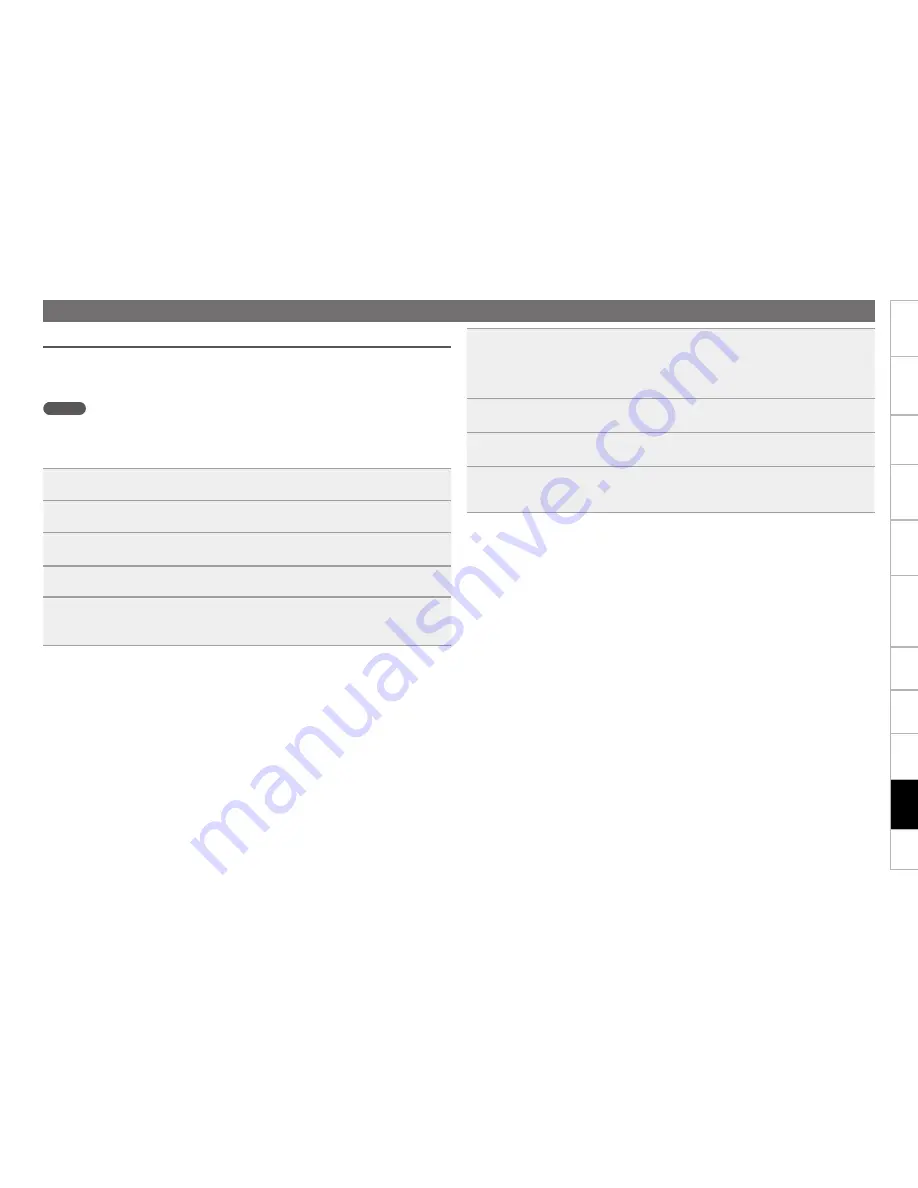
Part names and
Functions
Setting defaults
Connections
Playback
Selecting
Files and
Folders
Getting Started
Information
52
Selecting
Media
Recording
Edit Function
Control
Function
LAN Connection
When connected to a network that has a DHCP function, settings for the DN-700R such as the IP address
are configured automatically. When connected to a network that does not have a DHCP function, you need
to configure settings such as the IP address and DNS server in “System Setting” (
v
page 21) in the
menu.
NOTE
When configuring the network settings manually, contact your network administrator for the necessary
setting details.
n
Network connection (DHCP=Off)
1
Connect the Ethernet cable.
(
v
page 51 “Connecting to a network (LAN)”)
2
Turn the DN-700R power on.
(
v
page 17 “Setting defaults”)
3
Press
MENU.
The menu list is displayed.
4
Rotate the jog dial to select “System Setting”, and press
ENTER
.
5
Set the “IP Address” to “Static”.
The currently set IP Address is displayed.
•
Specify the appropriate IP address for your network.
Network Settings
6
Select the character using the jog dial and
,
Search-
, press
ENTER
.
•
Use
,
Search-
to move the cursor.
•
Press
FRAME
to delete the previously entered number.
•
Press
BACK
to cancel the settings.
7
Press
ENTER
when you have finished entering the numbers.
The screen returns to the “System Setting” screen.
8
In the same way, enter the “Subnet Mask”, “Gateway” and “DNS Server”
addresses.
9
When the “IP Address”, “Subnet Mask”, “Gateway” and “DNS Server” settings
are complete, press the
MENU
button.
The DN-700R restarts automatically, and a pop up appears.
Summary of Contents for DN-700R
Page 1: ...Network SD USB Recorder DN 700R Owner s Manual ...
Page 119: ...3520 10271 00AP ...
















































