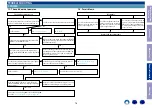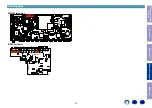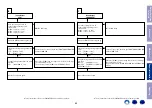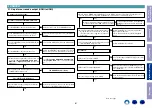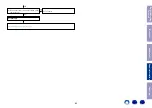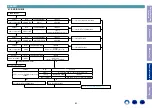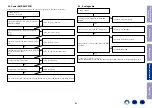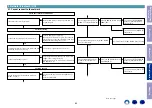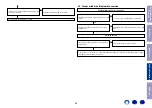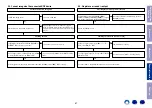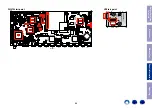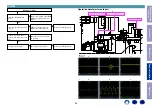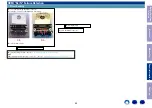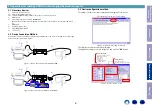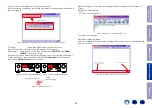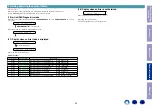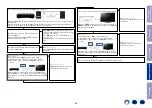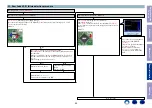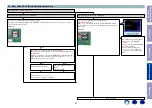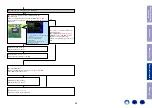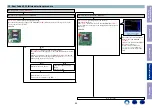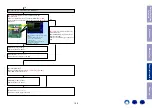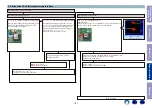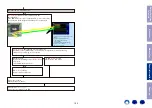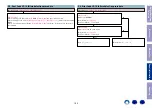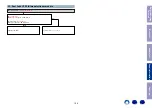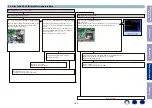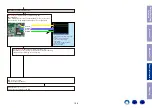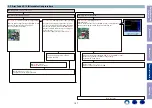Click the [click to connect] button to start communication.
After a connection is established successfully, the display of the button name will change as
shown in Figure 4.
TV settings :
Switch to the HDMI input in the AVR connection.
Player settings : Turn the unit power on and configure it to play disks.
AVR settings : While the power is On, hold down buttons "
PRESET UP
" and "
ZONE2
SOURCE
" for at least 3 seconds.
(Continue to press and hold the buttons until all segments of the FLD volume illuminate.)
※ When the power is turned on after initialization, "
Setup Assistant
" will be displayed.
After exiting "
Setup Assistant
" execute the above.
Display changes.
Figure 4. Change of the Display of the Communication Start Button Name
Press
Press
Figure 6-1. AVR settings (AVR-X2500H) Figure 6-2. AVR settings (AVR-S940H)
All the
indicator Lights
for Volume 7 segment
Figure 6 FLD Display When Set
When the settings are correct, the following message will be displayed in the window of
Termite.
[00]Start Sub CPU Log Mode
****
(**** is a version of Sub CPU.)
The setup is now complete.
Method for sending commands
Enter the command in the transmission command entry section, click the [Send] button and
send the command.
Figure 7. Display of Termite When AVR is Set
1. Input a command in the
transmission command input.
2.Click on the transmission button.
Figure 8. Method for Sending Termite Commands
Before Servicing
This Unit
Electrical
Mechanical
Repair Information
Updating
92