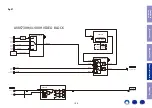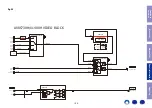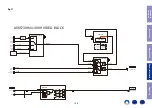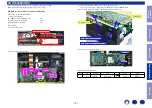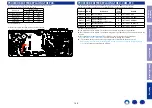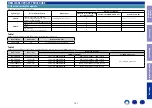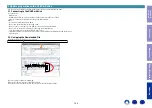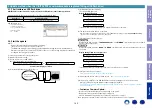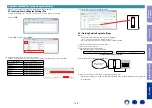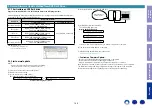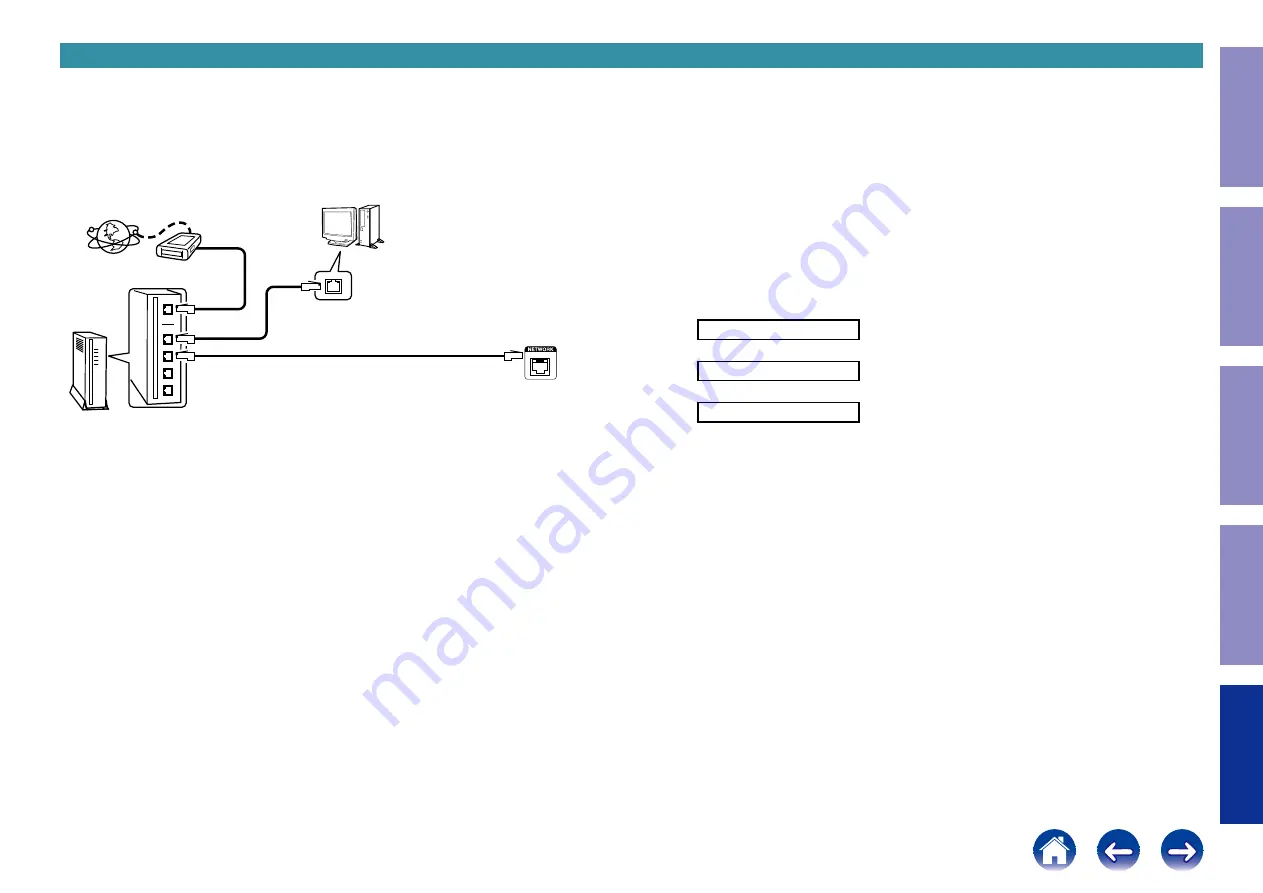
6. Normal Firmware Update Method from OTA
Download the latest firmware from our website and update the firmware.
6.1. Network Connection
(1) System Requirements
• Internet Connection by Broadband Circuit
• Modem
• Router
• Ethernet cable (CAT-5 or greater is recommended)
(2) Setting
Modem
Internet
Computer
Computer LAN port / Ethernet connector
Ethernet connector of this Unit
Router
To WAN port
To LAN port
To LAN port
6.2. Check and update the firmware
Check if there is a firmware update available. It is also possible to check approximately how long the
update will take.
(1) Press the "
SETUP
" button on the remote control to display the GUI menu.
(2) Press the cursor button to select "
General
" → "
Firmware
" → "
Update
" → "Check for Update".
(3) Check update
• If the firmware version is anything other than the latest version, select "
Update Now
" to update the
firmware.
• "
No update required. Latest version installed.
"is displayed when the firmware version is up to
date.
(4) OTA Update starts automatically.
The Standby LED lights red.
Display during OTA update
Please wait–––––
↓
Update–––**% **m
↓
Update Completed
It takes a maximum of approximately 25 minutes for update to complete.
(5) The unit restarts when update is complete.
(6) After updating the firmware, check the version.
See "
1. Version Display Mode
"
---Cautions on Firmware Update---
• For the update procedure, a proper broadband Internet connection environment and settings are
required.
• Do not turn off the power until updating is completed.
• It takes a maximum of approximately 25 minutes for update to complete.
Once an update is started, normal operations cannot be performed until it is completed.
The GUI menu settings and image adjustment settings of this unit may be initialized.
Note down the settings before updating, and set them again after updating.
146
Caution in
servicing
Electrical
Mechanical
Repair Information
Updating
Summary of Contents for AVR-S730H
Page 148: ...www denon com ...