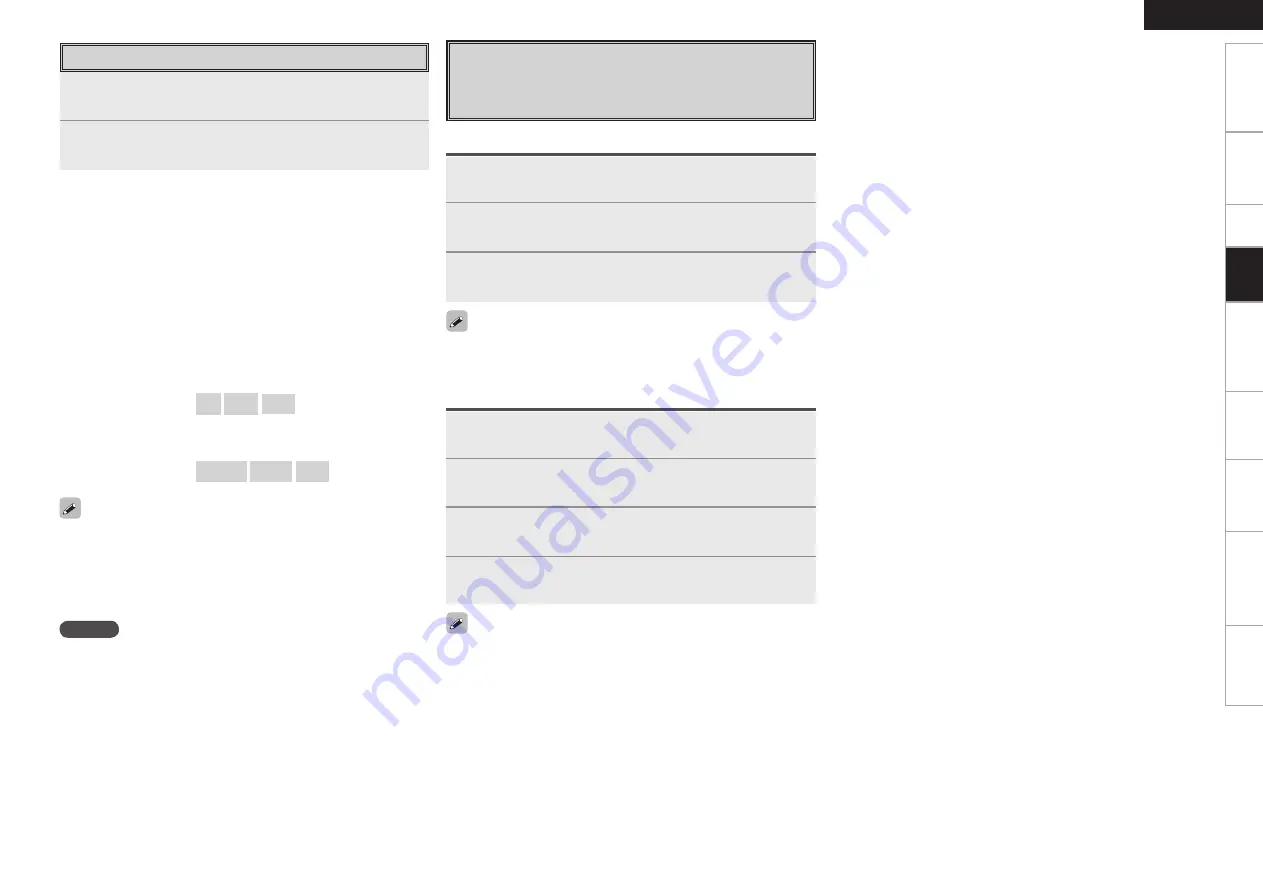
Specifications
• To check the name of the title, the artist or the album when playing
in browse mode, press
<STATUS>
.
• The folder name and the file name can be displayed in browse
mode.Only alphanumeric characters and certain symbols can be
displayed. Any characters that cannot be displayed are replaced with
“ . (period)”.
Viewing Still Pictures or Videos on the
iPod
Photo and video data on the iPod can be viewed on the monitor.
Only for iPod equipped with slideshow or video functions.
1
Press and hold
[MODE]
to set the Remote mode.
2
Watching the iPod’s screen, use
[
ui
]
to select
“Photos” or “Videos”.
3
Press
[ENTER]
until the image you want to view is
displayed.
“TV Out” at the iPod’s “Slideshow Settings” or “Video Settings” must
be set to “On” in order to display the iPod’s photo data or videos on
the monitor. For details, see the iPod’s operating instructions.
Listening to Audio
1
Use
[
ui
]
to select the item, then press
[ENTER]
or
[
p
]
to select the music file to be played.
2
Press
[ENTER]
or
[
p
]
.
Playback starts.
n
Stopping playback temporarily
During playback, press
[ENTER]
or
[
1
]
.
Press again to resume playback.
n
Fast-forwarding or fast-reversing
During playback, press and hold
[
6
]
(to fast-reverse) or
[
7
]
(to
fast-forward).
n
To cue to the beginning of a track
During playback, press
[
8
]
or
[
9
]
.
n
To stop
During playback, either press and hold
[ENTER]
or press
[
2
]
.
n
Playing repeatedly
Press
[TUNING –]
.
[Selectable items]
All
One
OFF
n
Shuffling playback
Press
[]
.
[Selectable items]
Albums
Songs
OFF
NOTE
• Depending on the type of iPod and the software version, some
functions may not operate.
• DENON will accept no responsibility whatsoever for any loss of iPod
data.
Getting Started
Connections
Setup
Playback
Remote Control
Multi-Zone
Information
Troubleshooting
ENGLISH
1
Press and hold
[MODE]
to set the Browse mode.
2
Watching the display, use
[
ui
]
to select “iPod”, then
press
[
p
]
or
[ENTER]
.
3
Use
[
ui
]
to select “Video”, then press
[
p
]
or
[ENTER]
.
4
Use
[
ui
]
to select the video file to be played, then
press
[
p
]
or
[ENTER]
.
When viewing a still picture, perform the same operation as with ASD-
1R or ASD-11R.
When using an ASD-3N or ASD-3W
When using an ASD-1R or ASD-11R
















































