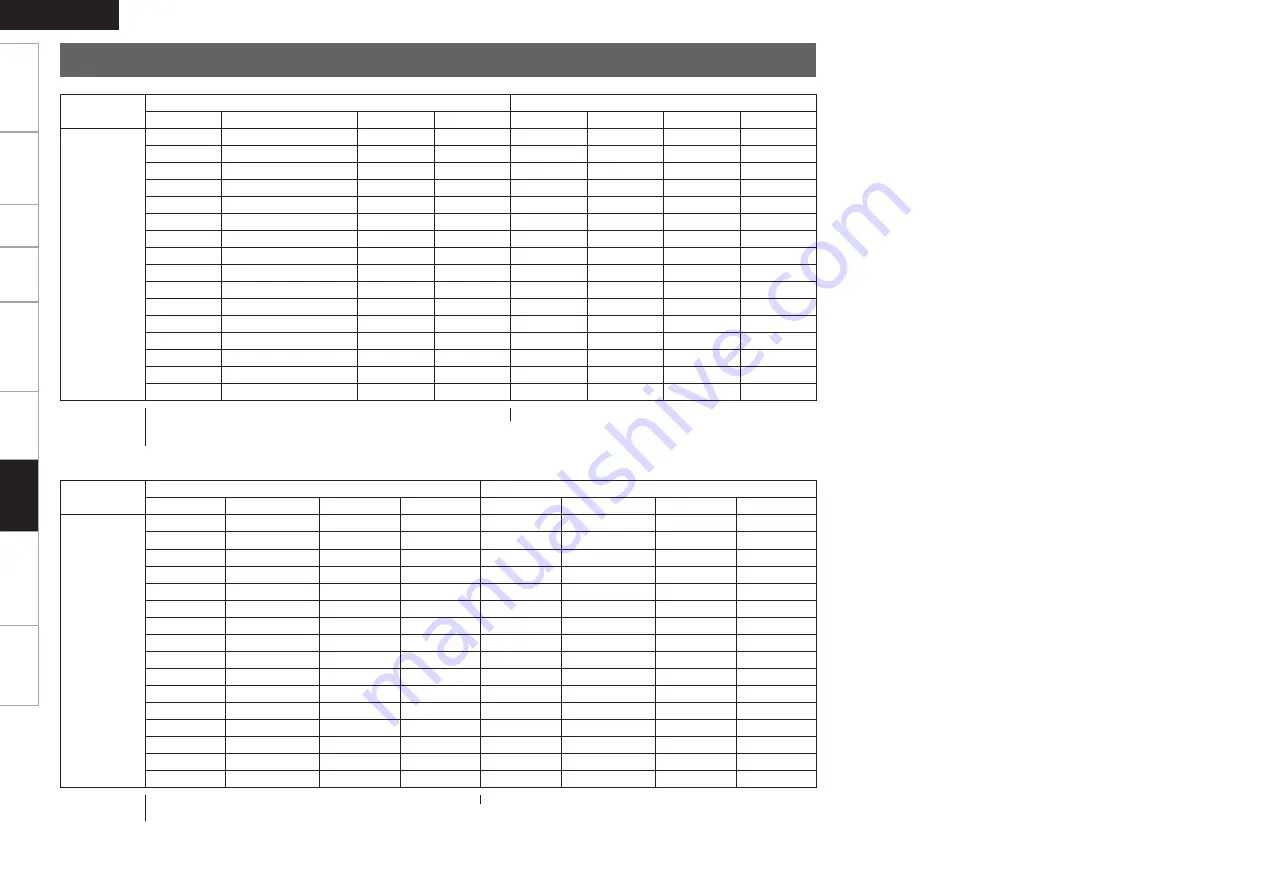
Getting Started
Connections
Setup
Playback
Remote Control
Multi-Zone
Troubleshooting
ENGLISH
Specifications
Video Convert
Input signals
Monitor output
HDMI
COMPONENT
S-VIDEO
VIDEO
HDMI
COMPONENT
S-VIDEO
VIDEO
ON
A
A
A
A
A
A
A
A
A
A
A
S
A
VIDEO
VIDEO
VIDEO
A
A
S
A
A
S-VIDEO
S-VIDEO
S-VIDEO
A
A
S
S
A
S-VIDEO
S-VIDEO
VIDEO
A
S
(480i/576i ~ 720p)
A
A
A
COMPONENT
A
A
A
S
(480i/576i ~ 720p)
A
S
A
COMPONENT
VIDEO
VIDEO
A
S
(480i/576i ~ 720p)
S
A
A
COMPONENT
S-VIDEO
S-VIDEO
A
S
(480i/576i ~ 720p)
S
S
A
COMPONENT
S-VIDEO
VIDEO
S
A
A
A
HDMI
A
A
A
S
A
A
S
HDMI
VIDEO
VIDEO
VIDEO
S
A
S
A
HDMI
S-VIDEO
S-VIDEO
S-VIDEO
S
A
S
S
HDMI
S-VIDEO
S-VIDEO
VIDEO
S
S
(480i/576i ~ 720p)
A
A
HDMI
COMPONENT
A
A
S
S
(480i/576i ~ 720p)
A
S
HDMI
COMPONENT
VIDEO
VIDEO
S
S
(480i/576i ~ 720p)
S
A
HDMI
COMPONENT
S-VIDEO
S-VIDEO
S
S
(480i/576i ~ 720p)
S
S
HDMI
COMPONENT
S-VIDEO
VIDEO
A
: Not output
S
: Signal input
A
: No signal
408i / 576i ~ 720p: 408i / 576i / 480p / 576p / 1080i / 720p
Relationship between Video Signals and Monitor Output
Video Convert
Input signals
Monitor output
HDMI
COMPONENT
S-VIDEO
VIDEO
HDMI
COMPONENT
S-VIDEO
VIDEO
OFF
A
A
A
A
A
A
A
A
A
A
A
S
A
A
A
VIDEO
A
A
S
A
A
A
S-VIDEO
A
A
A
S
S
A
A
S-VIDEO
VIDEO
A
S
A
A
A
COMPONENT
A
A
A
S
A
S
A
COMPONENT
A
VIDEO
A
S
S
A
A
COMPONENT
S-VIDEO
A
A
S
S
S
A
COMPONENT
S-VIDEO
VIDEO
S
A
A
A
HDMI
A
A
A
S
A
A
S
HDMI
A
A
VIDEO
S
A
S
A
HDMI
A
S-VIDEO
A
S
A
S
S
HDMI
A
S-VIDEO
VIDEO
S
S
A
A
HDMI
COMPONENT
A
A
S
S
A
S
HDMI
COMPONENT
A
VIDEO
S
S
S
A
HDMI
COMPONENT
S-VIDEO
A
S
S
S
S
HDMI
COMPONENT
S-VIDEO
VIDEO
S
: Signal input
A
: No signal
A
: Not output
Information








































