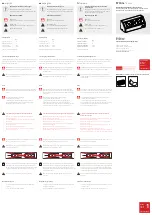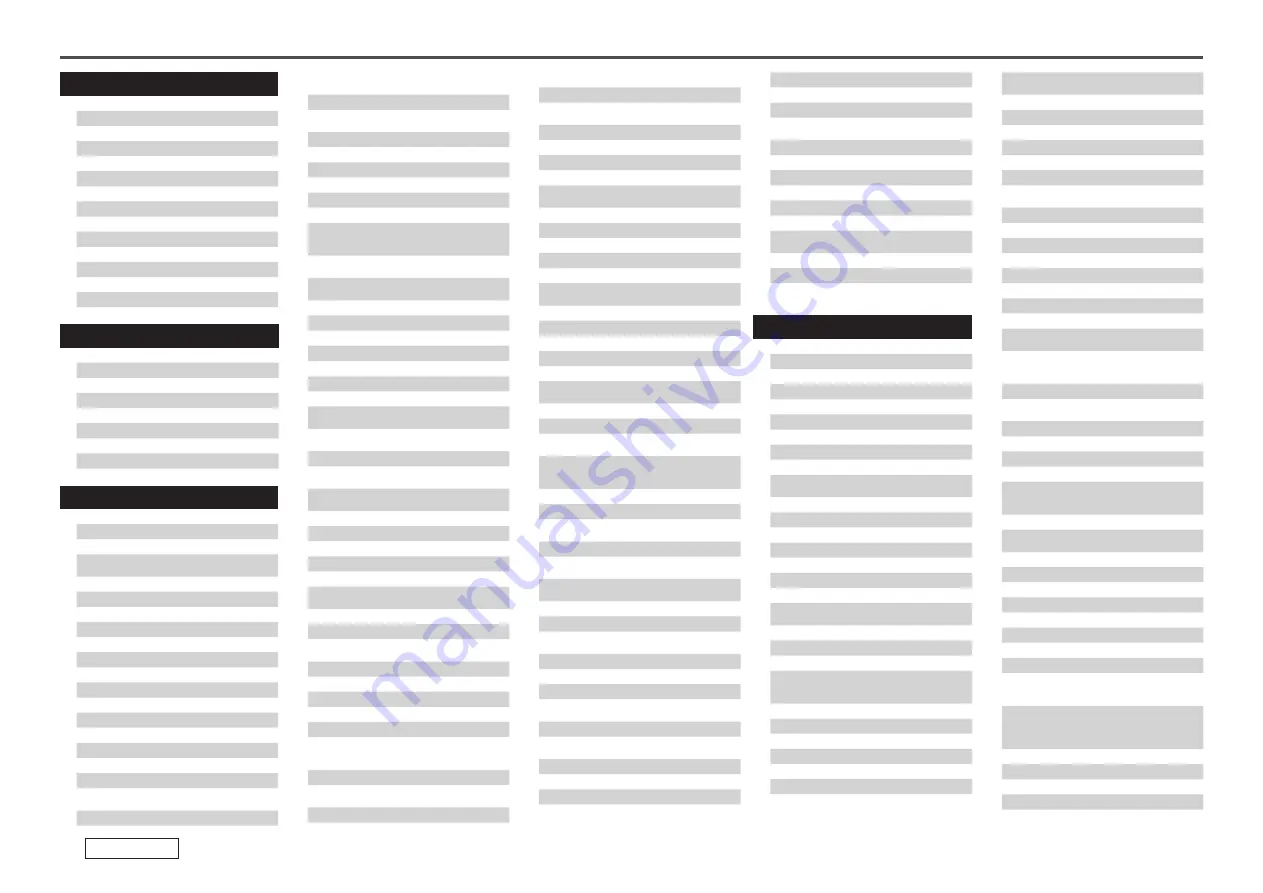
Blu-Ray Disc Player / DVD Player
A
Aiwa
009
D
Denon
014,
[111]
z
, 121
H
Hitachi
010
J
JVC
006, 011
K
Konka
012, 013
M
Magnavox
005
Mitsubishi
004
P
Panasonic
014
Philips
005, 015, 016, 017
Pioneer
003, 008
S
Sanyo
018
Sony
002, 019, 020
T
Toshiba
001, 021, 022
Z
Zenith
023
VDP
D
Denon
028, 029, 112
M
Magnavox
026
Mitsubishi
028
P
Panasonic
029, 030
Philips
026
Pioneer
028, 031
R
RCA
032
S
Sony
033, 034, 035, 036
VCR
A
Admiral
081
Aiko
095
Aiwa
009
Akai
026, 027, 070, 072, 082, 083,
084
Alba
055
Amstrad
009
ASA
042
Asha
087
Audio Dynamic
005, 085
Audiovox
088
Beaumark
087
Broksonic
086, 093
C
Calix
088
Candle
006, 087, 088, 089, 090
Canon
049, 057
Capehart
025, 055, 056, 071
Carver
015
CCE
095
Citizen
006, 007, 087, 088, 089, 090,
095
Craig
007, 087, 088, 091, 115
Curtis Mathes
006, 049, 073, 080, 087, 090,
092
Cybernex
087
D
Daewoo
025, 055, 059, 074, 089, 093,
095, 096
Daytron
025, 055
DBX
005, 085
Dumont
053
Dynatech
009
E
Electrohome
001, 088, 097
Electrophonic
088
Emerson
001, 009, 017, 027, 086, 088,
089, 092, 093, 097, 100, 101,
102, 103, 104, 117
F
Flsher
009, 028, 031, 053, 054, 091,
099, 115
G
GE
007, 011, 049, 050, 051, 052,
073, 080, 087
Go Video
047, 048
Goldstar
000, 006, 012, 062, 088
Gradiente
094
Grundig
042
H
Harley Davidson
094
Harman Kardon
040, 062
Hi-Q
091
Hitachi
009, 013, 023, 026, 058,
[108]
z
, 109, 110, 111
J
JC Penny
004, 005, 007, 023, 028, 049,
062, 085, 087, 088
Jensen
013, 026
JVC
004, 005, 006, 026, 029, 043,
044, 045, 046, 085
K
Kenwood
004, 005, 006, 026, 029, 033,
045, 085, 090
Kodak
088
L
Lloyd
009, 094
LXI
088
M
Magnavox
015, 016, 042, 049, 063, 106
Magnin
087
Marantz
004, 005, 006, 015, 042, 049,
085, 090
Marta
088
MEI
049
Memorex
009, 033, 049, 053, 060, 081,
087, 088, 091, 094, 115
Metz
123, 124, 125, 126, 127, 128
MGA
001, 017, 027, 041, 097
MGN Technology
087
Midland
011
Minolta
013, 023
Mitsubishi
001, 003, 008, 013, 014, 017,
027, 029, 039, 040, 041, 045,
097
Motorola
081
Montgomery Ward 001, 002, 007, 009, 049, 063,
081, 115, 117
MTC
009, 087, 094
Multitech
007, 009, 011, 087, 090, 094
N
NAD
038
NEC
004, 005, 006, 018, 026, 029,
045, 061, 062, 085
Nikko
088
Noblex
087
O
Optimus
081, 088
Optonica
021
P
Panasonic
024, 049, 064, 066, 067, 068,
069, 107
Perdio
009
Pentax
009, 013, 023, 058, 090
Philco
015, 016, 049
Philips
015, 021, 042, 049, 105
Pilot
088
Pioneer
005, 013, 029, 036, 037, 038,
045, 085
Portland
025, 055, 090
Proscan
063, 080
Pulsar
060
Q
Quartz
033
Quasar
034, 035, 049
R
Radio Shack
001, 002, 021, 081, 087, 088,
091, 094, 097, 098, 115
Radix
088
Randex
088
RCA
007, 013, 019, 023, 058, 063,
064, 065, 073, 080, 082, 087
Realistic
009, 021, 031, 033, 049, 053,
081, 087, 088, 091, 094, 097,
098
Ricoh
055
S
Salora
033, 041
Samsung
007, 011, 051, 059, 070, 083,
087, 089, 113
Sanky
081
Sansui
005, 026, 029, 045, 061, 085,
114
Sanyo
032, 033, 053, 087, 091, 115,
116
SBR
042
Scott
017, 020, 086, 089, 093, 117
Sears
013, 023, 028, 031, 033, 053,
054, 088, 091, 098, 099, 115
Sentra
055
Sharp
001, 002, 021, 097
Shogun
087
Sony
075, 076, 077, 078, 079, 121,
122
STS
023
Sylvania
009, 015, 016, 017, 041, 049,
094
Symphonic
009, 094
T
Tandy
009
Tashiko
009, 088
Tatung
004, 026, 030
Teac
004, 009, 026, 094
Technics
024, 049
TMK
087, 092
Toshiba
013, 017, 020, 041, 059, 089,
098, 099, 117
Totevision
007, 087, 088
U
Unirech
087
V
Vecrtor Research
005, 062, 085, 089, 090
Victor
005, 045, 046, 085
Video Concepts
005, 027, 085, 089, 090
Videosonic
007, 087
W
Wards
013, 021, 023, 087, 088, 089,
091, 094, 097, 118, 119, 120
X
XR-1000
094
Y
Yamaha
004, 005, 006, 026, 062, 085
Z
Zenith
060, 078, 079
Television
A
Admiral
045, 121
Adventura
122
Aiko
054
Akai
016, 027, 046
Alleron
062
A-Mark
007
Amtron
061
Anam
006, 007, 036
Anam National
061, 147
AOC
003, 007, 033, 038, 039, 047,
048, 049, 133
Archer
007
Audiovox
007, 061
B
Bauer
155
Belcor
047
Bell & Howell
045, 118
Bradford
061
Brockwood
003, 047
C
Candle
003, 030, 031, 032, 038, 047,
049, 050, 122
Capehart
003
Celebrity
046
Circuit City
003
Citizen
029, 030, 031, 032, 034, 038,
047, 049, 050, 054, 061, 095,
122, 123
Concerto
031, 047, 049
Colortyme
003, 047, 049, 135
Contec
013, 051, 052, 061
Cony
051, 052, 061
Craig
004, 061
Crown
029
Curtis Mathes
029, 034, 038, 044, 047, 049,
053, 095, 118
D
Daewoo
027, 029, 039, 048, 049, 054,
055, 106, 107, 137
Daytron
003, 049
Dimensia
044
Dixi
007, 015, 027
E
Electroband
046
Electrohome
029, 056, 057, 058, 147
Elta
027
Emerson
029, 051, 059, 060, 061, 062,
118, 123, 124, 139, 148
Envision
038
Etron
027
F
Fishe
r
014, 021, 063, 064, 065, 118
Formenti
155
Fortress
012
Fujitsu
004, 062
Funai
004, 062
Futuretech
004
G
GE
020, 036, 037, 040, 044, 058,
066, 088, 119, 120, 125, 147
Goldstar
000, 015, 029, 031, 039, 048,
051, 056, 057, 067, 068, 069,
116
Grundy
062
H
Hitachi
029, 031, 051, 052, 070, 111,
112, 113, 124,
[134]*
Hitachi Pay TV
151
I
Infinity
017, 071
J
Janeil
122
JBL
017, 071
JC Penny
020, 034, 039, 040, 041, 044,
048, 050, 058, 066, 069, 076,
088, 090, 095, 125, 136, 159
JCB
046
JVC
019, 051, 052, 072, 073, 091,
117, 126
K
Kawasho
018, 046
Kenwood
038, 056, 057
Kloss
010, 032
Kloss Novabeam
005, 122, 127, 131
KTV
074, 123
L
Loewe
071
logik
144
Luxman
031
LXI
008, 014, 017, 024, 040, 044,
063, 071, 075, 076, 077,
118, 125
M
Magnavox
005, 010, 017, 030, 033, 038,
050, 056, 071, 078, 079, 085,
089, 108, 109, 110, 127, 131,
132, 145
Marantz
015, 017, 071, 080
Matsui
027
Memorex
014, 027, 045, 083, 118, 144
Metz
160, 161, 162, 163
List of preset codes / Liste de codes préréglés
PRESET CODE