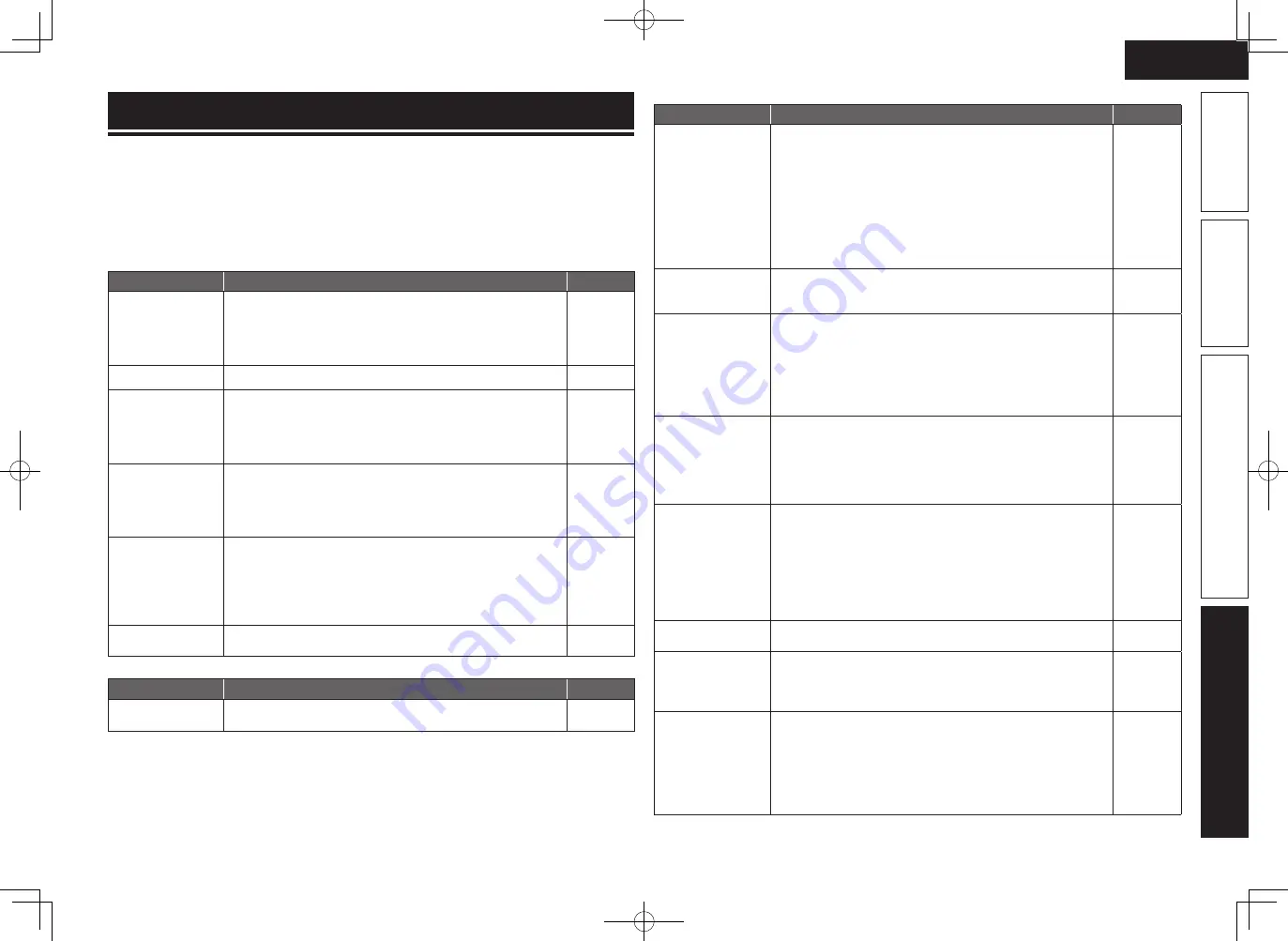
131
Basic version
Simple version
Advanced version
ENGLISH
Information
If a problem should arise, first check the following:
1. Are the connections correct?
2. Is the set being operated as described in the owner’s manual?
3. Are the other components operating properly?
If this unit does not operate properly, check the items listed in the table below. Should the problem persist,
there may be a malfunction.
In this case, disconnect the power immediately and contact your store of purchase.
G
General
H
Symptom
Cause/Solution
Page
Power does not turn
on.
• Check whether the power plug is correctly inserted into the power
outlet.
• The protection circuit is active. Disconnect the power plug from
the electric outlet, wait 5 to 10 seconds and then insert it back
into the outlet.
6
5, 130
Display is off.
• Set “Dimmer” on the menu to something other than “OFF”.
101
The power indicator
is blinking red
in intervals of
approximately 2
seconds.
• The temperature inside the unit has risen. Please turn off power
once, and re-apply the power after the temperature has fallen
sufficiently.
• Please re-install this unit in a place having good ventilation.
–
–
The power indicator
is blinking red
in intervals of
approximately 0.5
seconds.
• Please use speakers which have the specified impedance.
• The speaker cable has shorted (is touching). Firmly twist the core
wire in the speaker cable, and then re-connect it to the speaker
terminal.
5, 130
5
After turning on the
power, the power
indicator is blinking
red in intervals of
approximately 0.5
seconds.
• This unit amplifier circuit has failed. Turn off the power and please
contact the DENON service adviser.
–
Set does not operate
properly.
• Reset the microprocessor.
134
G
Video
H
Symptom
Cause/Solution
Page
No picture appears.
• Check the TV connection.
• Set the TV input correctly.
6
7
Troubleshooting
G
Audio
H
Symptom
Cause/Solution
Page
Audio is not output.
• Check the connections for all devices.
• Check the speaker connections and configurations.
• Check whether the audio device power is turned on.
• Adjust the master volume.
• Cancel the mute mode.
• Select a suitable input source.
• Select a suitable input mode.
• Disconnect the headphones. No sound is output from the speakers
or the PRE OUT connectors when headphones are connected.
6, 17 – 27
5, 6,
50 – 58
–
28, 69
29, 69
28, 69
80
116
No sound is
produced from
surround speaker.
• Check if the surround speakers are connected to the SURROUND
terminals.
–
No sound is
produced from
surround back
speaker.
• Check if “Amp Assign” is set appropriately in order to output
audio from the surround back speakers.
• Set “Speaker Config.” – “Surround Back” on the menu to
something other than “None”.
• Set “Surround Parameters” – “Surround Back” on the menu to
something other than “OFF”.
• Set the surround mode to something other than “STEREO”.
89
92
83
46
No sound is
produced from front
height speaker.
• Set “Surround Parameters” – “PL
g
z Height” on the menu to
“ON”.
• Check if “Amp Assign” is set appropriately in order to output
audio from the front height speakers.
• Set “Speaker Config.” – “Front Height” on the menu to something
other than “None”.
84
89
92
No sound is
produced from
subwoofer.
• Check the subwoofer connections.
• Turn on the subwoofer’s power.
• Set “Speaker Config.” – “Subwoofer” on the menu to “1spkr”
or “2spkrs”.
• If “Front” and “Center” for “Speaker Config.” are set to “Large”,
and “Subwoofer Mode” is set to “LFE”, no sound may be output
from the subwoofers, depending on the input signal or selected
surround mode.
6, 52
7
92
91, 92
DTS sound is not
output.
• Set “Decode Mode” on the menu to “Auto” or “DTS”.
80
Dolby TrueHD, DTS-
HD, Dolby Digital
Plus audio is not
output.
• Make HDMI connections.
17
Dolby PL
g
mode or
DTS NEO:6 mode
cannot be selected.
Or “Not Available” is
displayed when the
STANDARD
button is
pressed.
• Check that “Speaker Config.” – “Center” or “Surround” is set
to other than “None”. If the speaker system is 2.0/2.1ch, this
surround mode cannot be selected.
• When headphones are used, STANDARD mode (Dolby PL
g
or
DTS NEO:6) cannot be selected.
92
–
1.AVR4311E2_ENG_6th_0810.indd 131
2010/08/12 10:12:26








































