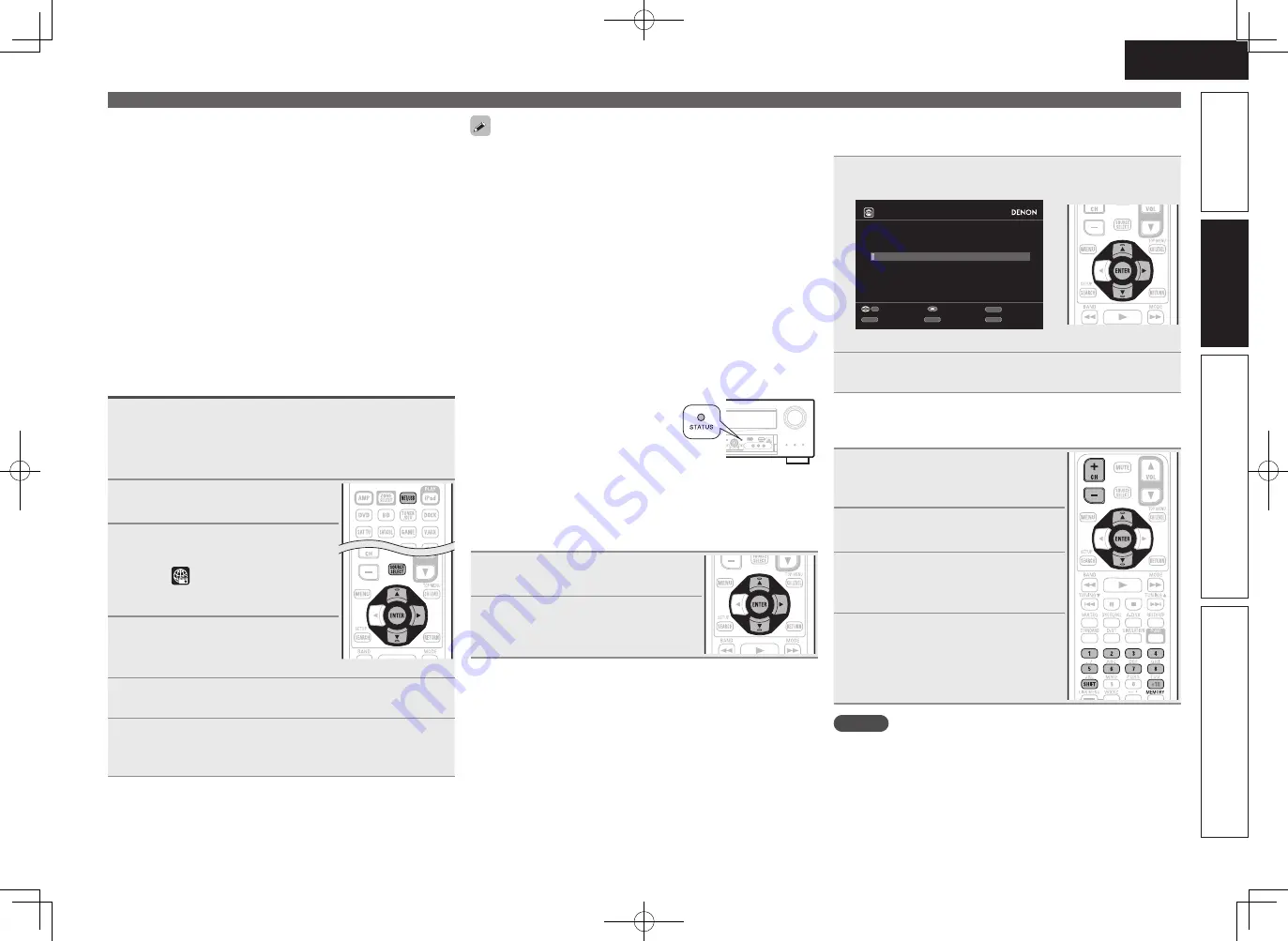
37
Simple version
Advanced version
Information
ENGLISH
Basic version
Playing a network audio
n
About Last.fm
Last.fm learns what you love... and it’s a great way to discover
new music.
Your new DENON AV receiver is very clever. You can create a free
Last.fm profi le when you start using your DENON AV receiver and
magically keep track of all the songs you hear.
When you sign in at www.last.fm, you can see your top music
charts, view thousands of reviews, biographies and artwork, and
get recommendations for local performances you won’t want to
miss.
With an affordable subscription you can enjoy an endless choice
of personalised ad-free radio stations. Check out www.last.fm/
subscribe today for more details.
Your subscription also gives you access to Last.fm radio on a great
range of music products, including your DENON AV Receiver. This
feature is not available in all countries. Visit www.last.fm/hardware
to fi nd out more.
Listening to internet radio
1
Prepare for playback.
q
Check the network environment, then turn on this unit’s
power (
v
page 26 “Connecting to a home network (LAN)”).
w
If settings are required, make the “Network Connecting”
(
v
page 97).
2
Press
NET/USB
to switch the
input source to “NET/USB”.
3
Press
ui
to select “Internet
Radio”, then press
ENTER
or
p
.
• Selecting
in the “SOURCE SELECT”
menu, lets you directly select “Internet
Radio”.
4
Press
ui
to select the item you
want to play, then press
ENTER
or
p
.
5
Repeat step 4 until the station list is displayed.
The station list is displayed.
6
Press
ui
to select the station, then press
ENTER
or
p
.
Playback starts once buffering reaches “100%”.
• There are many Internet radio stations on the Internet, and the
quality of the programs they broadcast as well as the bit rate of the
tracks varies widely.
Generally, the higher the bit rate, the higher the sound quality, but
depending on the communication lines and server traffi c, the music
or audio signals being streamed may be interrupted. Inversely, lower
bit rates mean a lower sound quality but less tendency for the sound
to be interrupted.
• “Server Full” or “Connection Down” is displayed if the station is
busy or not broadcasting.
• On this unit, folder and fi le names can be displayed as titles. Any
characters that cannot be displayed are replaced with “.” (period).
• To play back compressed audio with extended bass or treble
reproduction, we recommend playback in RESTORER mode
(
v
page 88). The default setting is “Mode3”.
• You can specify the duration of the on-screen display to be displayed
(default: 30 sec) at menu “NET/USB” (
v
page 100). Press
uio
p
to return to the original screen.
• When
STATUS
is pressed, the display
can be switched between the title
name and radio station name.
n
Recently played internet radio stations
Recently played internet radio stations can be selected from
“Recently Played”.
Up to 20 stations stored in “Recently Played”.
1
Press
ui
to select “Recently
Played”, then press
ENTER
or
p
.
2
Press
ui
to select the item you
want to play, then press
ENTER
or
p
.
n
Searching stations by keyword
(Alphabetic strings)
1
Press
ui
to select “Search by Keyword”, then press
ENTER
or
p
.
Enter Station
Search by Keyword
Submit
Input
SEARCH
Keyboard
CH+
Insert
CH-
Delete
RETURN
Cancel
0-9
• For character input, see page 74.
2
Input the characters, then press
ENTER
.
n
Presetting internet radio stations
Preset Internet radio stations can be selected directly.
1
While the Internet radio station
you want to preset is playing,
press
MEMORY
.
2
Press
ui
to select “Preset”,
then press
ENTER
.
3
Press
SHIFT
, then press
CH +
,
CH –
or
1 – 8
to select the desired
preset number.
4
Press
MEMORY
again to complete
the setting.
The Internet radio station is now preset.
NOTE
If registered at a number that has already been preset, the previously
registered setting is cleared.
1.AVR4311E2_ENG_6th_0810.indd 37
2010/08/12 10:11:50






























