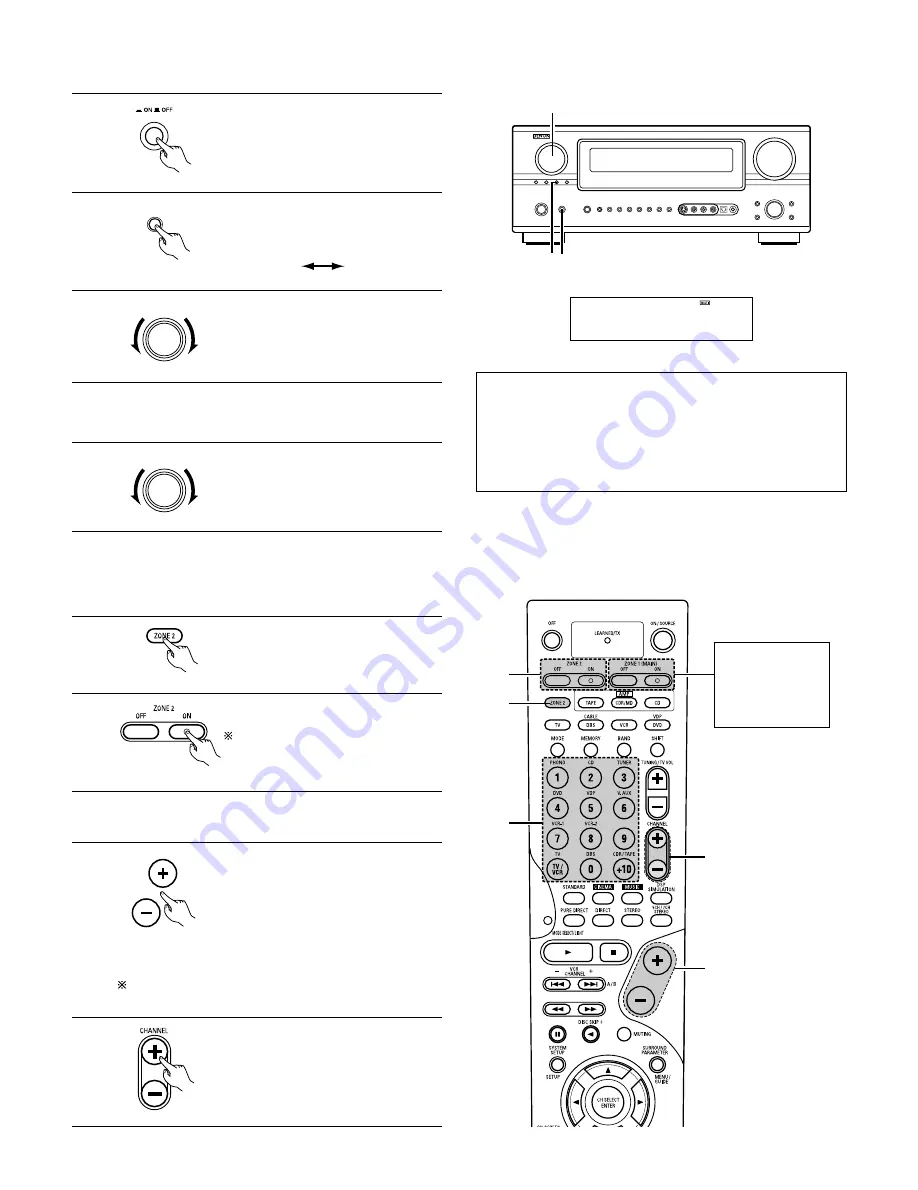
67
[1] Outputting a program source to an amplifier, etc., in a different room (ZONE2 mode)
1
Press the “Power switch” button.
3
With “ZONE2 SOURCE” displayed, turn
the FUNCTION knob and select the
source you wish to output.
• The display switches the selected
source.
FUNCTION
4
Start playing the source to be output.
• For operating instructions, refer to the manuals of the
respective components.
2 1
3, 5
Z O N E 2 S O U R C E
F U N C T I O N
NOTES:
• The signals of the source selected in the ZONE2 mode are also
output from the VCR-1, VCR-2 and CDR/TAPE recording output
jacks.
• Digital signals are not output from the ZONE2 audio output
jacks.
• Refer to page 65, 66 about the MULTI ZONE connections.
(Main unit)
(Main unit)
2
Press the ZONE2/REC button.
The display switches as follows each
time the button is pressed.
ZONE 2 /
REC SELECT
(Main unit)
4
5
3
1
2
2
Press the ZONE2 “ON” button.
To turn off the ZONE2 mode, press
the ZONE2 “OFF” button.
(Remote control unit)
3
Press the input source button
• The ZONE2 source switches directly.
4
The output level of the ZONE2 OUT
terminals can be controlled using the
and - buttons on the remote
control unit.
The output level of ZONE2 OUT can be
controlled only if ZONE2 vol. level is set
“Variable” at Zone2 Control in System
Setup Menu. (see page 43,44)
(Remote control unit)
DEFAULT SETTING (ZONE2 VOLUME LEVEL) :
- - - dB (MINIMUM)
5
When the ZONE2 SOURCE function is
set to TUNER, the preset channel can be
selected using the C and -
buttons on the remote control unit.
(Remote control unit)
[2] Remote control unit operations during multi-source playback (selecting the input source)
1
Select “ZONE2” using the ZONE2 button.
(Remote control unit)
This operation is not possible in the REC OUT mode.
This operation is possible when ZONE2 mode is selected.
RECOUT
ZONE2
To cancel, turn the function knob and
select “SOURCE”.
5
FUNCTION
(Main unit)
The main zone
output can be
turned on and off
with the “MAIN
ON/OFF” button.
Summary of Contents for AVR 2805 - AV Receiver
Page 99: ......
















































