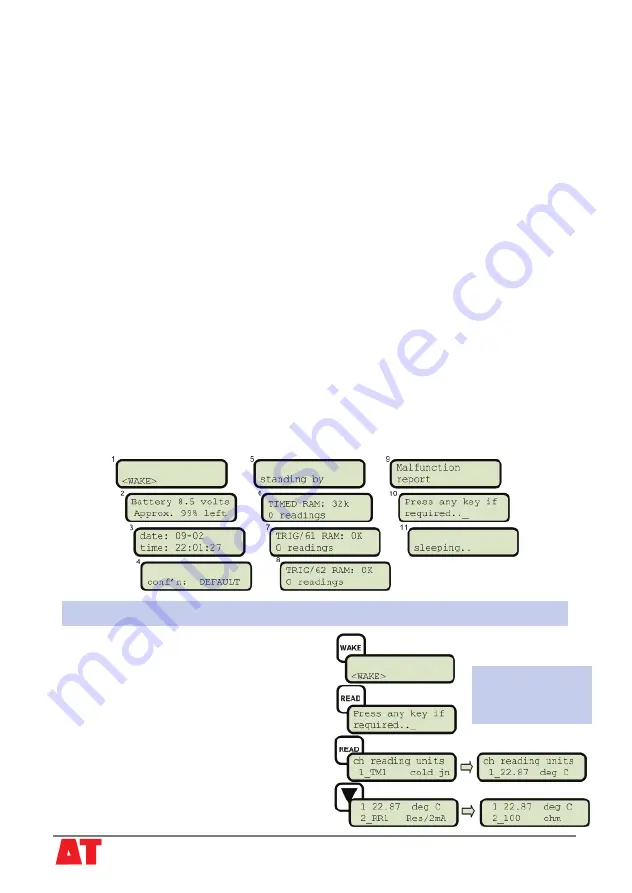
4) Select DEFAULT logging program
Check the Program name in the
DL2 Control Panel
on the
Logger
page.
If it is a new Logger, skip to (5).
Otherwise ensure that any logged data and programs are saved using the
File, Save
As
command, then
cold boot
the logger.
To cold boot the logger
Open the logger case and hold down the
COLD BOOT
and
STOP
buttons on the main
circuit board.
If the logger is asleep, also press
WAKE
on the logger’s keypad.
While the logger is awake, also press and release the RESET button on the main
circuit board.
The message “coldbooting..” appears on the logger’s display, followed by a sequence
of reports as the logger checks RAM chips, installs a DEFAULT logging program and
goes to sleep.
5) Inspect the Sensor Readings
Before logging data, always check the sensors readings are OK.
Check readings via the DL2 keypad and LCD
1. Wait for the logger to sleep.
2. Press
WAKE
and interrupt the General Status Report by pressing
READ
almost
immediately.
General Status Report message sequence on keypad after
WAKE
© 2006 Delta-T Devices Ltd
v1.1 Page 6
3. On “Press any key if required..”, press
READ
again to display channel 1 readings.
Sensors readings
displayed via the
DL2 keypad
4. Press
▼
and
▲
to scroll through and
inspect all the programmed channels.
Note: The underline cursor _ indicates
which channel is active.
For further details on keypad operations see
the
DL2 Hardware Reference
in the
Online Documents Folder
.












