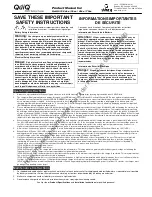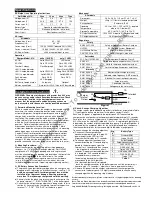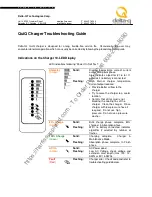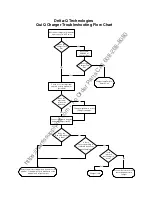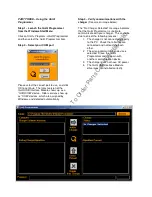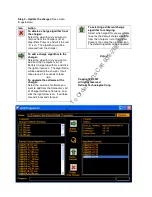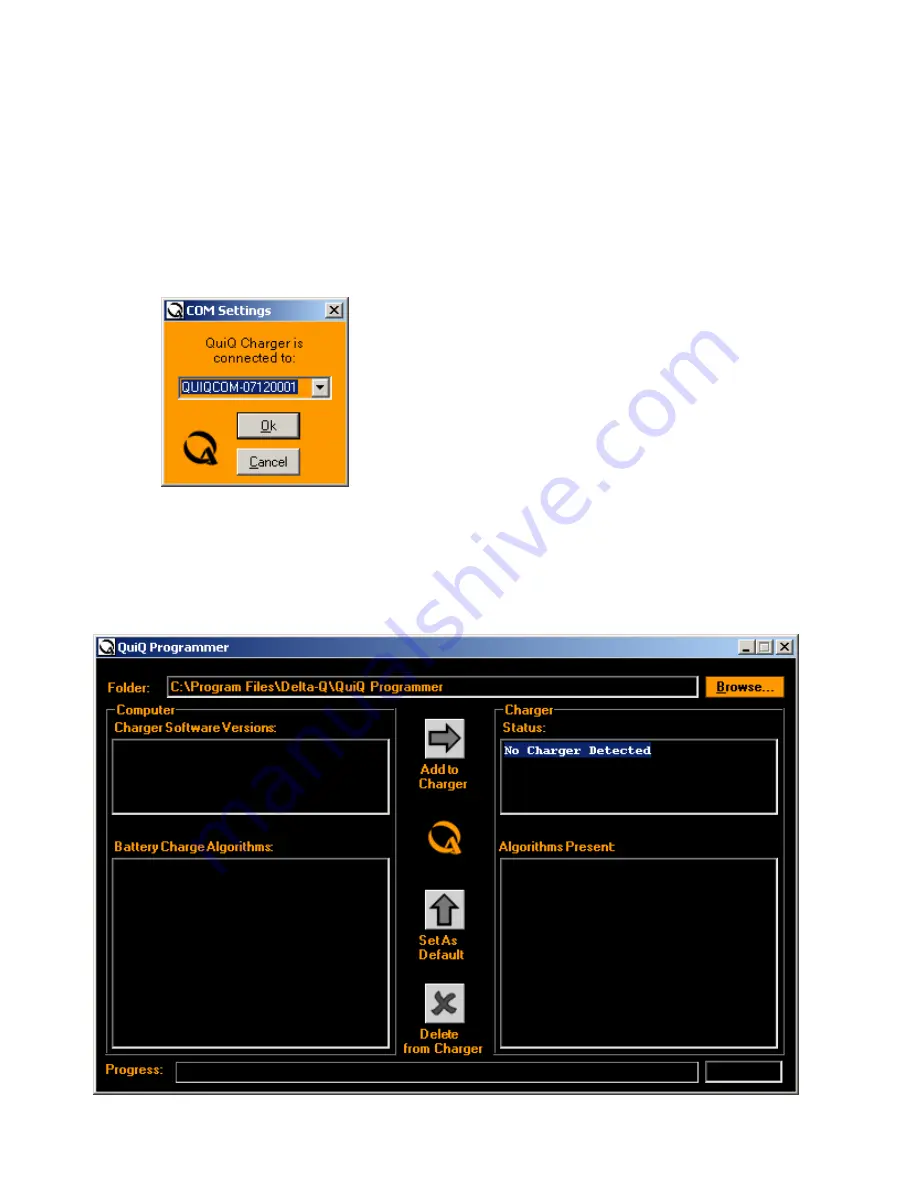
PART THREE – Using the QuiQ
Programmer
Step 1 – Launch the QuiQ Programmer
from the Windows Start Menu
Click on Start->Programs->QuiQ Programmer
and then select the QuiQ Programmer item.
Step 2 – Select your COM port
Please select the correct port to use, and click
OK to continue. The latest version of the
QuiQ USB Interface Module shows up as a
“QUIQCOM” device. Older versions show up
as “COM” devices, which are assigned by
Windows, and detected automatically.
Step 3 – Verify communications with the
charger
(See screen image below)
The “No Charger Detected” message indicates
that the QuiQ Programmer is unable to
communicate with your charger. This could be
due to one of the following reasons:
1. The charger is not connected properly
to the PC. Check that all wires are
connected and not touching each
other.
2. The wrong communication device is
selected. Close the QuiQ
Programmer and try again with
another communication device.
3. The charger does not have AC power.
4. The QuiQ USB Interface Module
driver was not installed correctly.
https://harrissupplyind.com - To Order Parts Call 608-268-8080