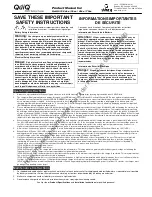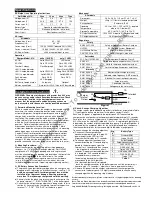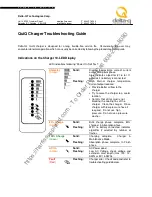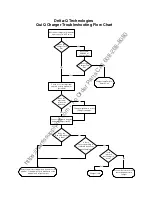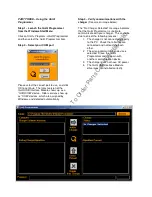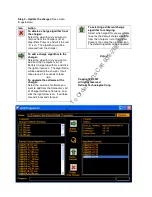Delta-Q Technologies Corp.
Unit 3, 5250 Grimmer Street
www.delta-q.com
T
604.327.8244
Burnaby, BC Canada V5H 2H2
F
604.327.8246
P
O
W
E
R
I
N
M
O
T
I
O
N
QuiQ Programmer User Manual
PART ONE – Install QuiQ Programmer
Software and Drivers
Insert the QuiQ Programmer Installation CD
into your PC. The setup program should
begin automatically, if not run “D:\Setup.exe”,
where D: is your CD-ROM drive.
Follow the instructions on screen to complete
the installation of the software.
PART TWO – Connecting a QuiQ charger to
your computer
After installing the necessary software (see
above), you are ready to connect your QuiQ
charger to the computer with the QuiQ USB
Interface Module.
Step 1 – Disconnect AC power from QuiQ
charger
Step 2 – Disconnect QuiQ charger from
batteries and connect the crocodile clips
The actual connectors may be different than
shown above.
NOTE: For most reliable communications,
ensure that the bare leads do not touch each
other or anything metal.
Step 3 – Connect USB connector to PC
Windows automatically installs the correct
drivers upon connection. If Windows does not
recognize the device, then you will need to
reinstall the drivers (see PART ONE above).
Step 4 – Re-connect AC power.
You are now ready to communicate with the
QuiQ Charger.
https://harrissupplyind.com - To Order Parts Call 608-268-8080