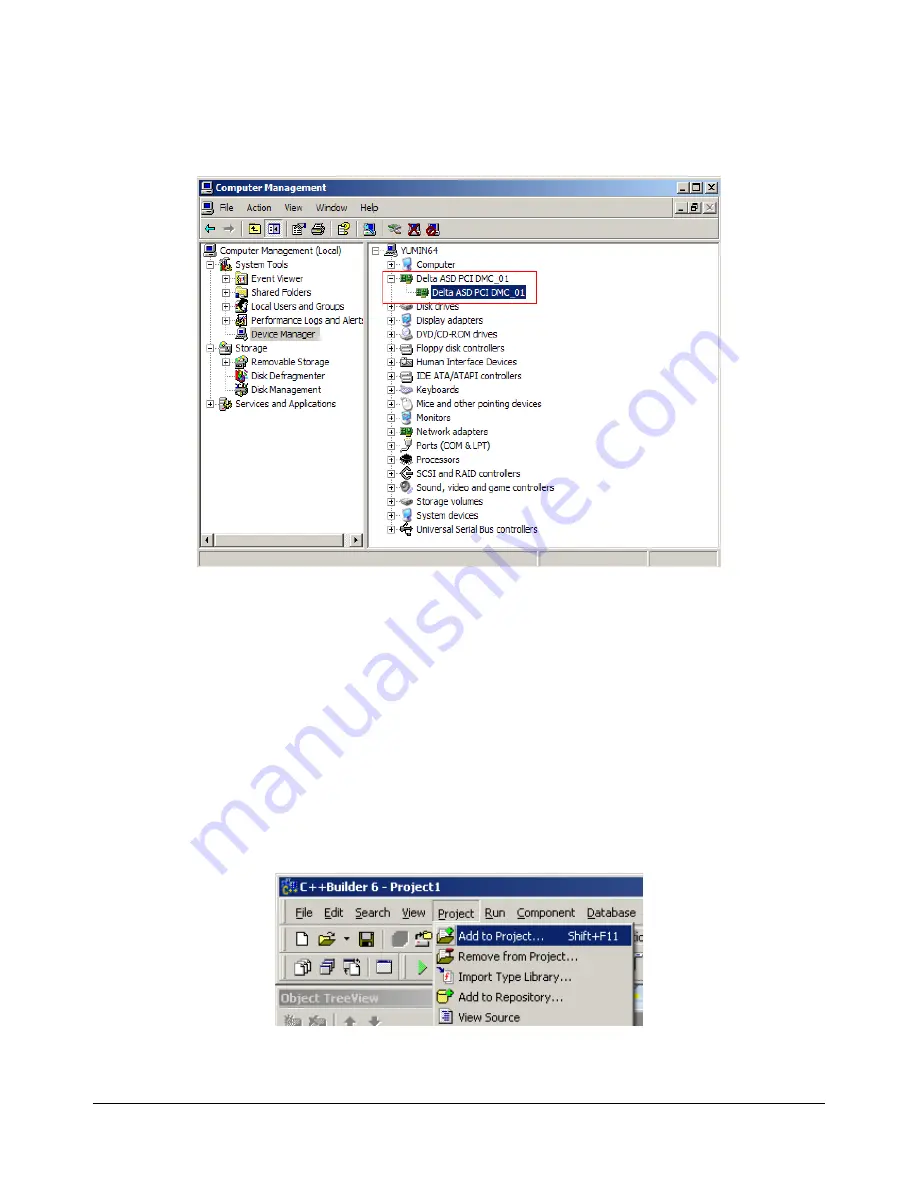
Chapter 2 Installation
|
PCI-DMC-A01 / PCI-DMC-B01
Step 14: Once installation is completed, please open "Device Manager" (Control Panel
System
Hardware
Device Manager) to check current device driver status. Fig.
2.53 shows that the PCI-DMC-A01 card has been installed successfully.
Figure 2.53
2.9 BCB
Example
Once 2.4 Software Installation is complete, the C:\Program Files\Delta Industrial Automation
\PCI-DMC-A01\samples folder will now contain sample programs for 6 languages: BCB, C#,
Delphi, VB, VB.Net, and VC. Of these six, BCB uses dynamic links to include the API inside
the PCI_DMC_01.dll. If you wish to use static link to access PCI_DMC_01.dll then there are
two files under the C:\Program Files\Delta Industrial Automation \PCI-DMC-A01\lib folder
named PCI_DMC_01.h and BCBPCI_DMC_01.lib that can be copied into the BCB\Sample
File folder. Once the BCB program has been launched, click on Project\”Add to project” and
select BCBPCI_DMC_01.lib, as shown in Fig. 2.54 and Fig. 2.55.
Figure 2.54
2-34
Revised May, 2012






























