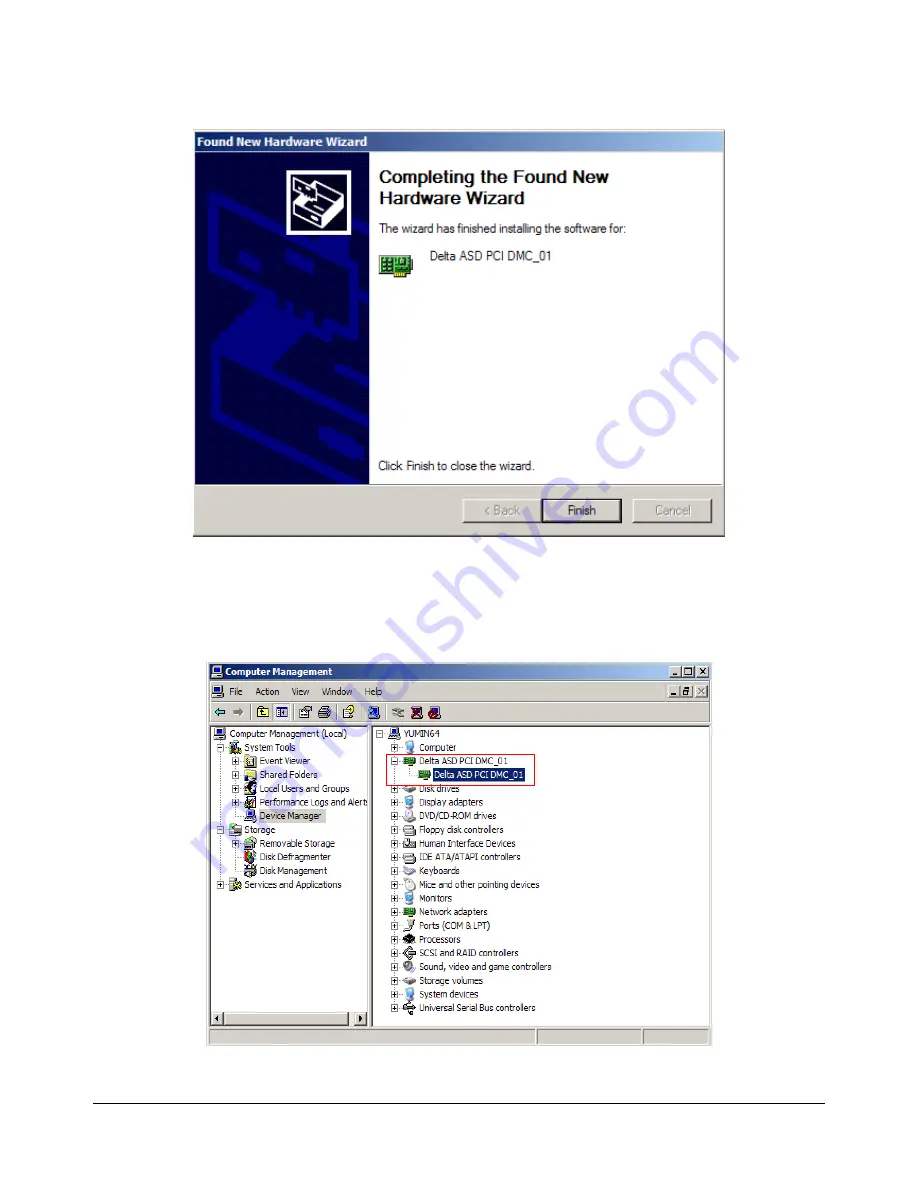
Chapter 2 Installation
|
PCI-DMC-A01 / PCI-DMC-B01
As shown in Fig. 2.38, the system has finished installing the driver for PCI-DMC-A01 card.
Figure 2.38
Once installation is complete, open "Device Manager" (Control Panel
System
Hardware
Device Manager) to check current device driver status. Fig. 2.39 shows that the
PCI-DMC-A01 card has been installed successfully.
Figure 2.39
2-26
Revised May, 2012






























