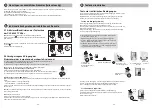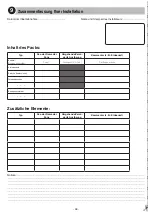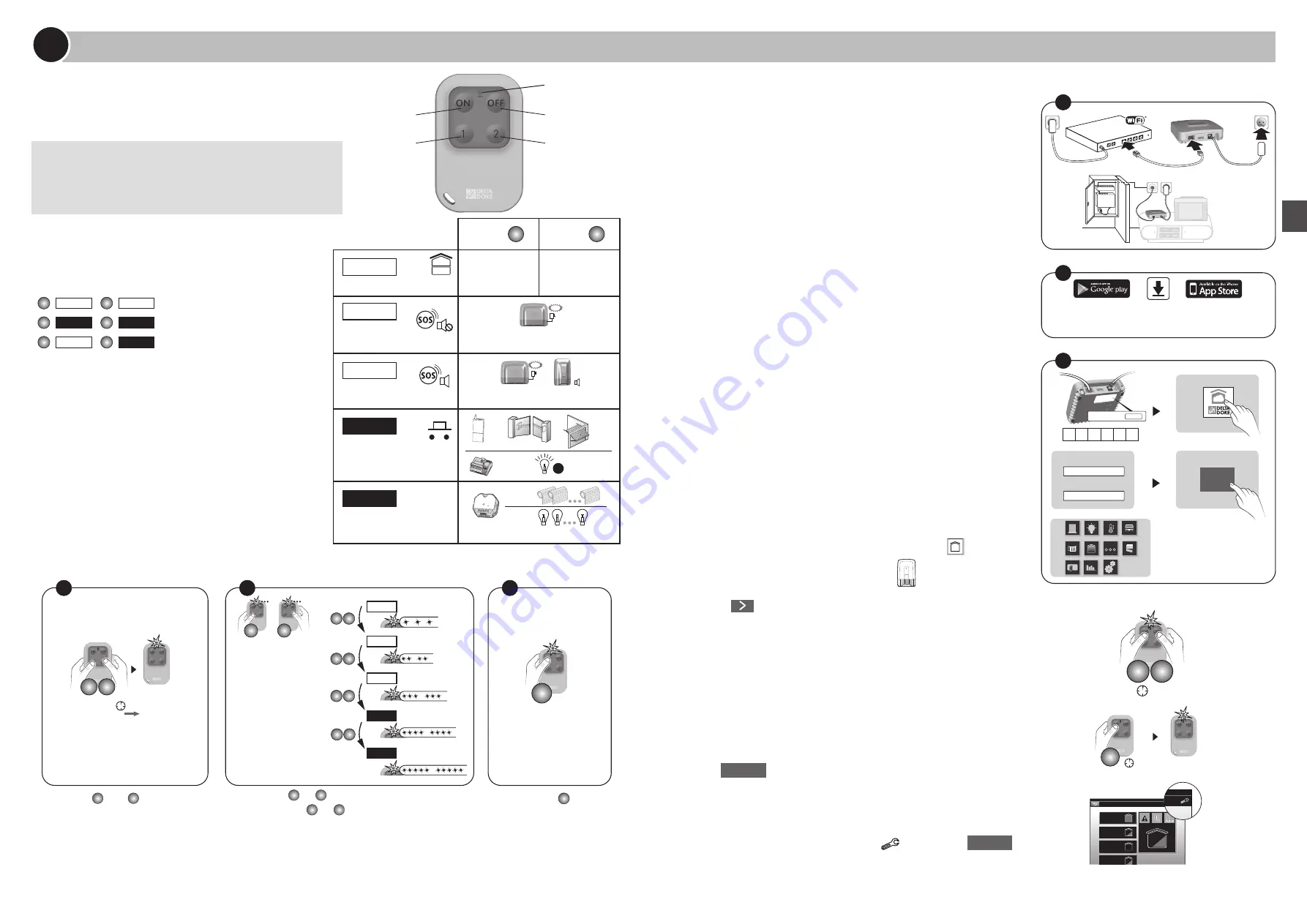
- 24 -
- 25 -
EN
1.5 Associating your alarm system with
the TYDOM application
Step 1: TYDOM 1.0 installation
- Connect your TYDOM 1.0 depending on your system
Step 2: download the TYDOM application
- Depending on your device: Connect to Google play or App Store
- Find and download the free 'TYDOM' application
- Enable the WIFI connection on your smartphone or tablet.
Step 3: confi gure the TYDOM application
- Write down the last 6 characters of the MAC address of your TYDOM
1.0.
- Open the TYDOM application.
- Enter the 6 characters (upper case) in the 'username' fi eld, then enter
your password (minimum 8 alphanumeric characters).
Press the "Sign in" button.
- The home screen appears.
You are now connected.
Step 4: Associating your alarm system
with the TYDOM application
Ê
Using the application
, select the "Alarm" domain (
),
Ë
Select the model you want to associate (
),
Ì
Press
to proceed to the next step,
Í
Set the alarm control unit to add product mode
Example: from a TL 2000 TYXAL+ remote control
- Press the ON and OFF buttons simultaneously for 5 seconds.
The LED changes from red to green to confi rm the action.
The alarm control unit beeps and its LED fl ashes.
Release.
- Press the ON button for 5 seconds.
The LED changes from red to green to confi rm the action.
The alarm control unit beeps and its LED is on and steady.
Î
In the TYDOM application (smartphone or tablet),
press
Continue
.
Ï
The alarm control unit beeps.
Exit the Add product mode (refer to the alarm control unit guide).
Ð
On the TYDOM application, press the
symbol, then
Continue
.
Your system is now ready for operation.
_
MAC : 001A25
xxxxxx
MAC : 001A25FFFF
123456
MAC : 001A25
xxxxxx
Identifiant :
_
Mot de passe :
Connecter
ON
C
1
1
2
BOX ADSL
BOX
ADSL
1
2
3
Android™ and Google play are Google Inc trademarks. IOS™ is a
Cisco Systems Inc trademark. WiFi is a Wireless Ethernet
Compatibility Alliance trademark.
1
1
2
OFF
ON
Etage
Marche
Garage
Arrêt
Alarme
Accueil
Ma maison
Plan
Photos
1
Alarme
>5s
ON OFF
>5s
ON
Installing and mounting the products
1
1.4 Confi guring a TL 2000 TYXAL+
remote control
Buttons 1 and 2 can be programmed separately.
You can therefore mix the functions.
Examples:
(
1
Mode A
,
2
Mode C
);
(
1
Mode D
,
2
Mode E
);
(
1
Mode A
,
2
Mode D
)...
Ask your installer for the appropriate equipment if you want
openings to be controlled.
Confi guring buttons 1 and 2
1
2
or
1
2
Mode A
Mode B
Mode C
Mode E
Mode D
> 5s
1
2
or
1
2
or
1
2
or
1
2
or
ON
... ... ...
...
...
...
...
...
...
...
...
1
3
2
Ê
Press the
1
2
and
1
2
buttons
simultaneously for 5 seconds until
the LED changes to orange.
Ë
Press the
1
2
or
1
2
button.
The LED fl ashes.
Then, press the
1
2
or
1
2
button briefl y as many
times as necessary, select the required operating
mode to apply: Mode A: 1 fl ash, Mode B:
2 fl ashes, ..., Mode E: 5 fl ashes.
Ì
Press the
ON OFF
button
to confi rm.
The LED changes to
green.
Activation
.
Button 1
programmable
Button 2
programmable
LED
Shutdown
.
You can activate or deactivate the alarm system with the
remote control.
Depending on the confi guration defi ned with your installer,
buttons 1 and 2 can be programmed and have
different functions (see table opposite).
Button
1
Button
2
Mode A
Alarm control by zone
ON/OFF zone 1
(e.g. Floor)
ON/OFF zone 2
(e.g. Ground floor)
Mode B
Triggering of a discreet SOS
SOS
Transmitter call
without audible signalling
Mode C
Triggering of an emergency
alarm with siren
+
SOS
Transmitter call + audible alert
Mode D
Pulse control of a control
system or lighting
x1
Mode E
ON/OFF
ON/OFF control for lighting or
roller shutters
1
2