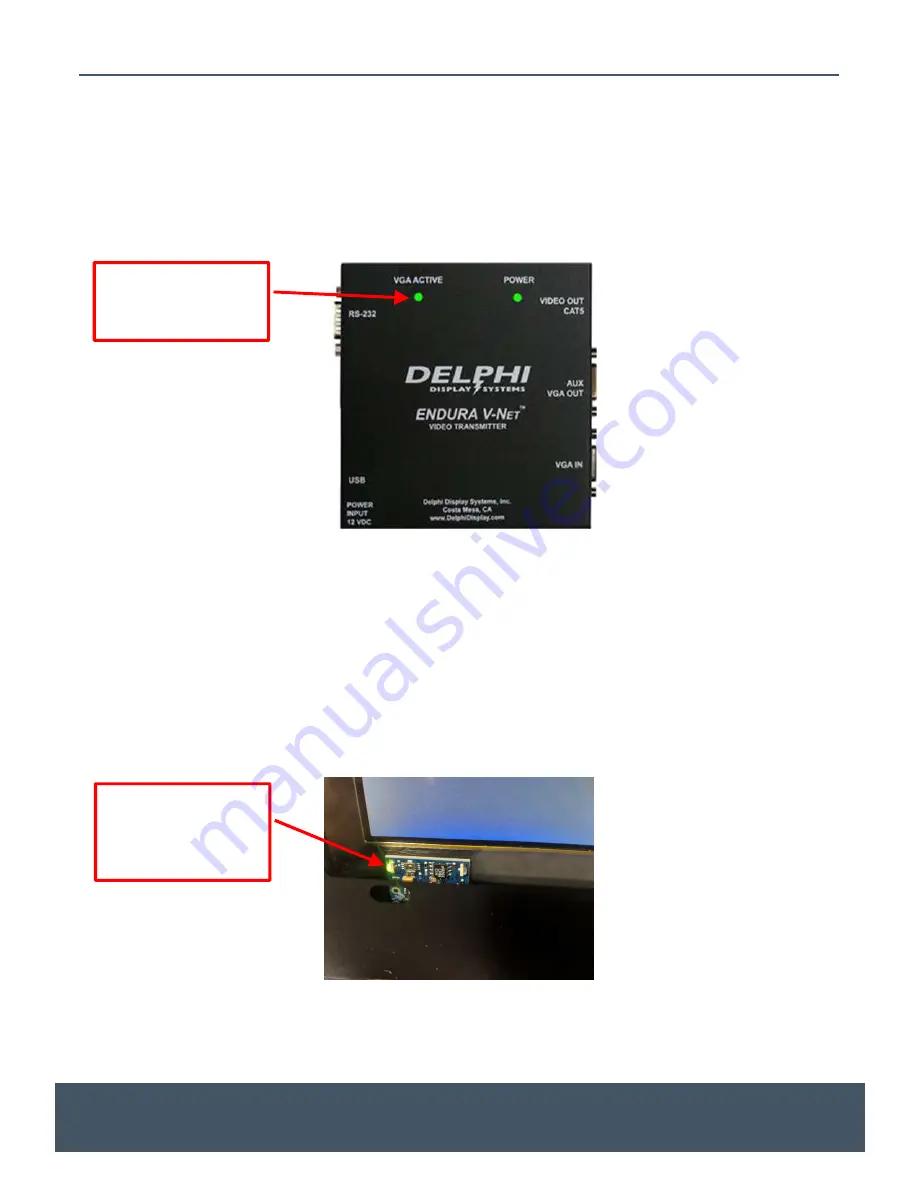
Model 9320-150 Installation Instructions
Page 12 of 13
Document: RDS-INS9293V, Rev. C
Do not copy or distribute without written permission. Unpublished Work
2019 Delphi Display Systems, Inc. All rights reserved.
Printed copies are Uncontrolled unless clearly marked as a Controlled document. User is responsible for verifying document is the current revision.
6
System Test
Apply power to the V-Net display and the V-Net Transmitter.
6.1
V-Net Transmitter Test
Verify that the V-Net transmitter has power and that there is an active VGA video signal on the VGA IN video
input. Both indicator lights should be illuminated as shown below.
If there is no active VGA video signal on the VGA IN video input, the VGA ACTIVE light will not be illuminated.
In this case, check the video connection to the video server. An eternal VGA monitor can be connected to
the AUX VGA OUT connector to verify video is present on the VGA IN connector.
6.2
V-Net Display Test
With the active VGA signal connected to the transmitter, verify that the V-Net Display is showing the video
image correctly on the screen. If the image is visible but distorted, make sure that the VGA resolution is set
for 1024x768 pixels resolution (XGA). Verify that the green indicator light on the front of the display is
flashing at approximately once every two seconds, indicating that the display is receiving video over the
CAT5 cable from the V-Net transmitter.
If no video is being transmitted to the display, the screen will immediately show a “No Video” error message,
after which the “No Video” message will disappear and blank screen (typically white) will display indicating
that the display is awaiting a valid video input. If this is the case, please check all connections and re-test.
Verify that green
front indicator is
flashing once every
2 seconds
Verify that VGA
Active indicator is
illuminated













