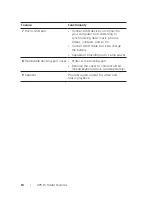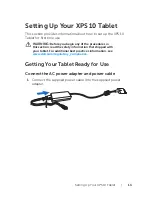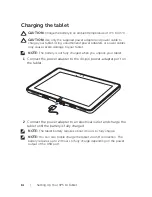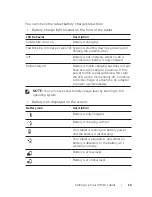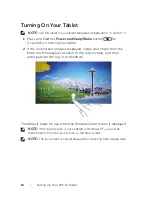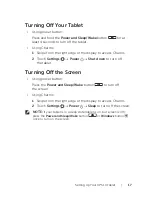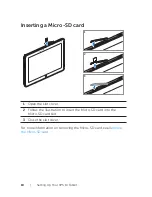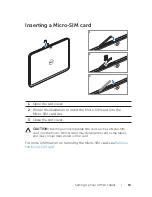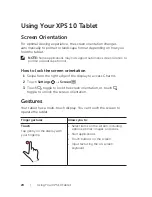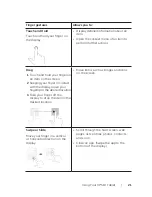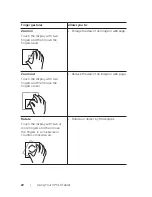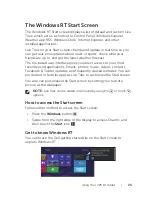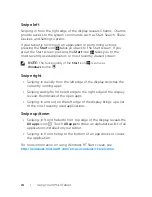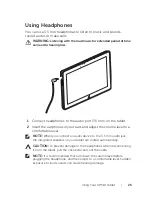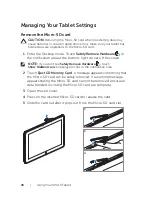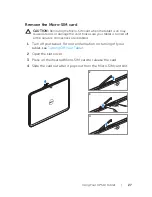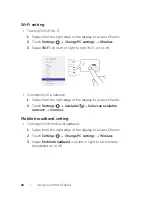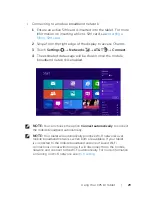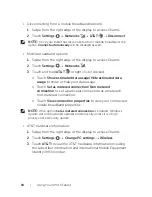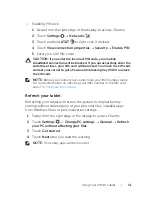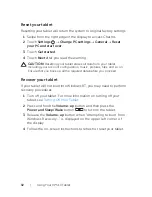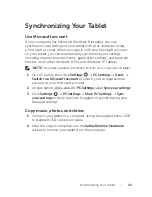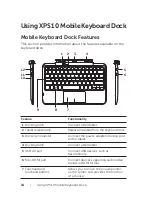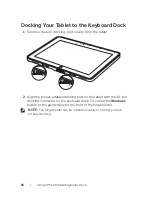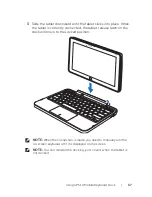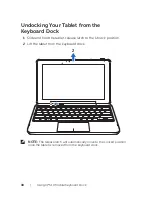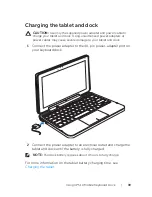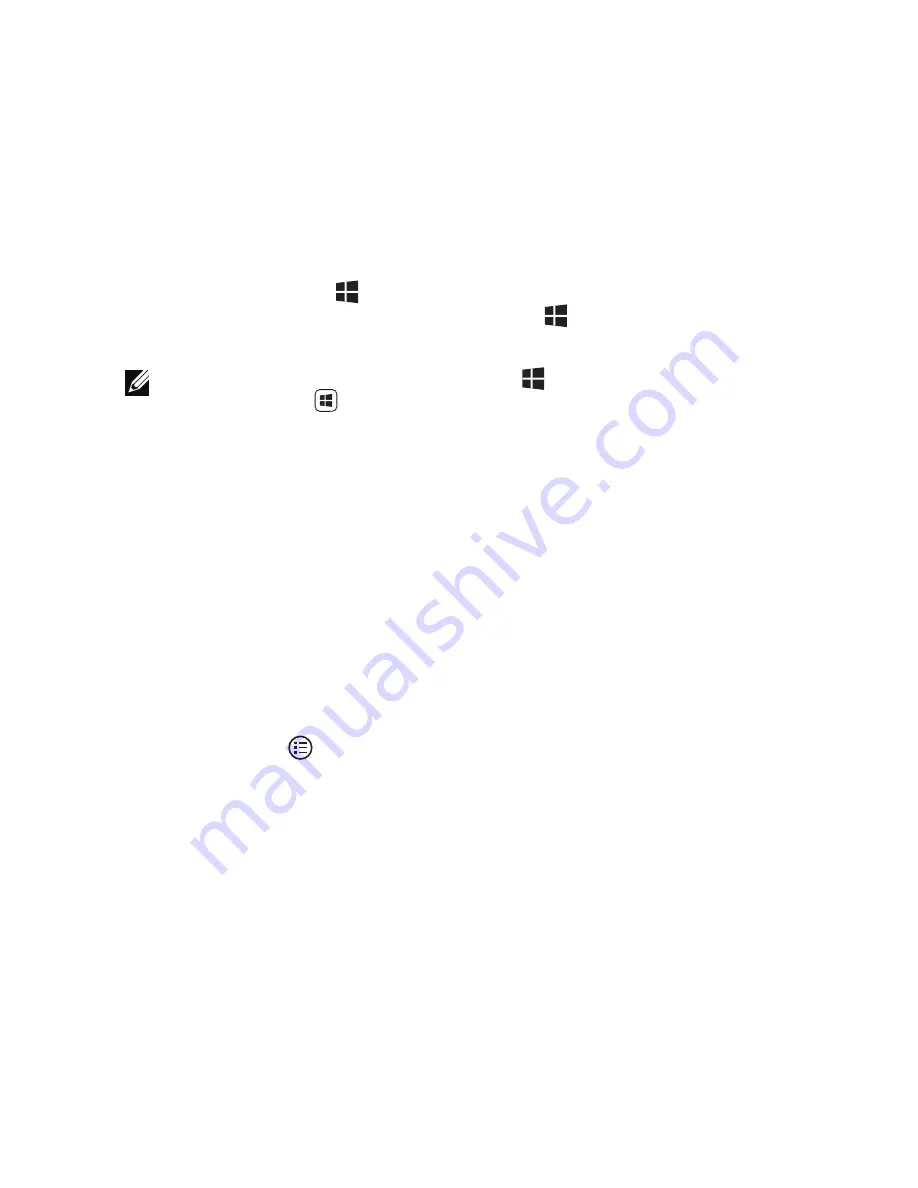
24
|
Using Your XPS 10 Tablet
Swipe left
Swiping-in from the right edge of the display reveals Charms. Charms
provide access to the system commands, such as Start, Search, Share,
Devices, and Settings options.
If your tablet is running on an application or performing actions,
pressing the
Start
icon
takes you back to the Start screen. If you
are at the Start screen, pressing the
Start
icon
takes you to the
most recently used application or most recently viewed screen.
NOTE:
The functionality of the
Start
icon
is same as
Windows
button
.
Swipe right
Swiping-in quickly from the left edge of the display switches the
•
currently running apps.
Swiping slowly from the left edge to the right edge of the display
•
reveals thumbnails of the open apps.
Swiping-in and out on the left edge of the display brings up a list
•
of the most recently used applications.
Swipe up/down
Swiping-in from the bottom or top edge of the display reveals the
•
All apps
icon
. Touch
All apps
to show an alphabetical list of all
applications installed on your tablet.
Swiping-in from the top to the bottom of an app docks or closes
•
the application.
For more information on using Windows RT Start screen, see
http://windows.microsoft.com/en-us/windows/rt-welcome
.