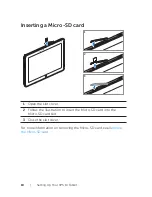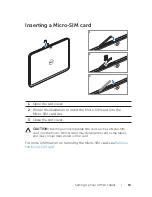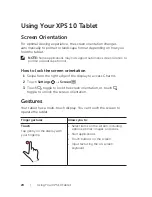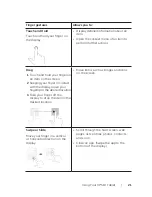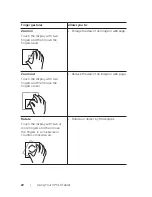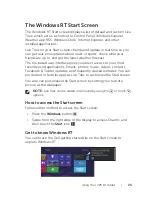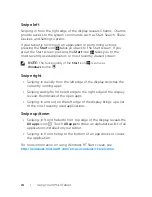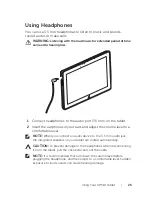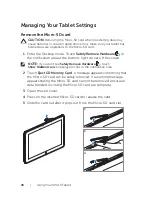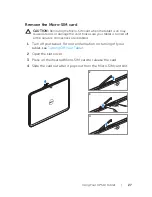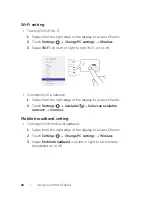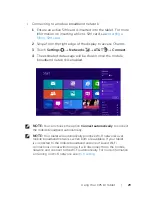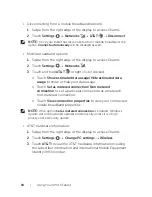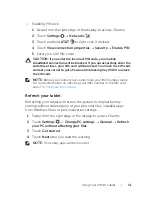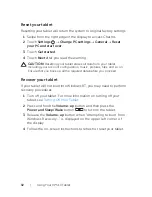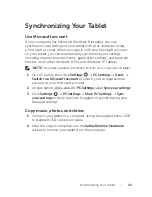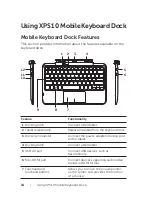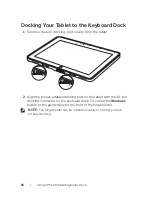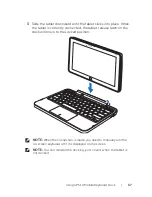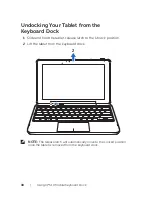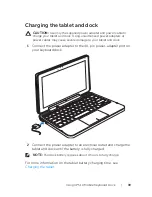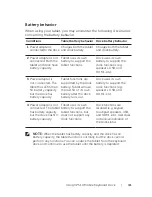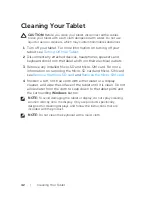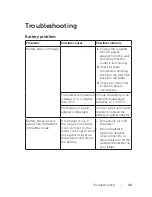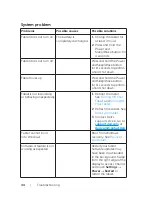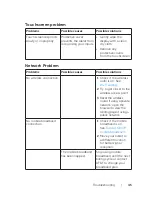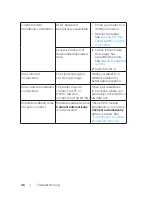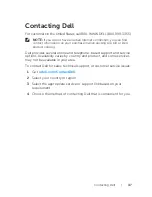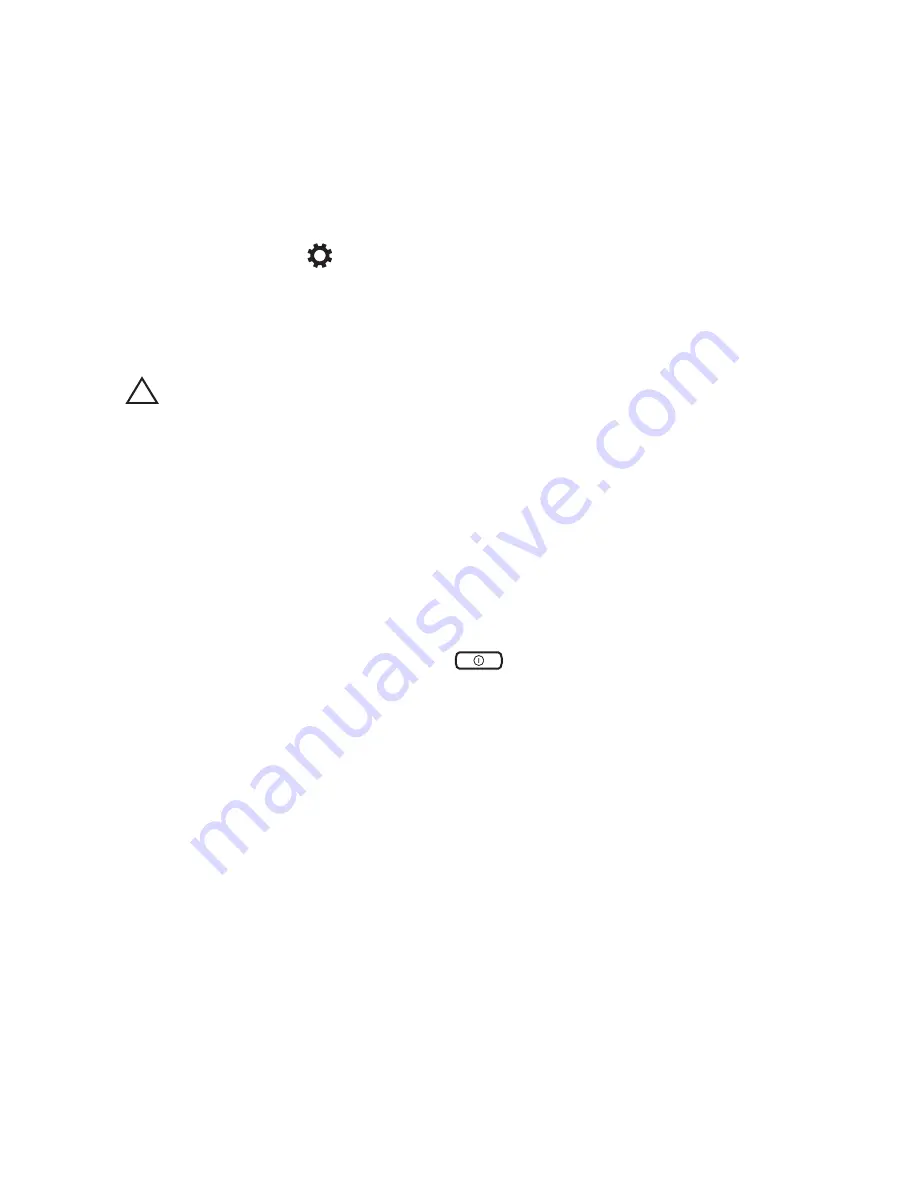
32
|
Using Your XPS 10 Tablet
Reset your tablet
Resetting your tablet will return the system to original factory settings.
Swipe from the right edge of the display to access Charms.
1
Touch
2
Settings
→
Change PC settings
→
General
→
Reset
your PC and start over
.
Touch
3
Get started
.
Touch
4
Next
after you read the warning.
CAUTION:
Resetting your tablet erases all data from your tablet,
including your account configuration, music, pictures, files, and so on.
Ensure that you back up all the required data before you proceed.
Recover your tablet
If your tablet will not boot into Windows RT, you may need to perform
recovery procedures.
Turn off your tablet. For more information on turning off your
1
tablet, see
Turning Off Your Tablet
.
Press and hold the
2
Volume-up
button and then press the
Power and Sleep/Wake
button
to turn on the tablet.
Release the
3
Volume-up
button when “Attempting to boot from
Windows Recovery...” is displayed on the upper left corner of
the display.
Follow the on-screen instructions to refresh or reset your tablet.
4