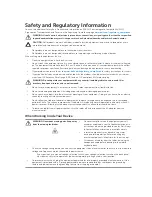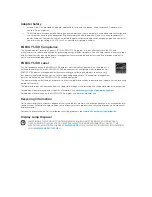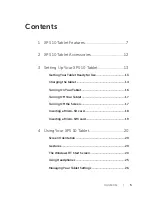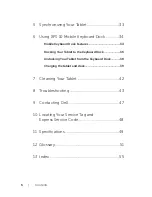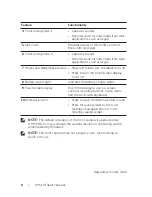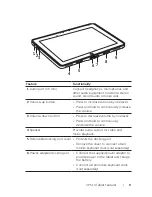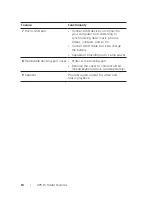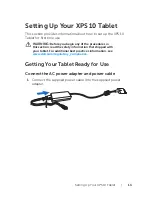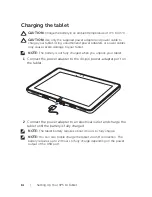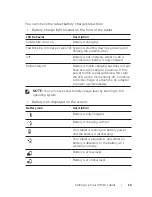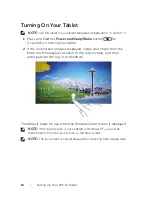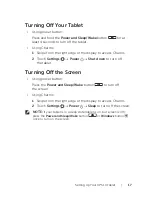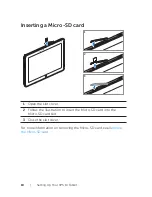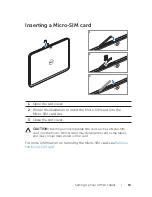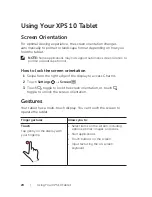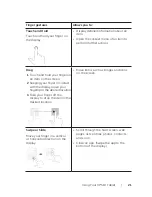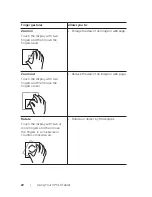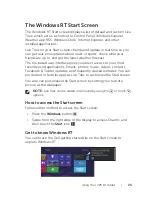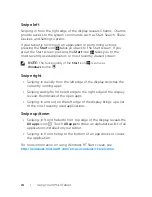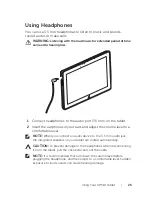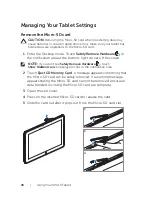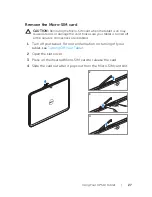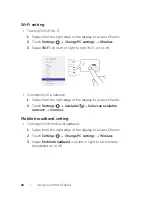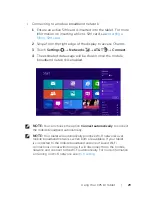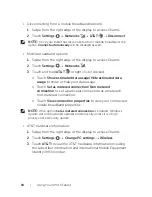Setting Up Your XPS 10 Tablet
|
15
You can check the tablet battery charge status from:
Battery-charge light located on the front of the tablet:
•
LED behavior
Description
Solid white color on
Battery is charging.
Fast Blinking (4 times per second) System is shutting down by pressing and
holding the power button.
Off
Battery is not charging, either no AC is
connected or battery is fully charged.
Momentary off
Battery is trickle charging but does not yet
have enough charge to power up. If the
power button is pressed during this state,
the LED will be momentarily off. Continue
to trickle charge or attach the AC adapter
to power up immediately.
NOTE:
You can check exact battery charge level by booting to the
operating system.
Battery icon displayed on the screen:
•
Battery icon
Description
Battery is fully charged.
Battery is charging with AC.
Your tablet is running on battery power
and the battery is discharging.
Your tablet is plugged in, and either no
battery is detected, or the battery isn't
working correctly.
Battery is at low level.
Battery is at critical level.