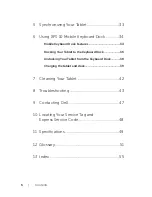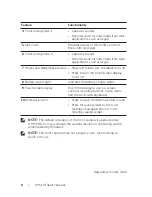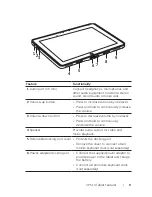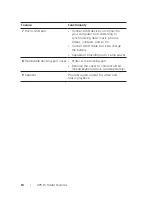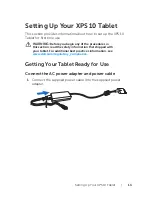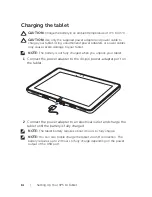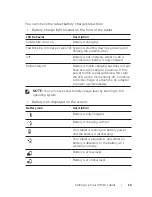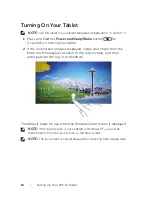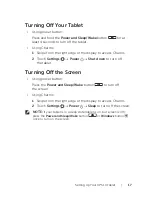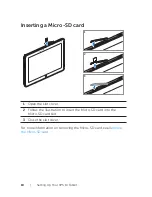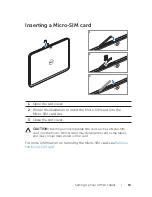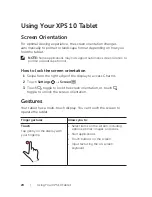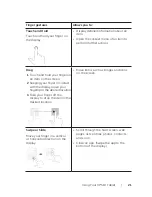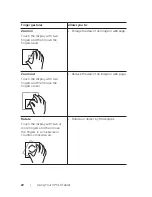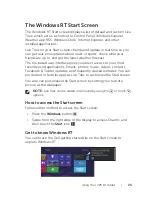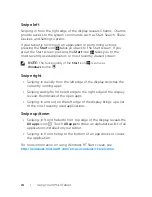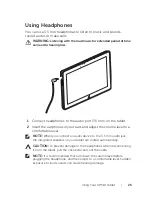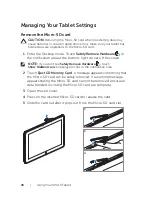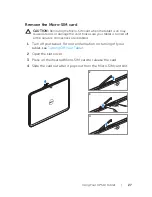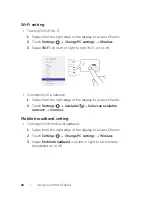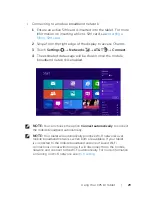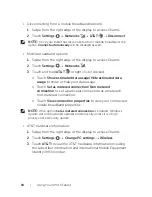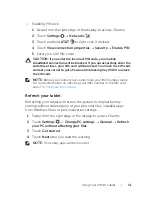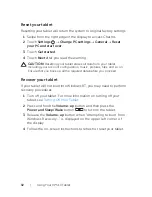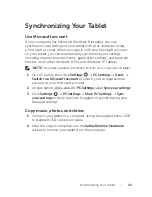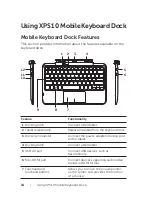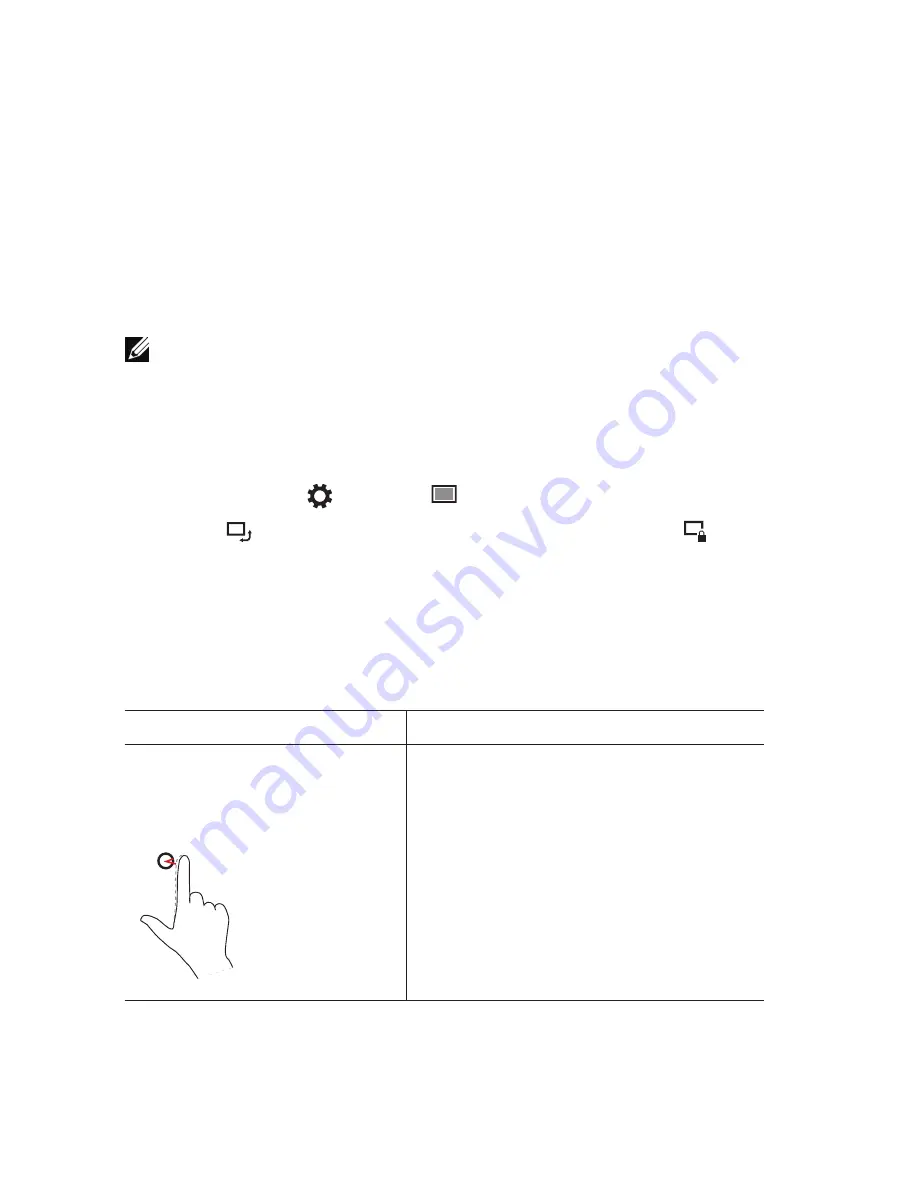
20
|
Using Your XPS 10 Tablet
Using Your XPS 10 Tablet
Screen Orientation
For optimal viewing experience, the screen orientation changes
automatically to portrait or landscape format depending on how you
hold the tablet.
NOTE:
Some applications may not support automatic screen rotation to
portrait or landscape format.
How to lock the screen orientation
Swipe from the right edge of the display to access Charms.
1
Touch
2
Settings
→
Screen
.
Touch
3
toggle to lock the screen orientation, or touch
toggle to unlock the screen orientation.
Gestures
Your tablet has a multi-touch display. You can touch the screen to
operate the tablet.
Finger gestures
Allows you to:
Touch
Tap gently on the display with
your fingertip
.
Select items on the screen, including
•
options, entries, images, and icons.
Start applications.
•
Touch buttons on the screen.
•
Input text using the on-screen
•
keyboard.