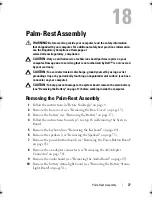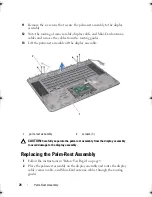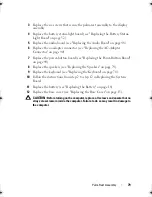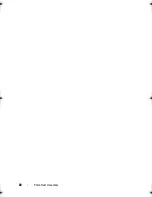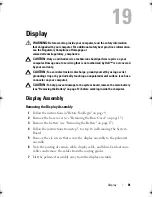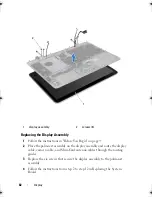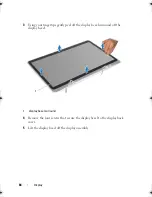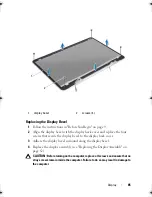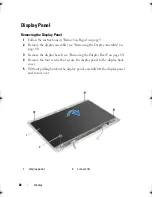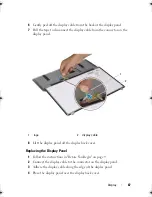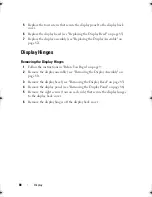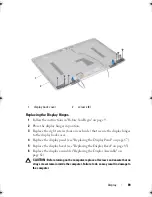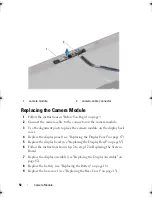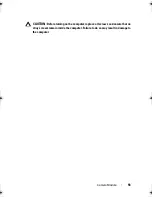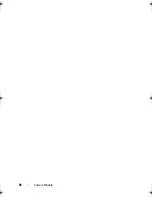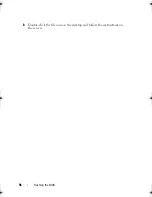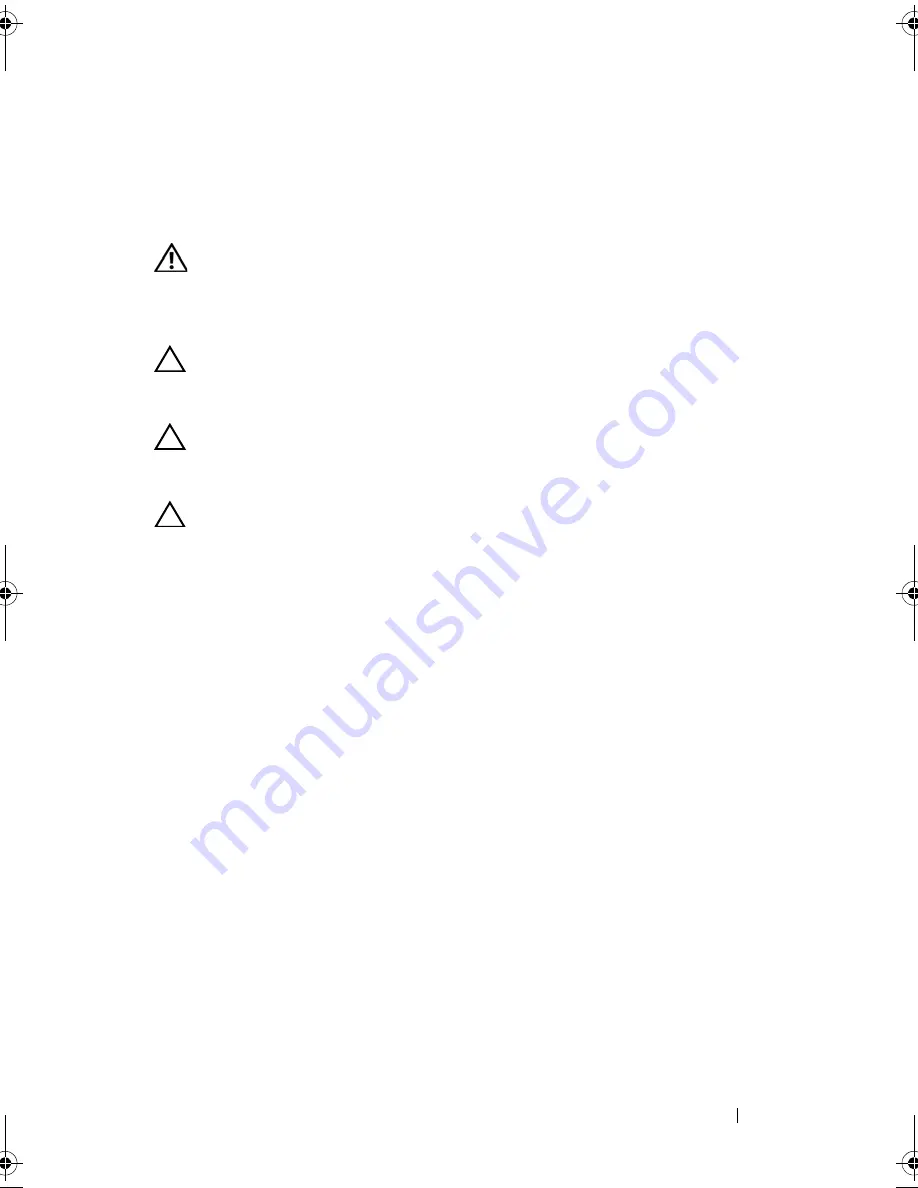
Camera Module
91
20
Camera Module
WARNING:
Before working inside your computer, read the safety information
that shipped with your computer. For additional safety best practices information,
see the Regulatory Compliance Homepage at
www.dell.com/regulatory_compliance.
CAUTION:
Only a certified service technician should perform repairs on your
computer. Damage due to servicing that is not authorized by Dell™ is not covered
by your warranty.
CAUTION:
To avoid electrostatic discharge, ground yourself by using a wrist
grounding strap or by periodically touching an unpainted metal surface (such as a
connector on your computer).
CAUTION:
To help prevent damage to the system board, remove the main battery
(see "Removing the Battery" on page 17) before working inside the computer.
Removing the Camera Module
1
Follow the instructions in "Before You Begin" on page 9.
2
Remove the base cover (see "Removing the Base Cover" on page 13).
3
Remove the battery (see "Removing the Battery" on page 17).
4
Follow the instructions from step 5 to step 16 in Removing the System
Board.
5
Remove the display assembly (see "Removing the Display Assembly" on
page 81).
6
Remove the display bezel (see "Removing the Display Bezel" on page 83).
7
Remove the display panel (see "Removing the Display Panel" on page 86).
8
Disconnect the camera cable from the connector on the camera module.
9
Carefully lift the camera module off the display back cover.
book.book Page 91 Friday, February 21, 2014 12:07 PM
Summary of Contents for XPS L511z
Page 1: ...Dell XPS L511z Service Manual Regulatory model P12F series Regulatory type P12F001 ...
Page 8: ...8 Contents ...
Page 12: ...12 Before You Begin ...
Page 16: ...16 Base Cover ...
Page 22: ...22 Memory Module s Click Start Control Panel System and Security System ...
Page 34: ...34 Coin Cell Battery ...
Page 42: ...42 AC Adapter Connector ...
Page 46: ...46 Power Button Board ...
Page 50: ...50 Audio Board ...
Page 54: ...54 Battery Status Light Board ...
Page 60: ...60 Heat Sink ...
Page 66: ...66 System Board ...
Page 72: ...72 Keyboard ...
Page 76: ...76 Speakers ...
Page 80: ...80 Palm Rest Assembly ...
Page 90: ...90 Display ...
Page 94: ...94 Camera Module ...