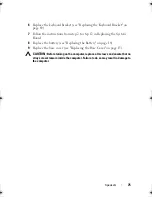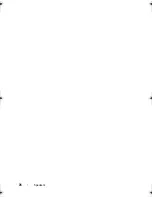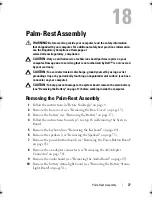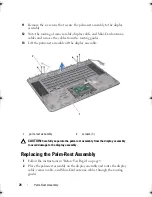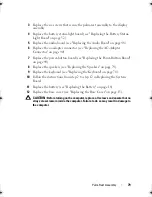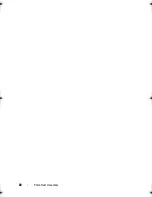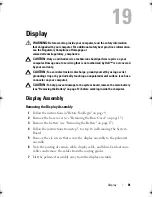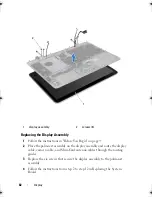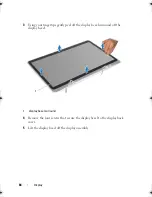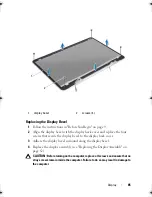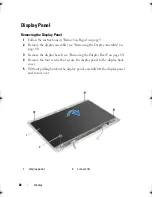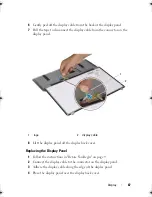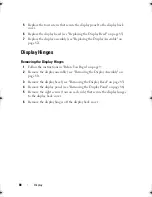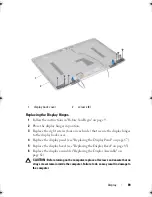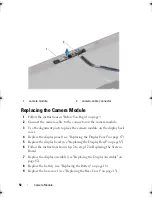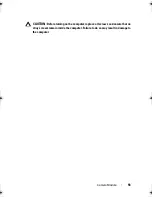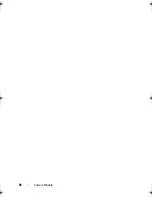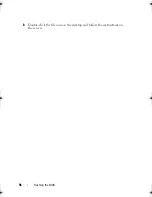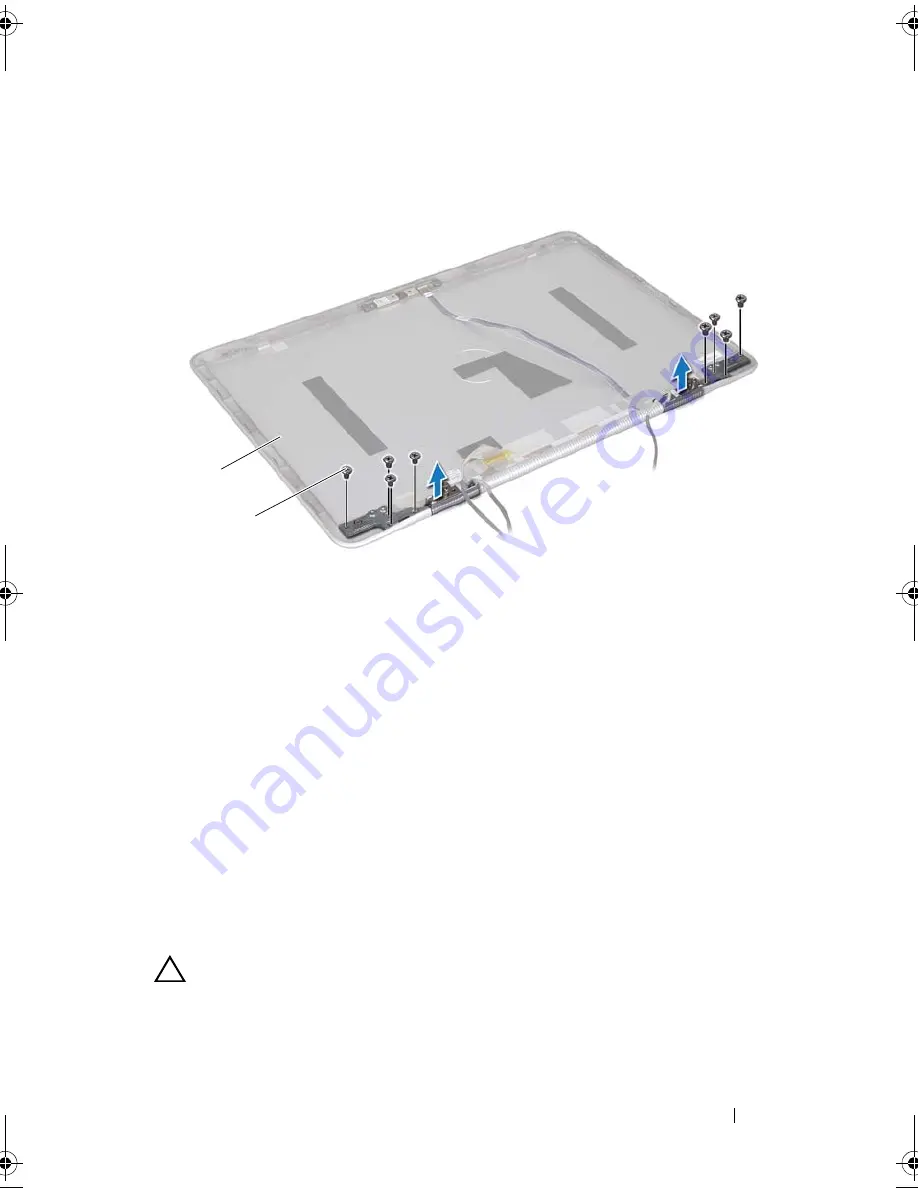
Display
89
Replacing the Display Hinges
1
Follow the instructions in "Before You Begin" on page 9.
2
Place the display hinges in position.
3
Replace the eight screws (four on each side) that secure the display hinges
to the display back cover.
4
Replace the display panel (see "Replacing the Display Panel" on page 87).
5
Replace the display bezel (see "Replacing the Display Bezel" on page 85).
6
Replace the display assembly ("Replacing the Display Assembly" on
page 82).
CAUTION:
Before turning on the computer, replace all screws and ensure that no
stray screws remain inside the computer. Failure to do so may result in damage to
the computer.
1
display back cover
2
screws (8)
1
2
book.book Page 89 Friday, February 21, 2014 12:07 PM
Summary of Contents for XPS L511z
Page 1: ...Dell XPS L511z Service Manual Regulatory model P12F series Regulatory type P12F001 ...
Page 8: ...8 Contents ...
Page 12: ...12 Before You Begin ...
Page 16: ...16 Base Cover ...
Page 22: ...22 Memory Module s Click Start Control Panel System and Security System ...
Page 34: ...34 Coin Cell Battery ...
Page 42: ...42 AC Adapter Connector ...
Page 46: ...46 Power Button Board ...
Page 50: ...50 Audio Board ...
Page 54: ...54 Battery Status Light Board ...
Page 60: ...60 Heat Sink ...
Page 66: ...66 System Board ...
Page 72: ...72 Keyboard ...
Page 76: ...76 Speakers ...
Page 80: ...80 Palm Rest Assembly ...
Page 90: ...90 Display ...
Page 94: ...94 Camera Module ...