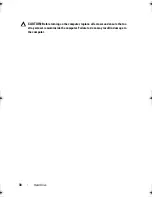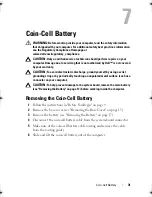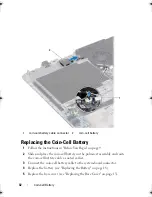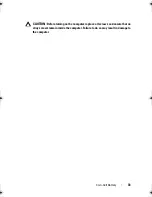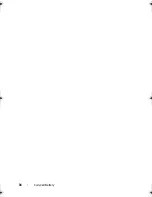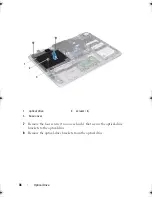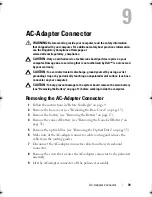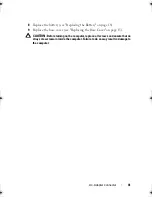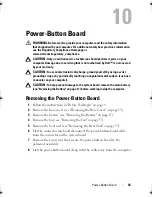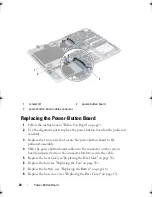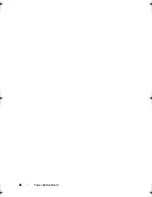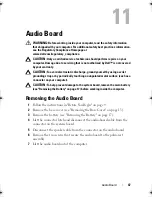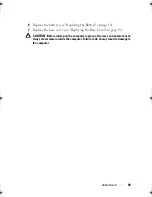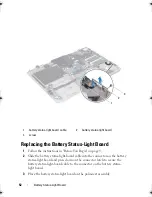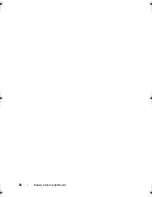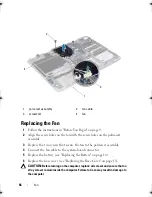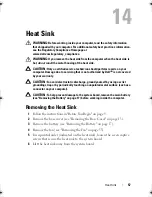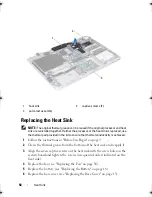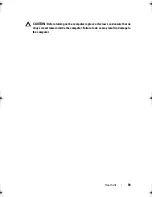44
Power-Button Board
Replacing the Power-Button Board
1
Follow the instructions in "Before You Begin" on page 9.
2
Use the alignment posts to place the power-button board on the palm-rest
assembly.
3
Replace the two screws that secure the power-button board to the
palm-rest assembly.
4
Slide the power-button board cable into the connector on the system
board and press down on the connector latch to secure the cable.
5
Replace the heat sink (see "Replacing the Heat Sink" on page 58).
6
Replace the fan (see "Replacing the Fan" on page 56).
7
Replace the battery (see "Replacing the Battery" on page 18).
8
Replace the base cover (see "Replacing the Base Cover" on page 15).
1
screws (2)
2
power-button board
3
power-button board cable connector
1
2
3
book.book Page 44 Friday, February 21, 2014 12:07 PM
Summary of Contents for XPS L511z
Page 1: ...Dell XPS L511z Service Manual Regulatory model P12F series Regulatory type P12F001 ...
Page 8: ...8 Contents ...
Page 12: ...12 Before You Begin ...
Page 16: ...16 Base Cover ...
Page 22: ...22 Memory Module s Click Start Control Panel System and Security System ...
Page 34: ...34 Coin Cell Battery ...
Page 42: ...42 AC Adapter Connector ...
Page 46: ...46 Power Button Board ...
Page 50: ...50 Audio Board ...
Page 54: ...54 Battery Status Light Board ...
Page 60: ...60 Heat Sink ...
Page 66: ...66 System Board ...
Page 72: ...72 Keyboard ...
Page 76: ...76 Speakers ...
Page 80: ...80 Palm Rest Assembly ...
Page 90: ...90 Display ...
Page 94: ...94 Camera Module ...