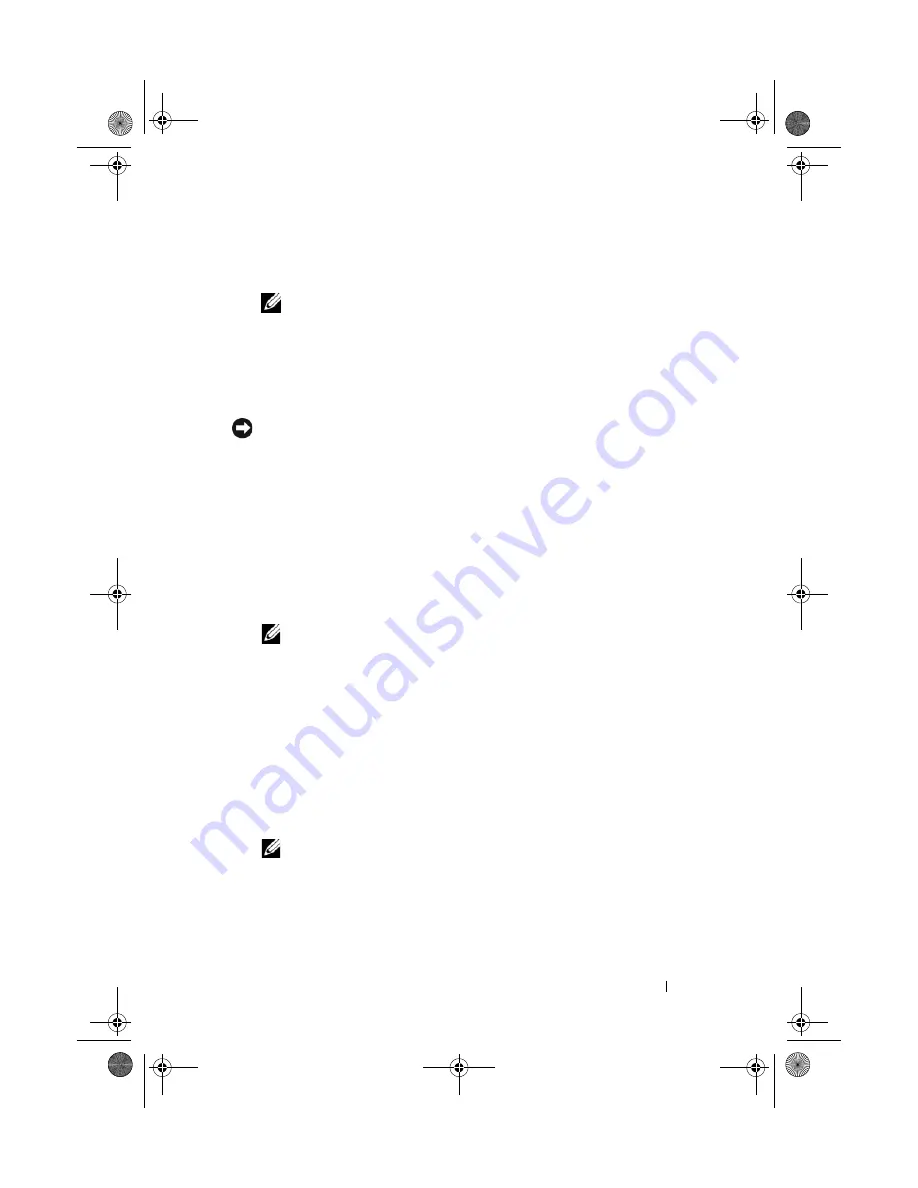
Setting Up and Using Your Computer
39
8
On the
Select Source Hard Drive
screen, double-click the hard drive from
which you want to migrate, and click
Next
.
NOTE:
The source hard drive should be the hard drive containing the data or
operating system files that you want to keep on the RAID volume.
9
On the
Select Member Hard Drive
screen, double-click the hard drive(s)
to select the member drive(s) to span the stripe array, then click
Next
.
10
On the
Specify Volume Size
screen, select the
Volume Size
you want,
then click
Next
.
NOTICE:
The next step will result in the loss of all data on the member drive.
11
Click
Finish
to start migrating, or click
Back
to make changes. You can use
your computer normally during the migration process.
Migrating to a RAID Level 1 Configuration
1
Set your computer to RAID-enabled mode (see "Setting Your Computer to
RAID-Enabled Mode" on page 33).
2
Click the
Start
button and point to
All Programs
→
Intel(R) Application
Accelerator
→
Intel Matrix Storage Manager
to launch the Intel
®
Storage
Utility.
NOTE:
If you do not see an
Actions
menu option, you have not yet set your
computer to RAID-enabled mode (see "Setting Your Computer to RAID-
Enabled Mode" on page 33).
3
On the
Actions
menu, click
Create RAID Volume From Existing Hard
Drive
to launch the Migration Wizard.
4
Click
Next
on the first Migration Wizard screen.
5
Enter a RAID volume name or accept the default name.
6
From the drop-down box, select
RAID 1
as the RAID level
.
7
On the
Select Source Hard Drive
screen, double-click the hard drive from
which you want to migrate, and click
Next
.
NOTE:
The source hard drive should be the hard drive containing the data or
operating system files that you want to keep on the RAID volume.
8
On the
Select Member Hard Drive
screen, double-click the hard drive to
select the member drive that you want to act as the mirror in the
configuration, then click
Next
.
book.book Page 39 Tuesday, November 27, 2007 10:29 AM
Summary of Contents for XPS 420
Page 58: ...58 Setting Up and Using Your Computer book book Page 58 Tuesday November 27 2007 10 29 AM ...
Page 60: ...60 Optimizing for Greater Performance book book Page 60 Tuesday November 27 2007 10 29 AM ...
Page 218: ...218 Glossary book book Page 218 Tuesday November 27 2007 10 29 AM ...
Page 226: ...226 Index book book Page 226 Tuesday November 27 2007 10 29 AM ...






























