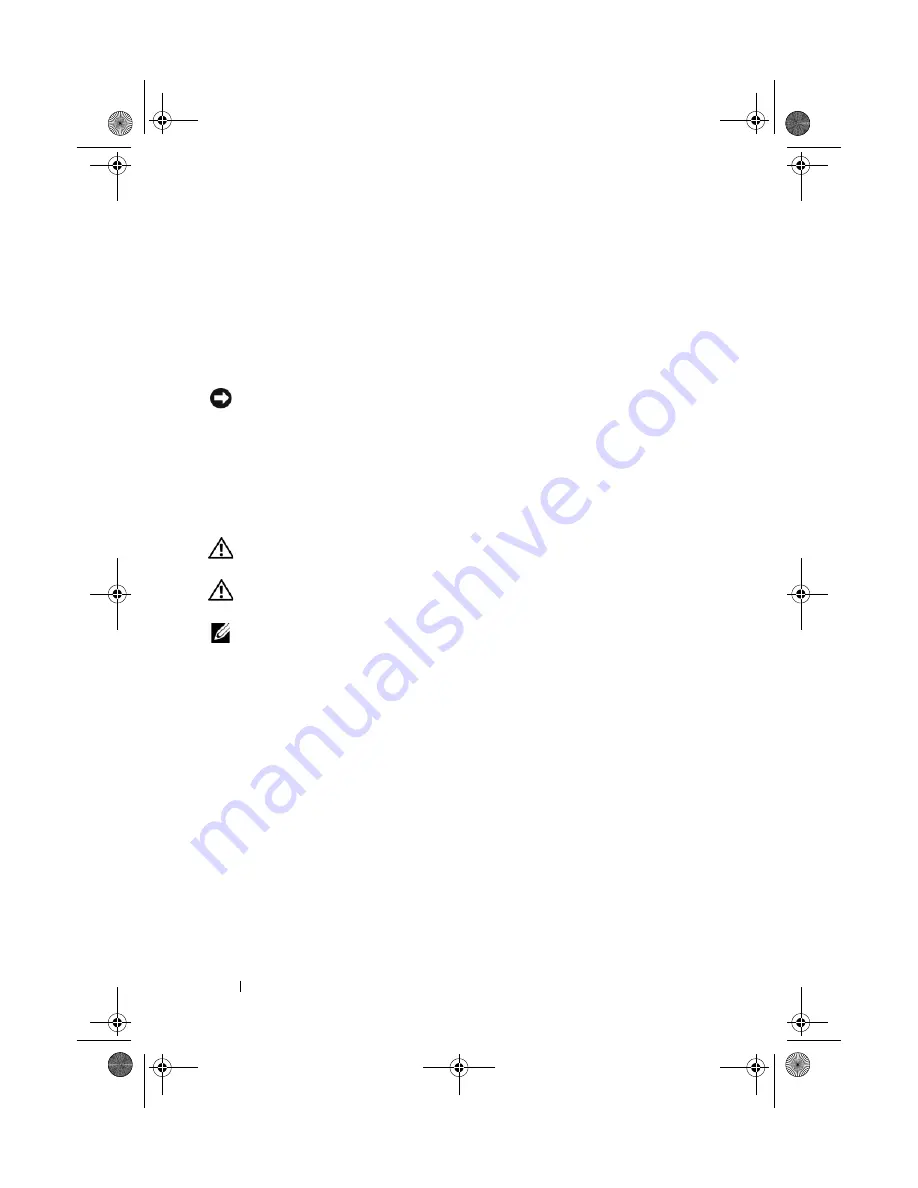
136
Removing and Installing Parts
1
Follow the procedures in "Before You Begin" on page 99.
2
Remove the computer cover (see "Removing the Computer Cover" on
page 101).
3
Disconnect the power and hard-drive cables from the back of the drive.
4
Pull the sliding plate down and hold in place.
5
Slide the hard drive out of the FlexBay.
NOTICE:
Ensure the FlexBay knob is turned in the anticlockwise direction. Failure
to heed can result in the knob being broken.
6
Turn the FlexBay knob to its default position. Refer to the illustration on
"Installing a Hard Drive in the FlexBay" on page 134 to note the default
FlexBay knob position.
Floppy Drive
CAUTION:
Before you perform any of the procedures in this section, follow the
safety instructions in the
Product Information Guide
.
CAUTION:
To guard against electrical shock, always unplug your computer from
the electrical outlet before opening the cover.
NOTE:
If you are adding a floppy drive, see "Installing a Floppy Drive" on page 138.
Removing a Floppy Drive
1
Follow the procedures in "Before You Begin" on page 99.
2
Remove the computer cover (see "Removing the Computer Cover" on
page 101).
3
Remove the drive panel (see "Removing the Drive Panel" on page 124).
4
Disconnect the power and floppy-drive cables from the back of the floppy
drive.
5
Unhook floppy-drive cable from the clips on the processor airflow shroud.
Disconnect the other end of the floppy-drive cable from the system board.
Remove the floppy-drive cable from the computer.
book.book Page 136 Tuesday, November 27, 2007 10:29 AM
Summary of Contents for XPS 420
Page 58: ...58 Setting Up and Using Your Computer book book Page 58 Tuesday November 27 2007 10 29 AM ...
Page 60: ...60 Optimizing for Greater Performance book book Page 60 Tuesday November 27 2007 10 29 AM ...
Page 218: ...218 Glossary book book Page 218 Tuesday November 27 2007 10 29 AM ...
Page 226: ...226 Index book book Page 226 Tuesday November 27 2007 10 29 AM ...






























