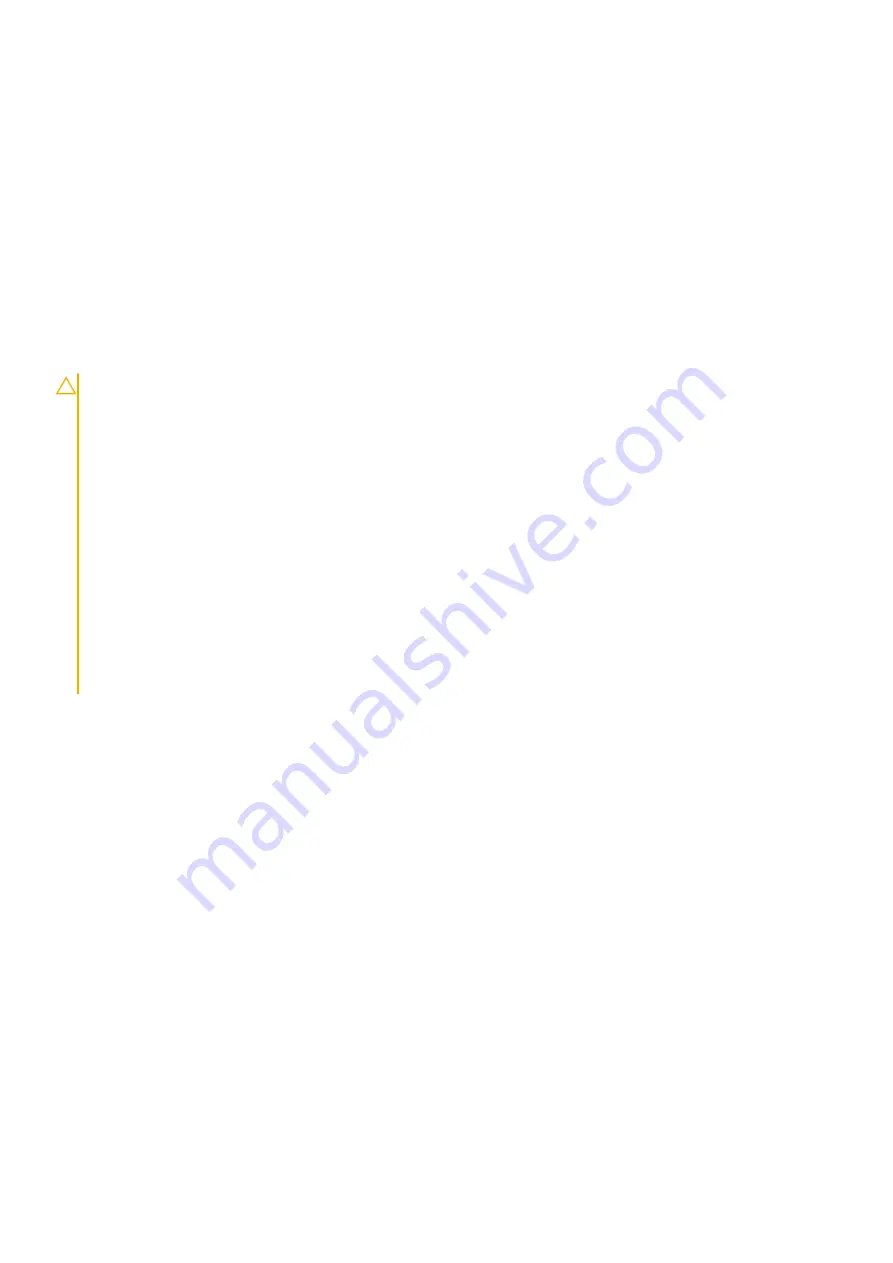
Steps
1. Align and place the base cover on the computer, press the edges and sides of the base cover until it snaps into place.
2. Tighten the seven (M2.5x5) screws and the two captive screws to secure the base cover to the computer.
Next steps
after working inside your computer
Battery
Lithium-ion battery precautions
CAUTION:
●
Exercise caution when handling Lithium-ion batteries.
●
Discharge the battery as much as possible before removing it from the system. This can be done by
disconnecting the AC adapter from the system to allow the battery to drain.
●
Do not crush, drop, mutilate, or penetrate the battery with foreign objects.
●
Do not expose the battery to high temperatures, or disassemble battery packs and cells.
●
Do not apply pressure to the surface of the battery.
●
Do not bend the battery.
●
Do not use tools of any kind to pry on or against the battery.
●
Ensure any screws during the servicing of this product are not lost or misplaced, to prevent accidental
puncture or damage to the battery and other system components.
●
If the battery gets stuck inside your computer as a result of swelling, do not try to release it as puncturing,
bending, or crushing a lithium-ion battery can be dangerous. In such an instance, contact Dell technical
support for assistance. See
.
●
Always purchase genuine batteries from
or authorized Dell partners and resellers.
Disconnecting the battery
Prerequisites
before working inside your computer
2. Remove the
.
3. Remove the
.
24
Disassembly and reassembly
Summary of Contents for Vostro 3401
Page 5: ...WiFi power cycle 86 Chapter 6 Getting help 87 Contacting Dell 87 Contents 5 ...
Page 15: ...3 Exploded View 15 ...
Page 16: ...Exploded View 16 Exploded View ...
Page 21: ...About this task Disassembly and reassembly 21 ...
Page 23: ...About this task Disassembly and reassembly 23 ...
Page 62: ...About this task 62 Disassembly and reassembly ...
Page 64: ...About this task 64 Disassembly and reassembly ...
Page 69: ...About this task Disassembly and reassembly 69 ...
Page 71: ...About this task Disassembly and reassembly 71 ...
Page 77: ...About this task Disassembly and reassembly 77 ...
Page 79: ...About this task Disassembly and reassembly 79 ...
















































