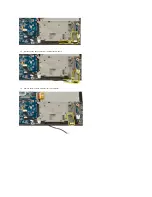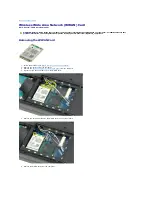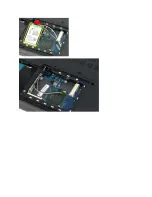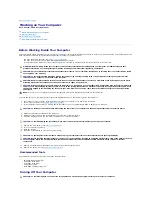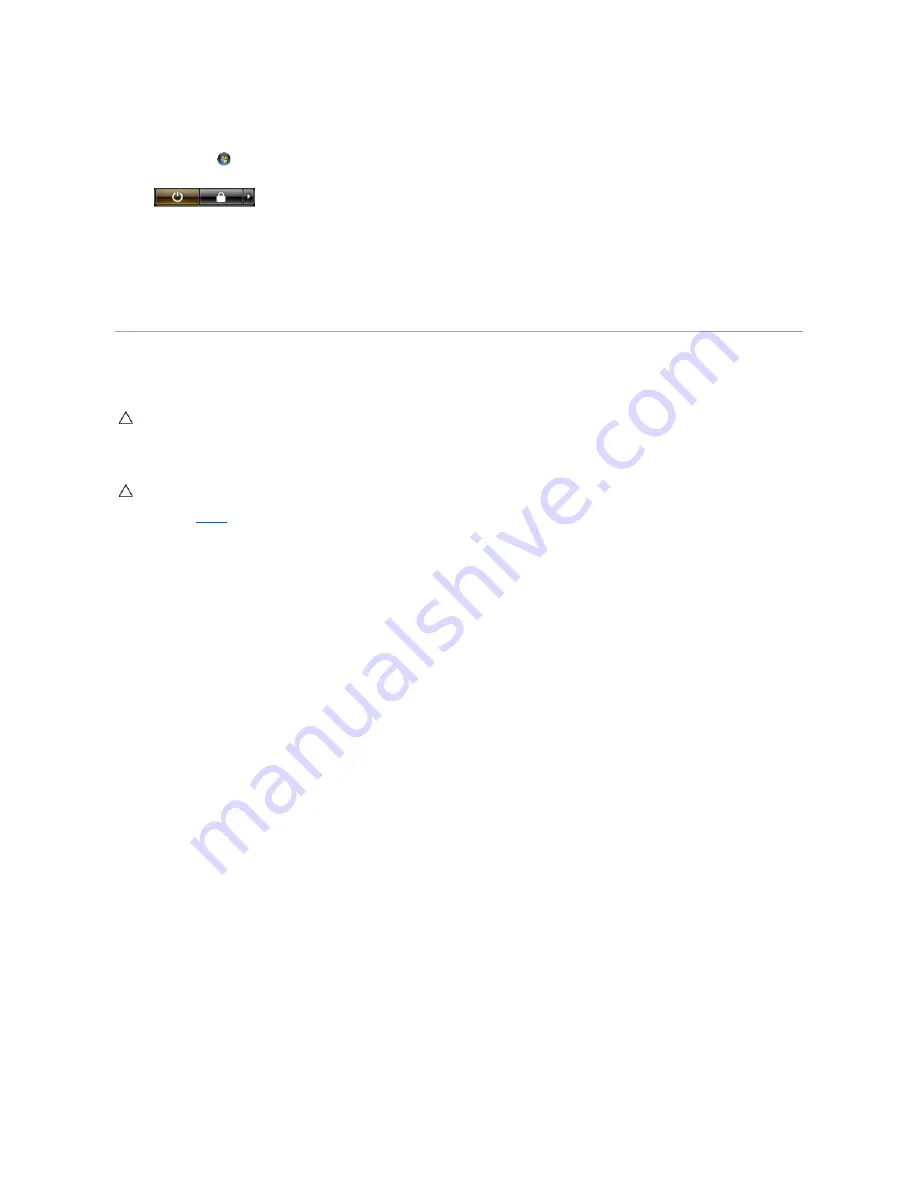
1.
Shut down the operating system:
l
In Windows Vista:
Click
Start
,
then click the arrow in the lower-right corner of the
Start
menu as shown below, and then click
Shut Down
.
l
In Windows XP:
Click
Start
®
Turn Off Computer
®
Turn Off
.
The computer turns off after the operating system shutdown process is complete.
2.
Ensure that the computer and all attached devices are turned off. If your computer and attached devices did not automatically turn off when you shut
down your operating system, press and hold the power button for about 4 seconds to turn them off.
After Working Inside Your Computer
After you complete any replacement procedure, ensure you connect any external devices, cards, and cables before turning on your computer.
1.
Connect any external devices, such as a port replicator, battery slice, or media base, and replace any cards, such as an ExpressCard.
2.
Connect any telephone or network cables to your computer.
3.
Replace the
battery
.
4.
Connect your computer and all attached devices to their electrical outlets.
5.
Turn on your computer.
CAUTION:
To avoid damage to the computer, use only the battery designed for this particular Dell computer. Do not use batteries designed for
other Dell computers.
CAUTION:
To connect a network cable, first plug the cable into the network device and then plug it into the computer.
Summary of Contents for Vostro 1520
Page 12: ...4 Slide the battery itself toward the back of the computer and remove ...
Page 14: ......
Page 16: ...5 Remove the bezel from the display assembly ...
Page 19: ......
Page 22: ......
Page 25: ......
Page 27: ......
Page 31: ......
Page 33: ...6 Lift the fan and remove it from the computer ...
Page 36: ...15 Remove the fingerprint reader from the palm rest ...
Page 40: ......
Page 42: ...5 Remove the hard drive and mini card access panel ...
Page 45: ......
Page 47: ...5 Remove the memory module from the socket ...
Page 49: ...6 Remove the optical drive from the computer ...
Page 53: ......
Page 55: ...5 Remove the access panel ...
Page 58: ......
Page 60: ......
Page 63: ......
Page 66: ...15 Lift the inside edge of the USB board and remove the board from the computer ...
Page 67: ......
Page 69: ......
Page 72: ......
Page 74: ......