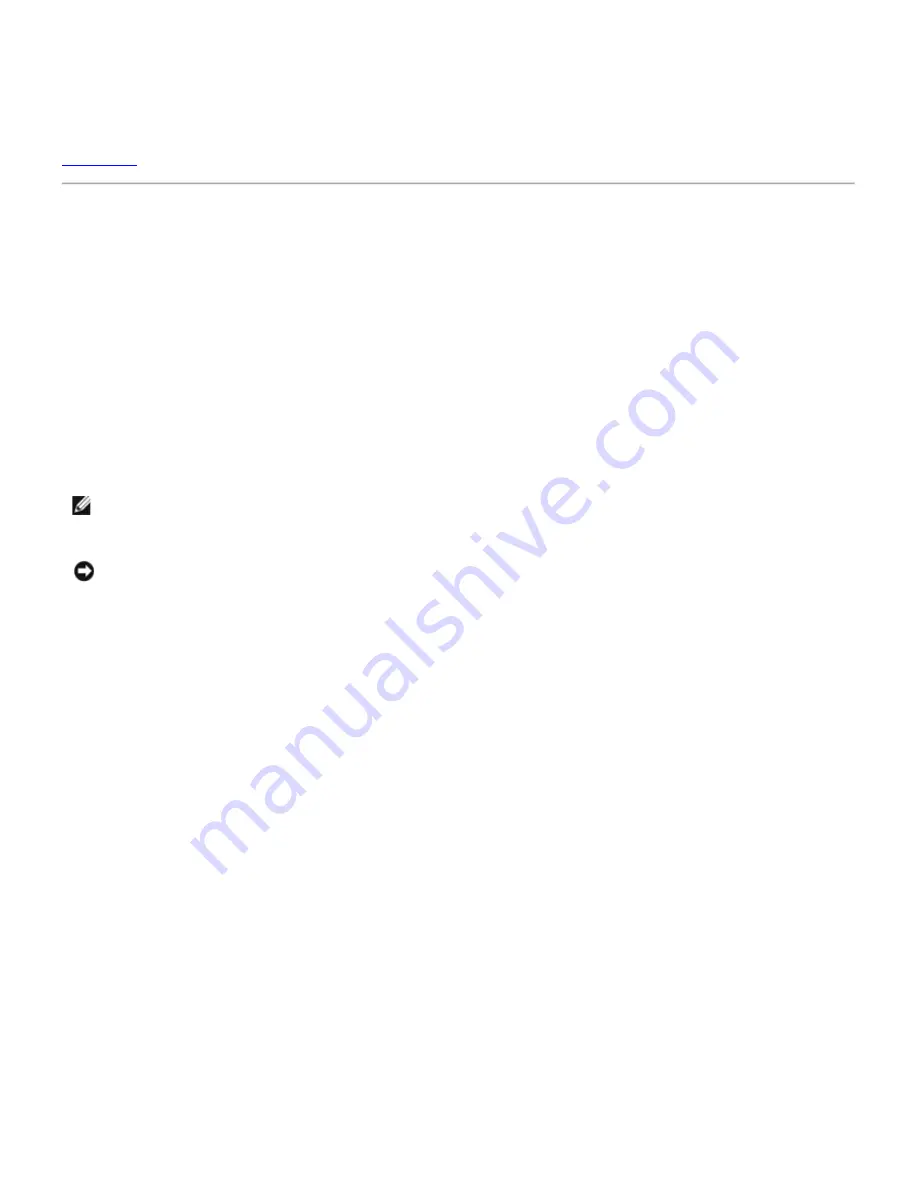
4. Click
Add
to enter the rule to the router.
5. To remove an existing rule, check the "
Del
" checkbox next to the MAC address and click the
DEL
button.
6. Click the
SUBMIT
button to store the changes.
Back to Top
Port Forwarding Settings
DMZ
DMZ (demilitarized zone) feature allows access to all ports. (For example, if you have problems hosting a game server, you
can choose this option. This will open all ports to your game server.)
1. Check the
Enable DMZ Host
box.
2. Type the IP address of the computer that you want to run the gaming application in the
DMZ IP Address
field.
3. Click
SUBMIT
button to activate the setting.
NOTE: Configuring the Wireless Broadband Router in DMZ mode is useful if you want to play certain games through
the Wireless Broadband Router, but the ports cannot be opened with all other existing configuration tools.
NOTICE: Opening a service to the Internet causes security concerns. Pay careful attention to security alerts,
and make sure that strong access controls and authentication are in place before allowing access to any
services.
Custom Port Forwarding Settings
Port Forwarding may be more difficult than DMZ to configure. However, it provides a relatively safe way of running a Internet
application or providing a Internet service from behind a firewall since only a single port (or a range of ports) is exposed to the
Internet. You can configure this port forwarding setting to create a custom rule that defines a specific port and protocol for data
traffic to pass through to the specific computer on your LAN.
An example is a HTTP server running on your LAN, which you want it to be available to the Internet. Your public IP address
(that your ISP gives you) is X.X.X.X (The X is a number), and you have a computer hosting the HTTP server at LAN address
192.168.2.2 on your Wireless Broadband Router (192.168.2.1) controlled LAN. You can configure 192.168.2.2 to have port
forwarding for port 80 (HTTP), then users on the Internet can go to http://X.X.X.X and get the HTTP server (192.168.2.2). The
data traffic entering service port 80 will be directed to the computer (192.168.2.2), and other computers on your LAN will not
see this data traffic.
For some internet applications (such as Internet messaging and gaming applications), you can configure this port forwarding
setting so that these applications can function correctly behind the firewall. These applications are required to have specific
TCP/UDP ports. The ports for these applications and the protocol type will depend on what Internet services you are using.
Please check with your service provider or application's user manual to have the information first.
Make sure you have the following ports setup as described below.
1. Check the
Enable
box.
2. Enter the desired name or description in the
Service Name
field.
3. In the
Incoming Ports
field, enter a range of ports. If you want to specify only a single port number, enter the same
number in both boxes.
Summary of Contents for TrueMobile 2300
Page 4: ......
Page 29: ... ...
Page 35: ...Step 2 Illustrate how one connects the router to the PC ...
Page 36: ...Step 3 Illustrate how one connects the power supply to the router ...
Page 42: ...Congratulations You have successfully connected the PC to the network ...
Page 43: ...Back to Top Back to Contents Page ...
Page 57: ...Back to Contents Page ...
Page 64: ......
Page 101: ...Back to Top Back to Contents Page ...
Page 126: ... ...
Page 131: ......
Page 139: ... ...
Page 145: ...Step 2 Illustrate how one connects the router to the PC ...
Page 146: ...Step 3 Illustrate how one connects the power supply to the router ...
Page 152: ...Congratulations You have successfully connected the PC to the network ...
Page 153: ...Back to Top Back to Contents Page ...
Page 178: ...Back to Top Back to Contents Page ...






























