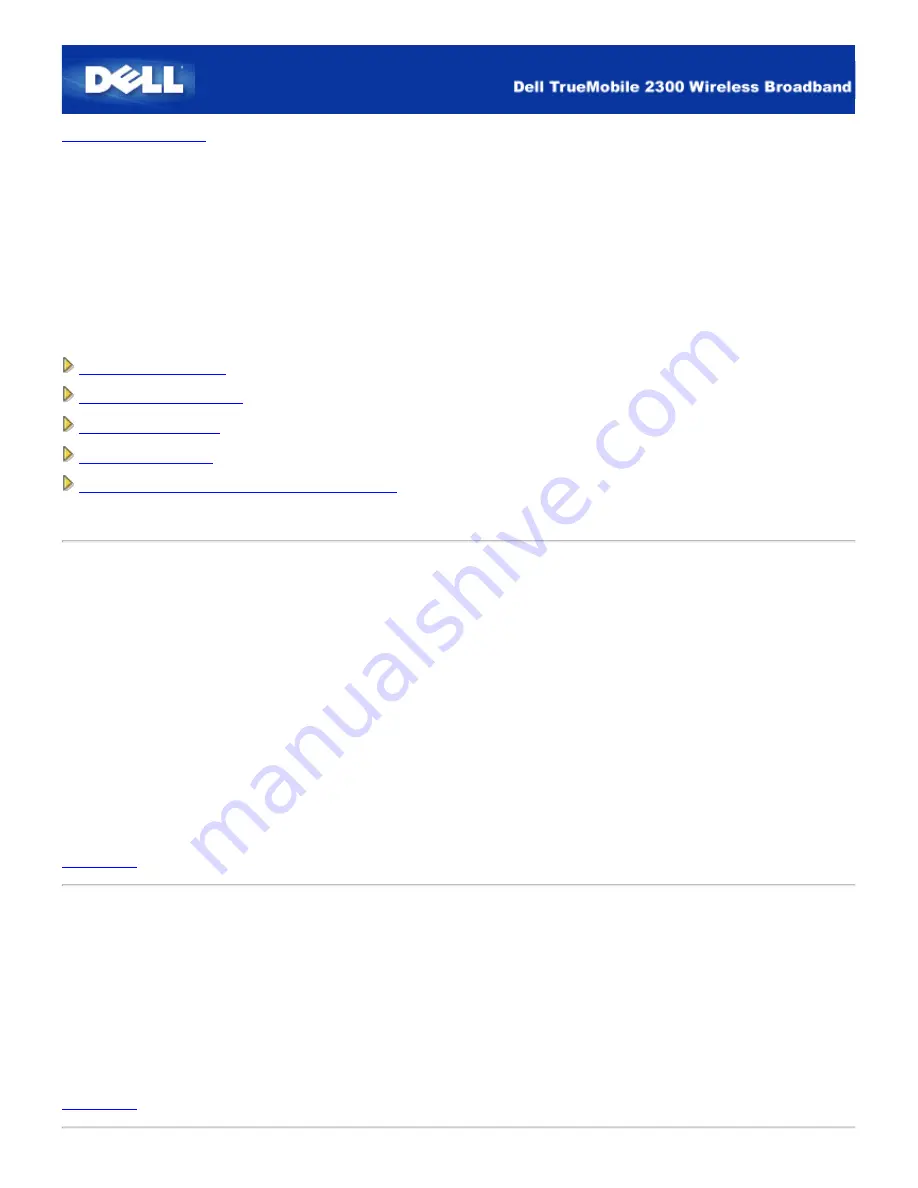
Back to Contents Page
Control Utility:
Dell™ TrueMobile™ 2300 Wireless Broadband Router User's
Guide
The
Control Utility
is a Windows-based software that allows you to configure your router and monitor the status of the
connection from your computer to the Wireless Broadband Router and to Internet.
Install the Control Utility
Uninstall the Control Utility
Start the Control Utility
Exit the Control Utility
How to Configure the Router by the Control Utility?
Install the Control Utility
You can install the control utility on your PC when you step through the setup process using the Setup Wizard.
1. Insert the
TrueMobile 2300 Wireless Broadband Router Setup Wizard and User Guide CD
into the CD drive. Your CD
should automatically launch the
Setup Wizard
program.
If it does not, complete the following steps to start the
Wizard
.
a. Go to
Start
>
Run
.
b. Type x:\setup.exe (where "x" is the driver letter of your CD-ROM drive.)
2. From the main menu, click
Installation
, and then click either
Setup First Computer
or
Setup Additional Computers.
3. Follow the instruction on the screen until you have successfully completed the installation process.
Back to Top
Uninstall the Control Utility
1. If the router icon is displayed in the system tray, right click the router icon and select
Exit
.
2. Click
Start
>
Control Panel
>
Add/Remove Program
.
3. Select the
Control Utility
from the program list and remove it as instructed.
Back to Top
Summary of Contents for TrueMobile 2300
Page 4: ......
Page 29: ... ...
Page 35: ...Step 2 Illustrate how one connects the router to the PC ...
Page 36: ...Step 3 Illustrate how one connects the power supply to the router ...
Page 42: ...Congratulations You have successfully connected the PC to the network ...
Page 43: ...Back to Top Back to Contents Page ...
Page 57: ...Back to Contents Page ...
Page 64: ......
Page 101: ...Back to Top Back to Contents Page ...
Page 126: ... ...
Page 131: ......
Page 139: ... ...
Page 145: ...Step 2 Illustrate how one connects the router to the PC ...
Page 146: ...Step 3 Illustrate how one connects the power supply to the router ...
Page 152: ...Congratulations You have successfully connected the PC to the network ...
Page 153: ...Back to Top Back to Contents Page ...
Page 178: ...Back to Top Back to Contents Page ...






























