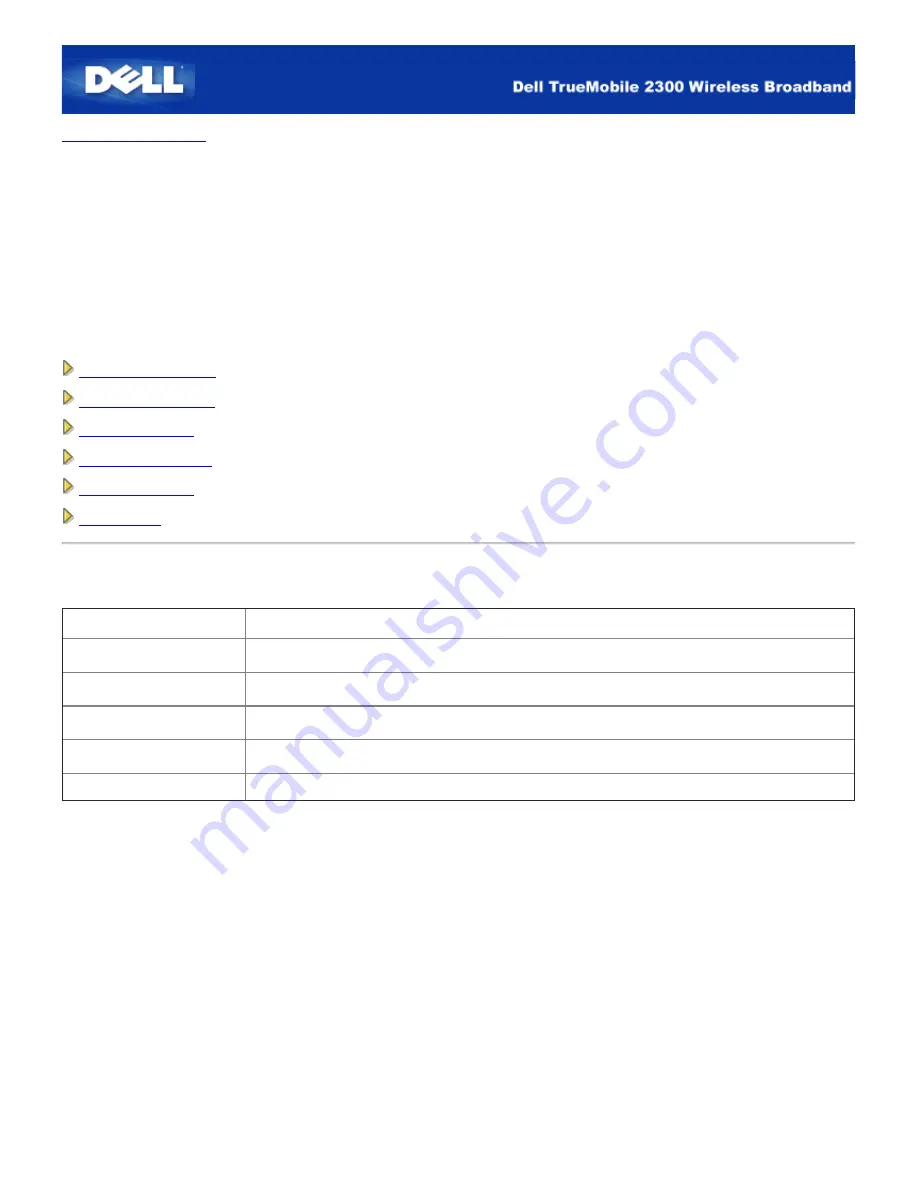
Back to Contents Page
System Tools: Dell™ TrueMobile™ 2300 Wireless Broadband
Router User's Guide
Use the System Tools section to view the intruder detection log, routing tables, and system diagnostics regarding the device
settings and status. These three pages are for your information only. The System Tools section also includes features to reload
the default settings, upgrade the firmware for the Wireless Broadband Router, and reset the unit.
Use the following pages in the web-based configuration tool to access the System Tools:
Intruder Detection Log
Display Routing Table
System Diagnostic
Load Default Settings
Upgrade Firmware
Reset Device
Intruder Detection Log
Indicator
Description
Event
Type of attack that the router detects
Time
Based on the timestamp of the IP packet, plus or minus the time offset
Source
IP address that the packet came from
Dest (=Destination)
Usually the IP address for the Wireless Broadband Router
Port
Port number
The figure below shows an example of an entry of an Intrusion attempt (INT_ATEMPT) event from a computer with IP address
192.168.2.60 (Source) targeted at the router's port number 80 at time 12 AM:1 Min: 5 Sec.
Summary of Contents for TrueMobile 2300
Page 4: ......
Page 29: ... ...
Page 35: ...Step 2 Illustrate how one connects the router to the PC ...
Page 36: ...Step 3 Illustrate how one connects the power supply to the router ...
Page 42: ...Congratulations You have successfully connected the PC to the network ...
Page 43: ...Back to Top Back to Contents Page ...
Page 57: ...Back to Contents Page ...
Page 64: ......
Page 101: ...Back to Top Back to Contents Page ...
Page 126: ... ...
Page 131: ......
Page 139: ... ...
Page 145: ...Step 2 Illustrate how one connects the router to the PC ...
Page 146: ...Step 3 Illustrate how one connects the power supply to the router ...
Page 152: ...Congratulations You have successfully connected the PC to the network ...
Page 153: ...Back to Top Back to Contents Page ...
Page 178: ...Back to Top Back to Contents Page ...






























